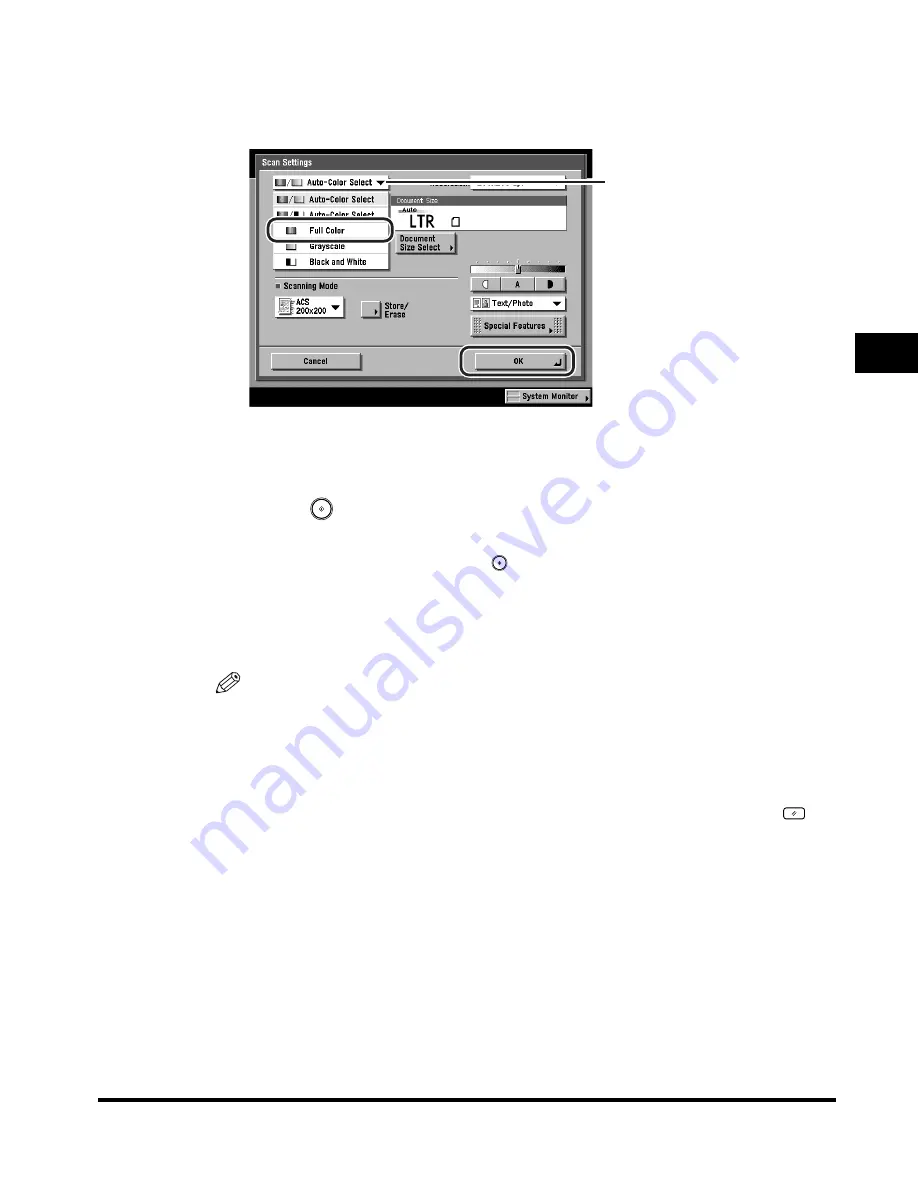
Changing Color Modes
3-29
Basic Scanning F
eatures
3
3
Press the color selection drop-down list
➞
press [Full Color]
➞
[OK].
The selected mode is set, and the display returns to the Send Basic Features
screen.
4
Press
(Start).
If the original is placed on the platen glass, follow the instructions that appear on
the touch panel display
➞
press
(Start) once for each original. When
scanning is complete, press [Done].
Scanning starts.
The scanned data is sent to the specified destination when scanning is complete.
NOTE
•
To cancel the scan settings, press the Scan Settings drop-down list
➞
press
[Option]
➞
[Cancel].
•
If the Preview key is lit, the Preview display setting is turned on, and you can verify
the images from the Preview screen before sending your document. (See
"Previewing Originals," on p. 5-34.)
•
To cancel all settings and return the machine to the Standard mode, press
(Reset).
Color Selection
Summary of Contents for Color imageRUNNER C3200
Page 1: ......
Page 2: ...Color imageRUNNER C3200 Sending Guide ...
Page 17: ...xvi ...
Page 128: ...Scan Settings 3 13 Basic Scanning Features 3 3 Press Other Size 4 Press Register Size ...
Page 255: ...Available Paper Sizes 6 24 Receiving Documents 6 ...
Page 279: ...Checking Changing the Status of Receive Jobs 7 24 Checking Changing the Send Receive Status 7 ...
Page 329: ...2 On 1 Log 8 50 Customizing Communications Settings 8 ...
Page 419: ...Erasing One Touch Buttons 9 90 Storing Editing Address Book Settings 9 ...






























