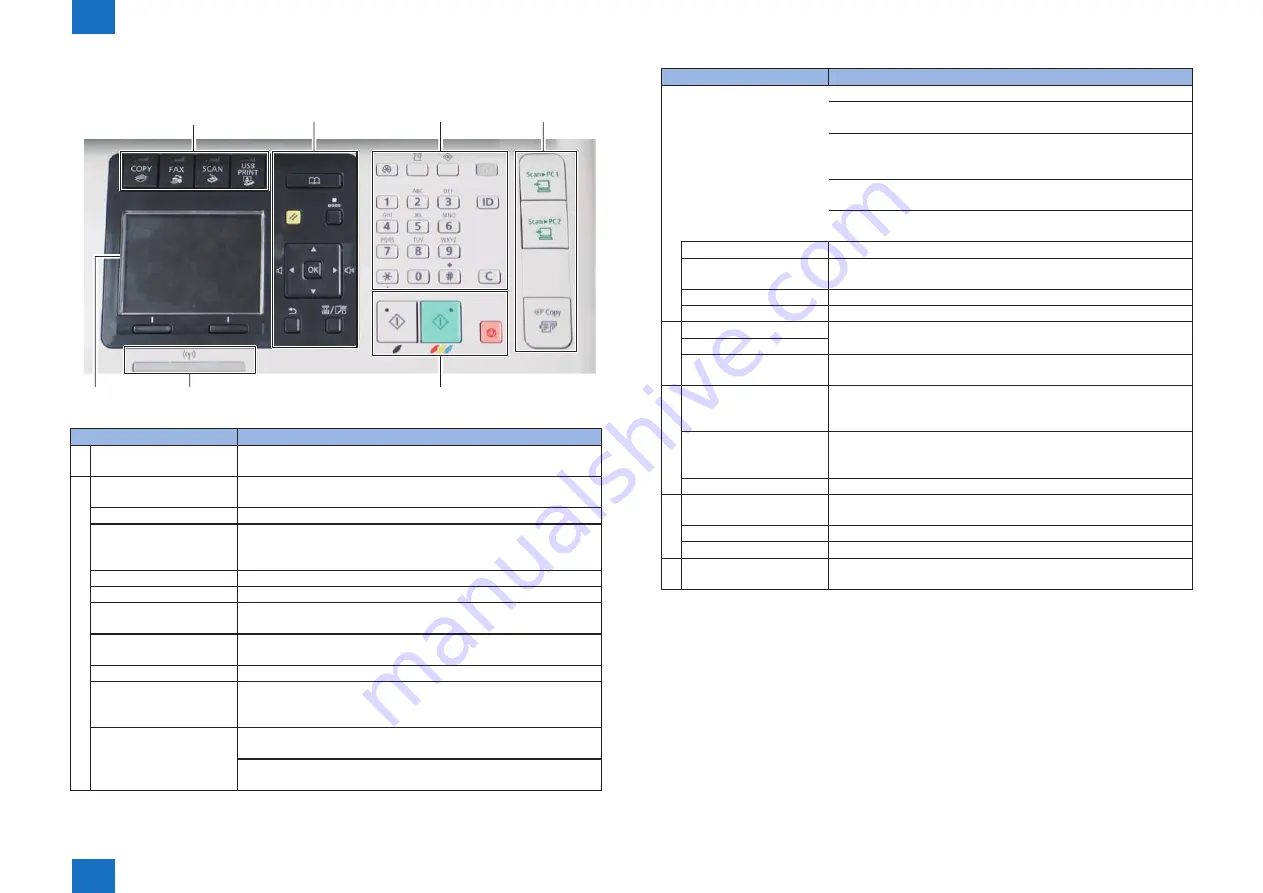
1
1
1-18
1-18
Product Overview > Name of Parts > Control Panel > Explanation of the Main Control Panel
Product Overview > Name of Parts > Control Panel > Explanation of the Main Control Panel
■
Explanation of the Main Control Panel
[1]
[2]
[3]
[4]
[5]
[6]
[7]
Name
Description
(1) Mode switch keys
Press to switch the mode to copy, fax (MF8580 / MF8570 / MF8550
/ MF8280 / MF8250 only), scan or USB direct print.
(2) [Address Book] key*
Addresses registered in the address book are called up. It is also
used when registering/editing an address in the address book.
[Reset] key
The setting is cancelled and changed back to the original state.
[Coded Dial] key*
This is pressed when using coded dial. Press this key and then
enter a 3-digit number to call up the address registered under the
number.
[▲] key
Press to scroll up or to increase the value.
[▼] key
Press to scroll down or to decrease the value.
[<] key
Press to return to the previous screen or move the cursor to the left.
Press to decrease the sound volume of fax communications.
[>] key
Press to proceed to the next screen or move the cursor to the right.
Press to increase the sound volume of fax communications.
[OK] key
Confirms specified or registered settings.
[Back] key
The screen goes back to the screen one layer before. When this
key is pressed while making a setting, the screen goes back to the
previous screen without applying the setting.
[Select Paper/Settings] key Select the pickup assembly containing the paper to be used for
printing.
This is used also when specifying the size and type of the paper set
in the pickup assembly.
F-1-19
Name
Description
(3) [Menu] key
Press to specify or register various settings.
[Report] key
A report or a list is printed. You can also make settings related to
printing of a report.
[Status Monitor] key
The processing status and usage history of print and fax can be
checked. It is also possible to check the status of this equipment
such as the paper level, toner level, and occurrence of an error.
[Energy Saver] key
It is used to enter/cancel sleep mode (energy saving mode). It lights
up in yellow during sleep mode.
[ID] key
Press to log in/out of the machine when the machine is managed
by Department ID management.
Numeric keys ([0]-[9] keys) Enter characters and numbers.
[*] key
Press to switch the character entry mode. Press to switch between
pulse and tone dialing to send a fax.
[#] key
Press to enter symbols.
[Clear] key
The entered character or number is cancelled.
(4) [Scan > PC1] key
Press to send your scans to the computer registered in each key.
[Scan > PC2] key
[Paper Save Copy] key*
Press to make copies with the preset modes to reduce paper
consumption.
(5) [Start (B&W)] key
The original is read in black and white. If this key is pressed when
making a copy or printing an image in a USB memory device
(memory media print), it is printed in black and white.
[Start (Color)] key
The original is read in color. If this key is pressed when making a
copy or printing an image in a USB memory device (memory media
print), it is printed in color.
[Stop] key
Press to cancel jobs.
(6) [Processing/Data] indicator Blinks during transmission and lights up when the machine has
waiting jobs.
Wi-Fi Lamp*
It lights up during wireless LAN connection.
[Error] indicator
It blinks or lights when an error has occurred.
(7) Display
Displays messages and operation status. Displays items, texts, and
numbers when you are specifying settings.
* MF8580 / MF8570 / MF8550 / MF8280 / MF8250 only
T-1-14
Summary of Contents for Color imageCLASS MF8280Cw
Page 317: ...5 5 Adjustment Adjustment Overview Adjustment at Parts Replacement ...
Page 340: ...7 7 Error codes Error codes Overview Error Codes Jam Code ...
Page 349: ...8 8 Service Mode Service Mode Overview COPIER FEEDER FAX TESTMODE ...
Page 394: ... Special Tools Solvents and Oils General Circuit Diagram Backup Data Appendex ...






























