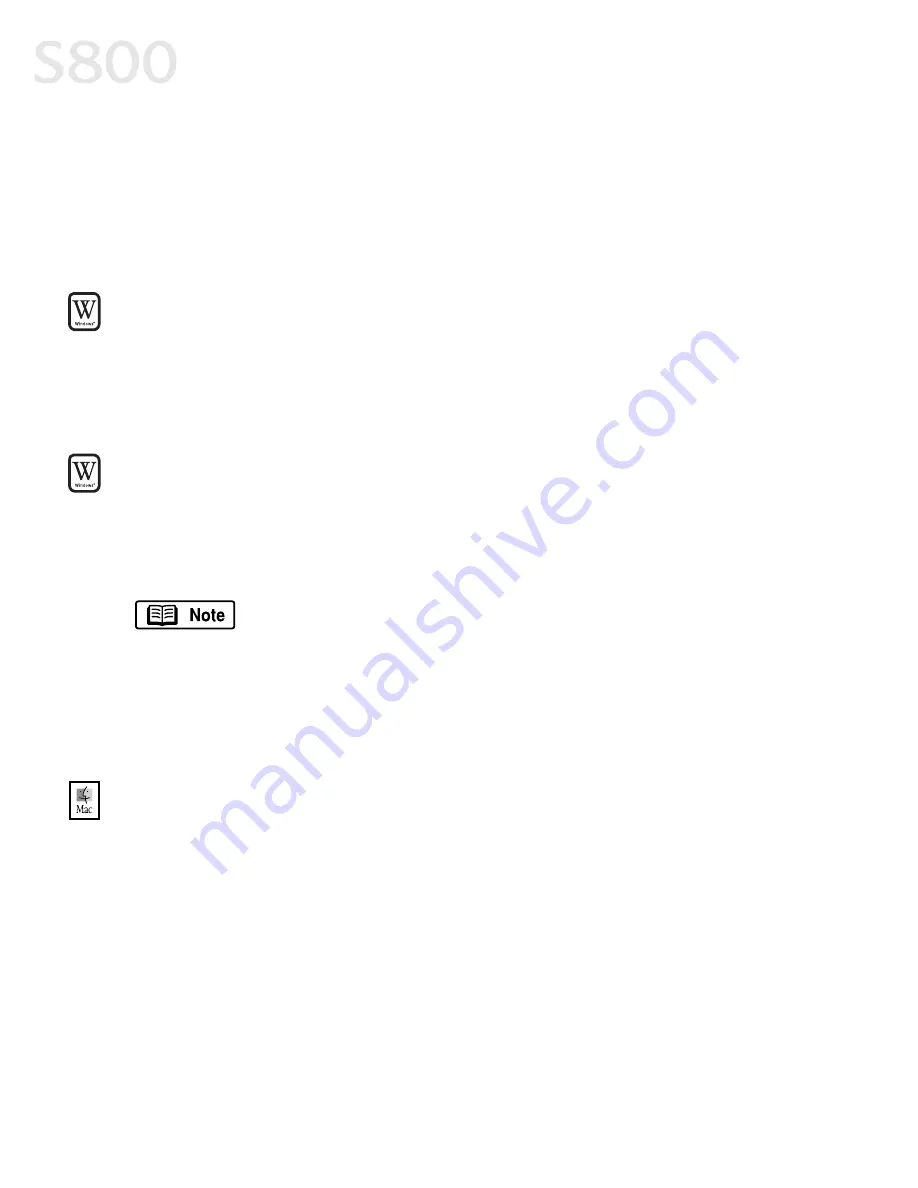
2
Basic Printing
Selecting the S800 Photo Printer for Use
Selecting the S800 Photo Printer for Use
Selecting the S800 Photo Printer for Use
Selecting the S800 Photo Printer for Use
If the S800 is the only printer connected to your computer, it will automatically be
used every time you print. However, if your computer has access to multiple
printers, you can set the S800 as the default (main) printer. In Windows
®
, you can
also select a printer for one-time use within an application.
To set the S800 as the default printer in Windows
To set the S800 as the default printer in Windows
To set the S800 as the default printer in Windows
To set the S800 as the default printer in Windows
®
::::
1.
Click Start
Start
Start
Start, then Settings
Settings
Settings
Settings, then Printers
Printers
Printers
Printers.
2.
Right-click the Canon S800
Canon S800
Canon S800
Canon S800 printer icon, then click Set as Default
Set as Default
Set as Default
Set as Default. The Canon
S800 printer icon will now display with a check mark that indicates it is the
default printer.
To select the S800 from within a Windows application:
To select the S800 from within a Windows application:
To select the S800 from within a Windows application:
To select the S800 from within a Windows application:
For Windows users, if another printer is set as the default printer, you can still
select the Canon S800 for a specific print job from within most applications.
(Mac
®
users can change the selected printer at any time by changing the default,
described above.)
1.
From the File
File
File
File menu, click Print
Print.
2.
Select Canon S800
Canon S800
Canon S800
Canon S800 from the Name drop-down list, then click OK
OK
OK
OK.
To select the S800 in Mac
To select the S800 in Mac
To select the S800 in Mac
To select the S800 in Mac
®
OS:
OS:
OS:
OS:
1.
Click Apple
Apple
Apple
Apple, then Chooser
Chooser
Chooser
Chooser.
2.
Click the S800
S800
S800
S800 printer icon. The S800 will remain the default printer until
another is selected.
Menus vary from application to application. Consult your
application user documentation if the Printer Setup menu option
is not listed.
Summary of Contents for Color Bubble Jet S800
Page 22: ...18 Basic Printing ...
Page 30: ...26 Advanced Print Features ...
Page 38: ...34 Printing Maintenance ...
Page 74: ......
Page 75: ......
Page 76: ......







































