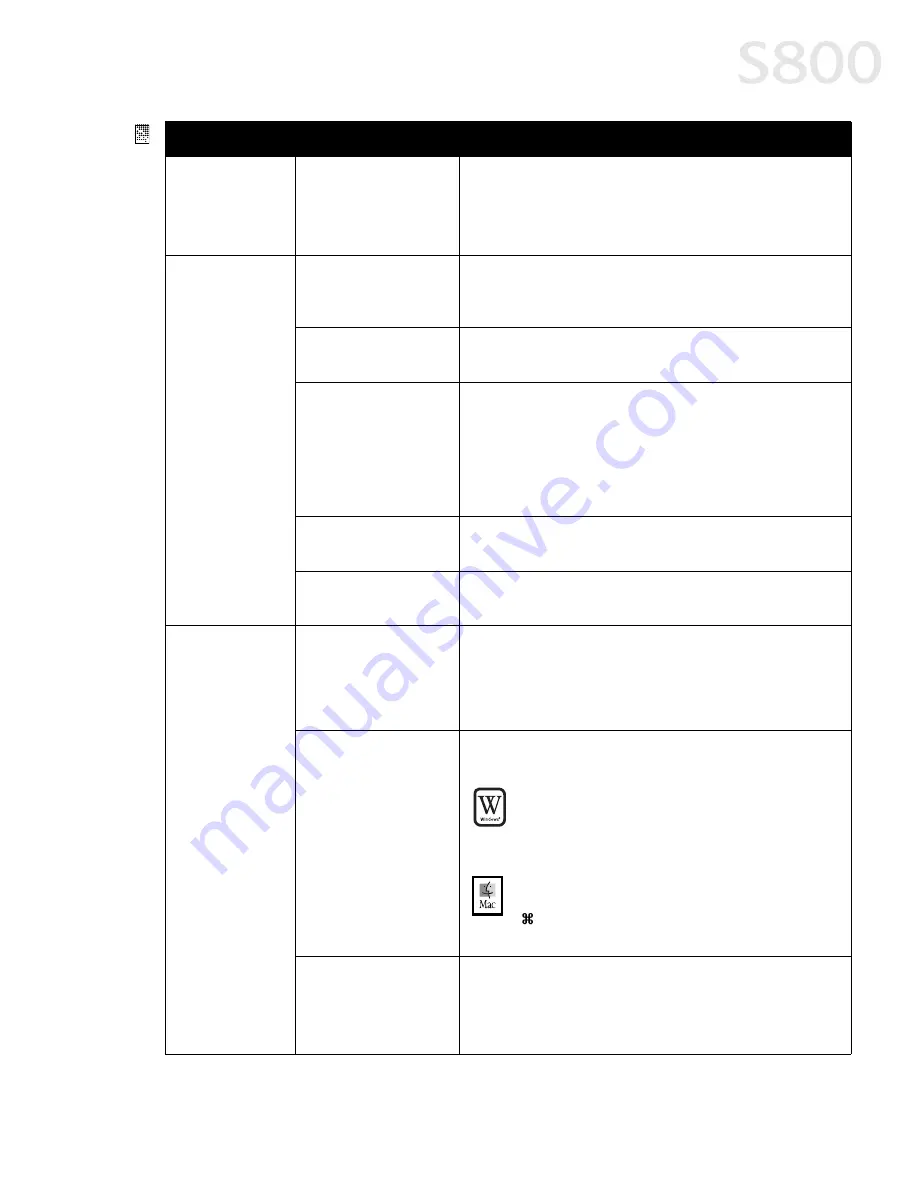
Troubleshooting
41
Smudged or
smeared ink on
paper
(continued)
Printhead may need to
be replaced
Perform multiple printhead cleanings. See “Cleaning the
Printhead” on page 32, or the
S800 Reference Guide
on the
Setup Software & Reference Guide CD-ROM for more
information.
Printed output is
faded or unclear
Media not loaded
print-side up
Check that your media is placed in the printer facing in the
correct direction. See “Loading Media into the S800” on
page 8.
Low ink
Verify that you have sufficient ink in the ink tanks. See
“Monitoring Ink Levels” on page 27.
Printhead nozzles
clogged or damaged
Verify that the printhead is working properly. See “Printing a
Nozzle Check Pattern” on page 30, and/or “Cleaning the
Printhead” on page 32.
If necessary, perform multiple printhead cleanings. See the
S800 Reference Guide
on the Setup Software & Reference
Guide CD-ROM for more information.
Ink tanks are not
seated properly
Check the ink tanks, and reseat them if necessary. See
“Replacing Ink Tanks” on page 28.
Printhead needs to be
aligned
Perform printhead alignment. See “Aligning the Printhead”
on page 29.
Meaningless
characters
printed
Corrupted print
instructions are stored
in the printer buffer.
1. Turn the printer off to clear the printer buffer.
2. Cancel the print job from the computer. (See “Cancelling
a Print Job” on page 14.)
3. Turn the printer on again.
Previous print job
paused before it was
finished
If a previous print job was paused before it was printed, turn
the printer and the computer off, then back on again,
or
Windows
Windows
Windows
Windows
1. Click Start
Start
Start
Start, Settings
Settings
Settings
Settings, Printers
Printers
Printers
Printers.
2. Double-click Canon S800
Canon S800
Canon S800
Canon S800 and cancel any
unfinished print jobs.
Macintosh
Macintosh
Macintosh
Macintosh
On your keyboard, press the Apple Command key
( ) and the period key (....) at the same time. The print
job will be cancelled and the paper ejected.
Printer and computer
not connected
securely
Check the cable connections between the printer and the
computer to verify that they are securely connected.
Problem
Problem
Problem
Problem
Possible Cause
Possible Cause
Possible Cause
Possible Cause
Try This
Try This
Try This
Try This
Summary of Contents for Color Bubble Jet S800
Page 22: ...18 Basic Printing ...
Page 30: ...26 Advanced Print Features ...
Page 38: ...34 Printing Maintenance ...
Page 74: ......
Page 75: ......
Page 76: ......






























