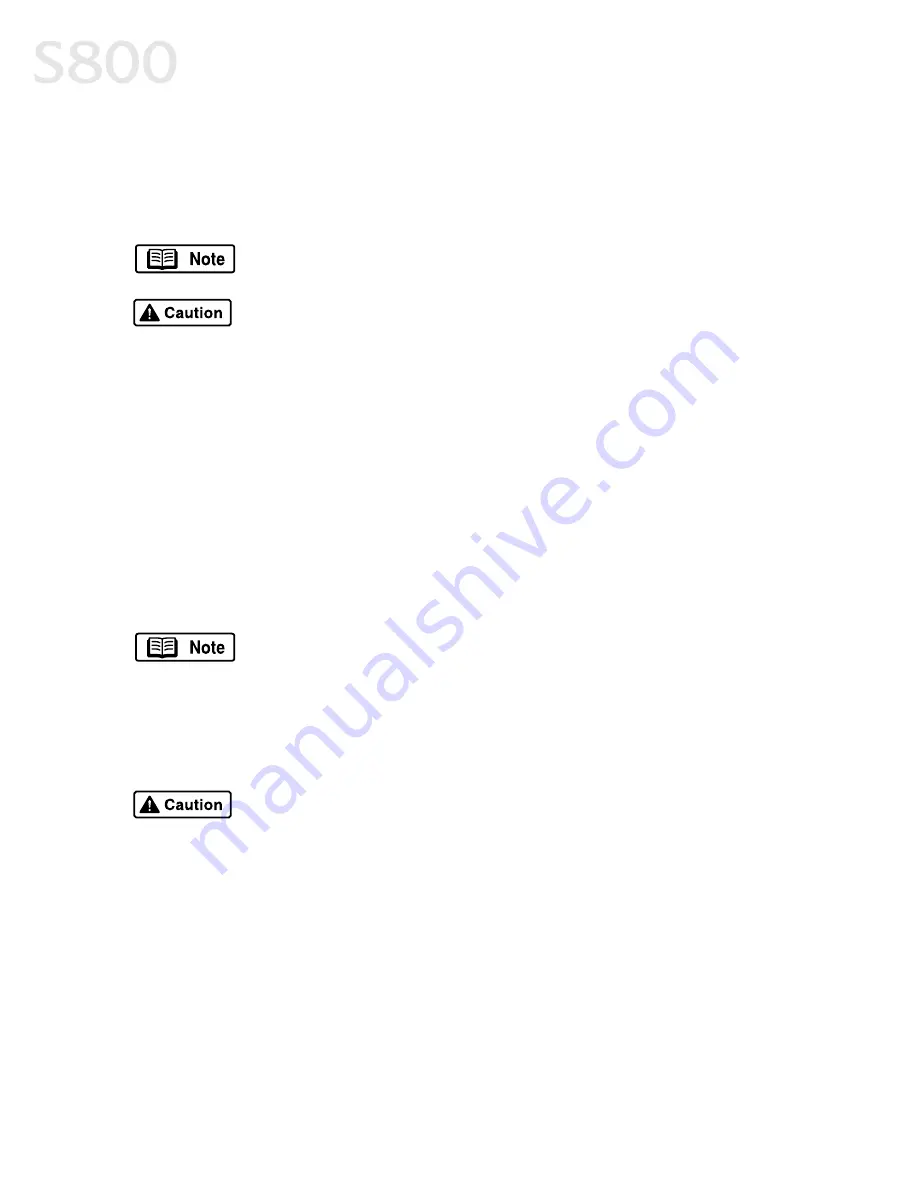
10
Basic Printing
5.
With the glossy side facing up, place the sheet of Photo Paper Pro on top of
the roller cleaning plate, align the sheet with the right side of the sheet
feeder, then insert the sheet into the printer until it stops.
6.
Slide the paper guide right to the edge of the sheet.
To load High Gloss Photo Film:
To load High Gloss Photo Film:
To load High Gloss Photo Film:
To load High Gloss Photo Film:
1.
Raise the paper thickness lever to the paper mark.
2.
Slide the paper guide completely to the left.
3.
With the print side facing up, align a sheet of High Gloss Photo Film with the
right side of the sheet feeder and insert the sheet into the printer until it
stops.
4.
Slide the paper guide right to the edge of the sheet.
Load only one sheet of Photo Paper Pro in the sheet feeder at a
time.
Handle media carefully by its edges. Never touch the print
surface (the glossy side of the sheets). Dirt or fingerprints on the
print surface will reduce print quality.
•
You can load only one sheet of High Gloss Photo Film in the
sheet feeder at a time.
•
Load the sheet of High Gloss Photo Film with the cut corner in
the upper right corner to ensure that the correct print side is
facing up.
•
Handle media carefully by its edges. Never touch the print
surface (the glossy side of the sheets). Dirt or fingerprints on
the print surface will reduce print quality.
•
To prevent changes in color, never stack printed sheets after
they have been printed.
•
Cover printed sheets with one sheet of plain paper to protect
the printed surface, even if you intend to store them in clear
plastic folders.
Summary of Contents for Color Bubble Jet S800
Page 22: ...18 Basic Printing ...
Page 30: ...26 Advanced Print Features ...
Page 38: ...34 Printing Maintenance ...
Page 74: ......
Page 75: ......
Page 76: ......





























