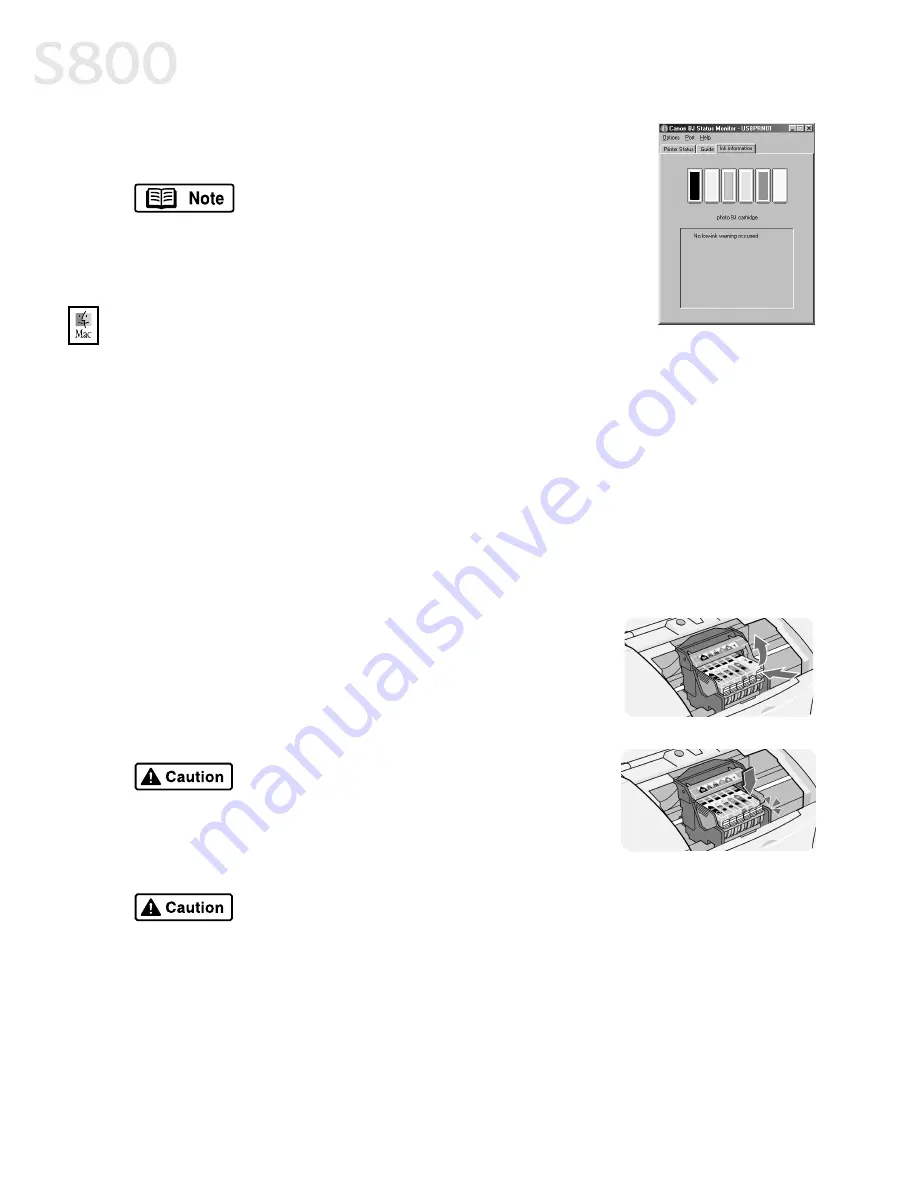
28
Printing Maintenance
4.
Click the Ink Information
Ink Information
Ink Information
Ink Information tab to view the levels of ink
in each ink tank in your printer.
To monitor ink levels in Mac OS:
To monitor ink levels in Mac OS:
To monitor ink levels in Mac OS:
To monitor ink levels in Mac OS:
The S800 Print Monitor can display ink levels when they are running low if you
have enabled background printing in the Choose option. See the
S800 Reference
Guide
on the Setup Software & Reference Guide CD-ROM for information about
this feature.
Replacing Ink Tanks
Replacing Ink Tanks
Replacing Ink Tanks
Replacing Ink Tanks
Follow these steps to replace an empty ink tank.
1.
Turn on the printer, then open the front cover. The printhead holder will
automatically move to the center.
2.
Press the tab on the front of the ink tank, then
remove and discard the empty tank.
3.
Remove the new ink tank from its package. Pull the
orange tape up, remove the wrapper and twist off
the orange protective cap.
4.
Holding the new ink tank at a slight angle, align it
with the correct color slot, then gently insert it.
5.
Press down on the ink tank until it clicks into place.
6.
Close the front cover.
A message will automatically appear in
the S800 Print Monitor reminding you to
replace the ink tank levels if you print an
image when an ink tank level is low.
To avoid spilling ink, never press on
the sides of an ink tank.
Do not force an ink tank into the
printhead. If the ink tank does not go
in smoothly, realign it and try again
until it does.
Summary of Contents for Color Bubble Jet S800
Page 22: ...18 Basic Printing ...
Page 30: ...26 Advanced Print Features ...
Page 38: ...34 Printing Maintenance ...
Page 74: ......
Page 75: ......
Page 76: ......






























