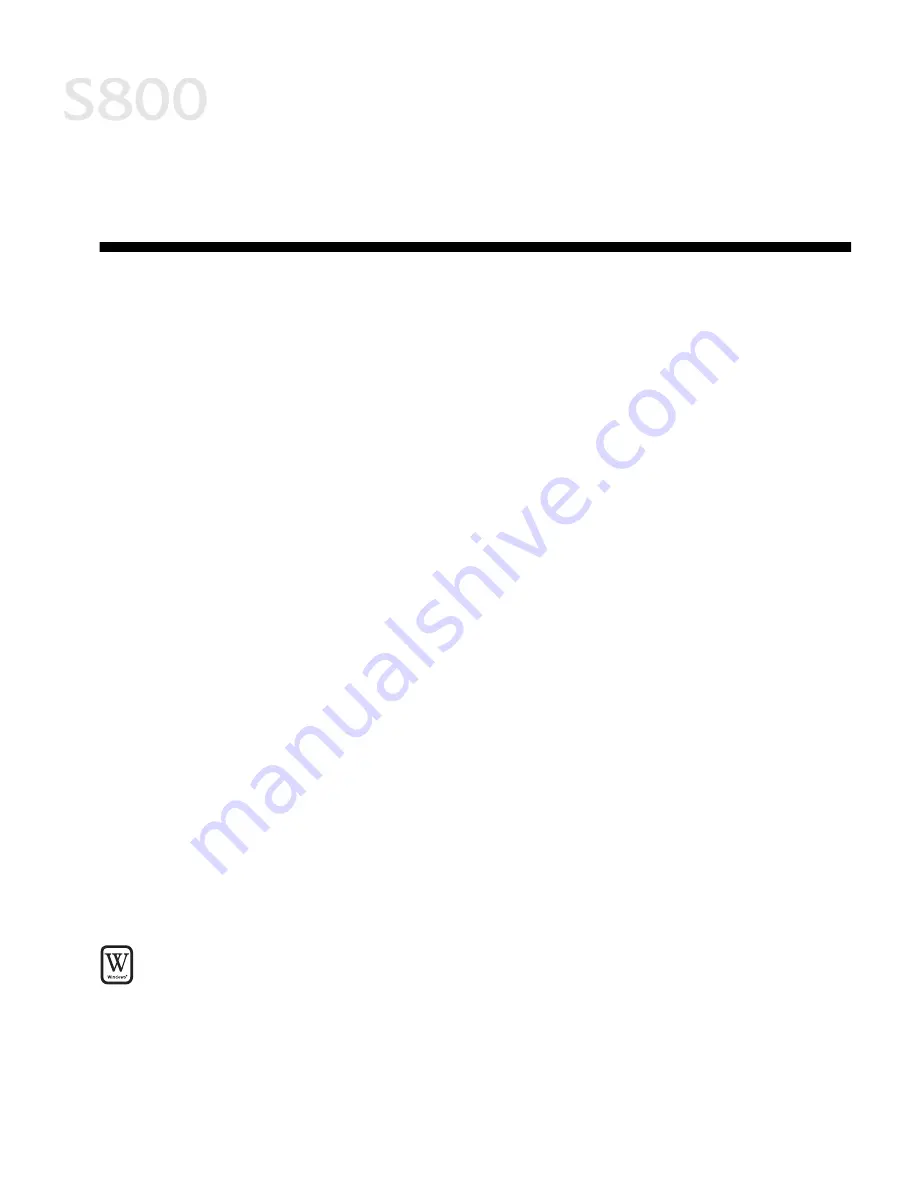
19
Chapter 2:
Chapter 2:
Chapter 2:
Chapter 2:
Advanced Print Features
Advanced Print Features
Advanced Print Features
Advanced Print Features
This chapter provides information on how to use the S800 photo printer options
to enhance printed color images.
If your print results using pre-set print modes are unsatisfactory, you may be able
to improve the printing quality by:
•
Using Recommended Paper or Specialty Media
•
Smoothing Rough or Jagged Edges (for Windows)
•
Optimizing Color Photographs
•
Adjusting Print Quality
•
Adjusting Color Balance, Brightness and Saturation
•
Saving and Recalling Driver Settings
Using Recommended Paper or Specialty Media
Using Recommended Paper or Specialty Media
Using Recommended Paper or Specialty Media
Using Recommended Paper or Specialty Media
You can significantly improve the quality of a picture or an image by using the
recommended paper or specialty media. Specialty media best suited for printing
color are Photo Paper Pro, Photo Paper Pro 4" x 6", High Resolution Paper, Glossy
Photo Paper and High Gloss Photo Film.
These specialty media reproduce colors better than plain paper. For more
information, see “Using Specialty Media” on page 4.
Smoothing Rough or Jagged Edges (for Windows)
Smoothing Rough or Jagged Edges (for Windows)
Smoothing Rough or Jagged Edges (for Windows)
Smoothing Rough or Jagged Edges (for Windows)
Use the Image Optimizer feature to smooth rough or jagged images.
1.
From an application File
File
File
File menu, select Print
Print.
Summary of Contents for Color Bubble Jet S800
Page 22: ...18 Basic Printing ...
Page 30: ...26 Advanced Print Features ...
Page 38: ...34 Printing Maintenance ...
Page 74: ......
Page 75: ......
Page 76: ......
















































