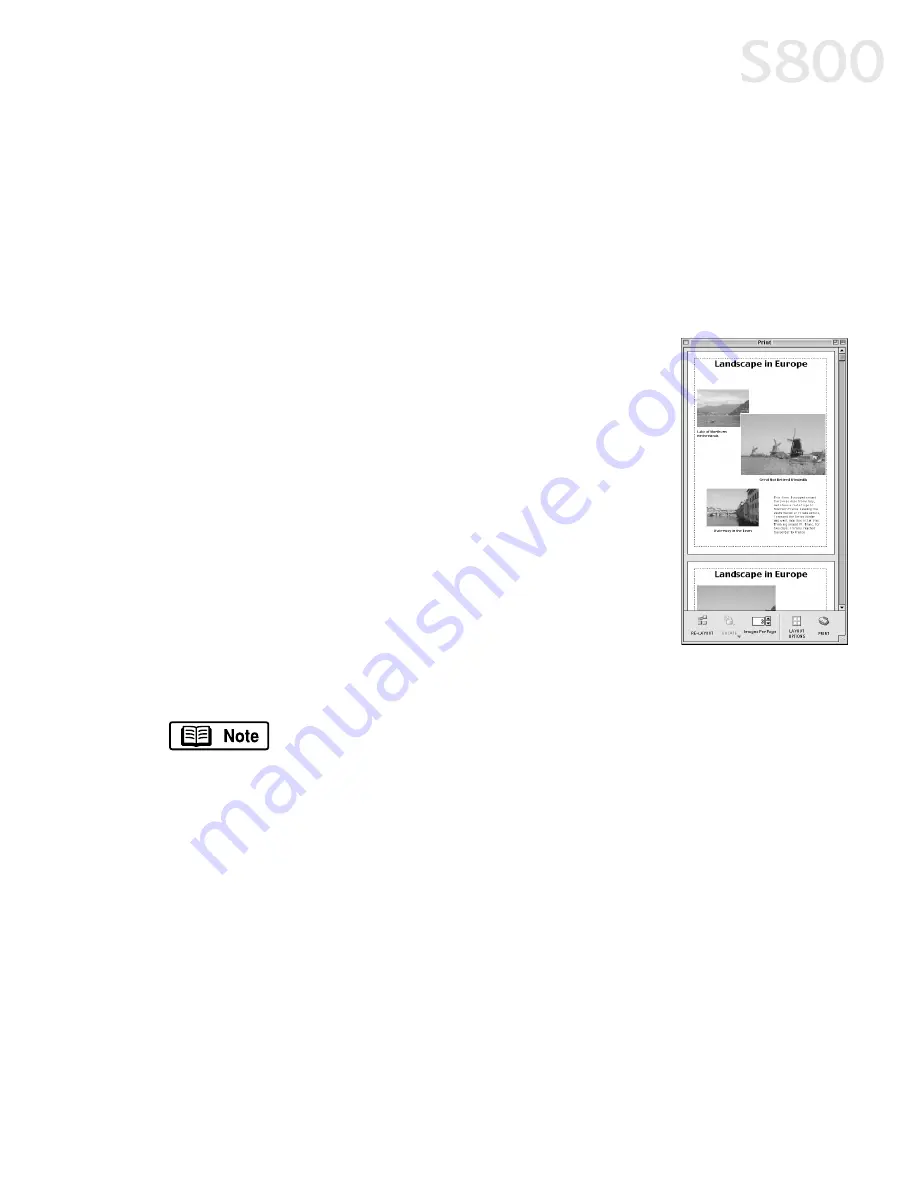
The BJ Solution Software — Downloading Images
51
Printing on Canon Photo Paper Pro
Printing on Canon Photo Paper Pro
Printing on Canon Photo Paper Pro
Printing on Canon Photo Paper Pro
To print on Canon Photo Paper Pro:
To print on Canon Photo Paper Pro:
To print on Canon Photo Paper Pro:
To print on Canon Photo Paper Pro:
1.
Select the images you desire to print, then click
Print Layout
. The selected
images will display automatically.
2.
From the Browser window, you can drag images to change the layout, input
descriptive text or captions, or add images.
3.
Click
Layout Options
in the Print window. The Layout
Options dialog box will open.
4.
Under
Layout Type
, select
Canon perforated paper
.
Canon Photo Paper Pro 4 x 6 will become the default
media. Results will preview, then click
OK
.
5.
The Paper Registration dialog box will open. Click
OK
.
6.
In the Page Setup dialog box, select the
Paper Size
menu and select
Custom 1 - 3
.
7.
Click
Custom
. The Custom dialog box will open. Type
the Photo Paper Pro values found in the Paper
Registration dialog box. Click
Apply
. Make sure to
save your setting for future use.
8.
Click
OK
in the Page Setup dialog box. The paper size is registered.
9.
Click
. The printer driver setup screen will open.
10.
Load a sheet of Canon Photo Paper Pro into the paper tray. Click
.
Now that Canon Photo Paper Pro has been registered, you can
simply select this custom paper size in the Page Setup dialog box
for future use.
Summary of Contents for Color Bubble Jet S800
Page 22: ...18 Basic Printing ...
Page 30: ...26 Advanced Print Features ...
Page 38: ...34 Printing Maintenance ...
Page 74: ......
Page 75: ......
Page 76: ......






























