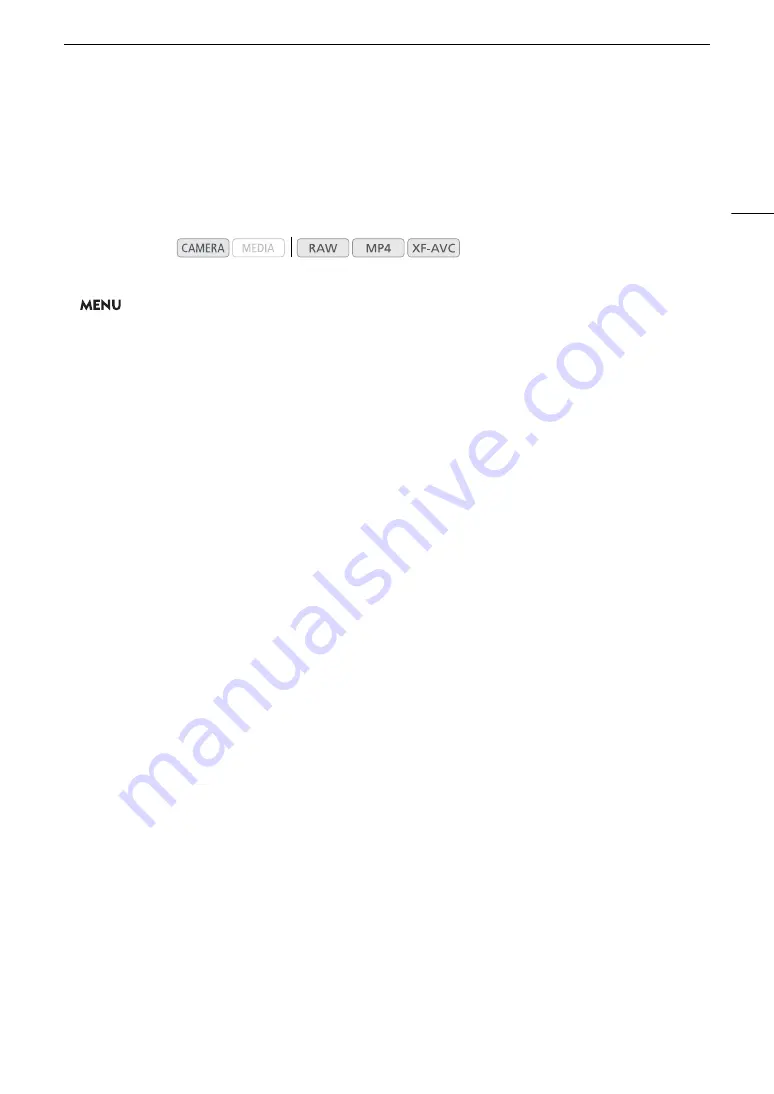
95
Setting the User Bit
Setting the User Bit
The user bit display can be selected from the date or the time of recording, or an identification code consisting of
8 characters in the hexadecimal system. There are sixteen possible characters: the numbers 0 to 9 and the
letters A to F. The user bit is recorded with RAW or XF-AVC clips and can be output from the SDI terminal and
HDMI OUT terminal.
1 Open the [User Bit Type] submenu.
>
[
B
#
System Setup]
>
[User Bit Type]
2 Select the desired user bit type and press the joystick.
• Select [Setting] to set your own identification code, [Time] to use the time as the user bit, or [Date] to use the
date as the user bit.
• If you selected [Time] or [Date], the rest of the procedure is not necessary. If you selected [Setting], continue
the procedure to set the identification code.
3 Select [Change] and then press the joystick.
• The user bit setting screen appears with an orange selection frame on the leftmost digit.
• To reset the user bit to [00 00 00 00], select [Reset] instead.
4 Push the joystick up/down to select the first character and press the joystick to move to the next.
• Change the rest of the characters in the same way.
• Press the CANCEL button to close the screen without setting the user bit.
5 Select [Set] and press the joystick to close the screen.
Operating modes:
Summary of Contents for C200B
Page 1: ...Digital Cinema Camera Instruction Manual Firmware ver 1 0 5 1 00 PUB DIE 0504 000F...
Page 8: ...8...
Page 22: ...4K Workflow Overview 22...
Page 54: ...Adjusting the Black Balance 54...
Page 124: ...Using the Optional RC V100 Remote Controller 124...
Page 138: ...Saving and Loading Camera Settings 138...















































