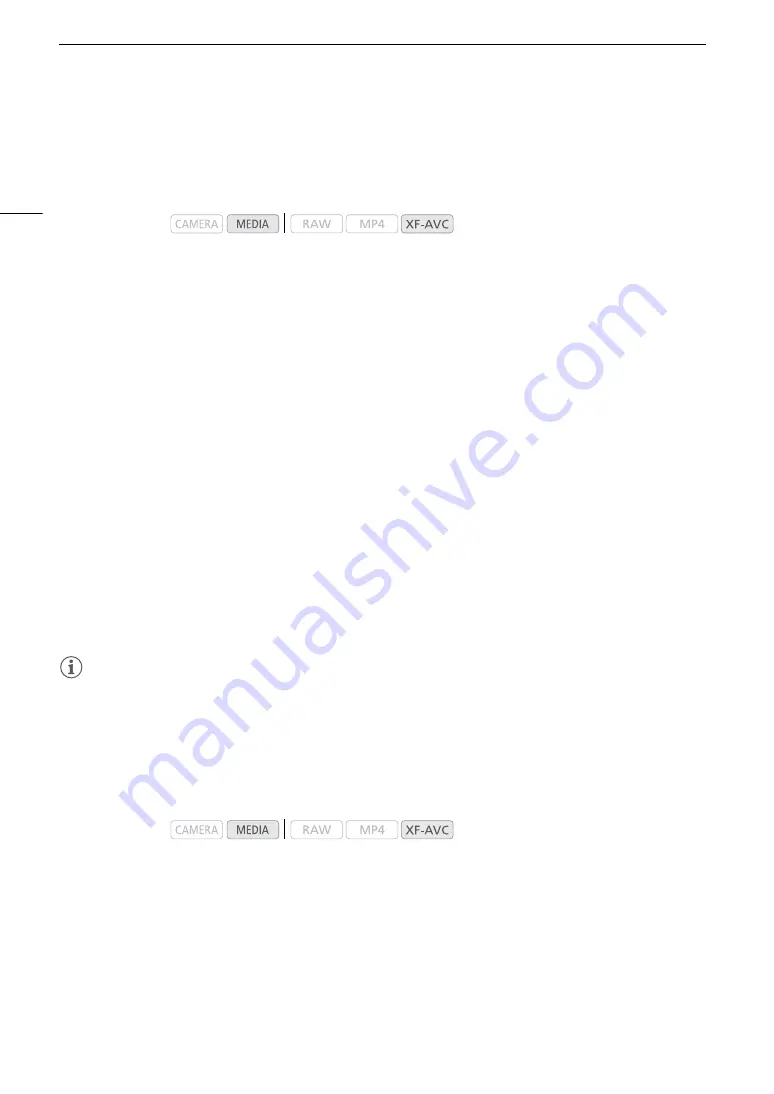
Clip Operations
146
Adding
$
Marks or
%
Marks
You can add an OK mark (
$
) or check mark (
%
) to XF-AVC clips to help you identify particular clips for a future
purpose. Furthermore, you cannot delete clips with an
$
mark so you can use this mark also to protect
important clips.
Adding an
$
Mark or
%
Mark during Playback
To add an OK mark (
$
) or check mark (
%
) to a clip during playback or playback pause, you must first set an
assignable button to [Add
$
Mark] or [Add
%
Mark] in advance.
1 Set an assignable button to [Add
$
Mark] or [Add
%
Mark] (
A
• To add both types of clip marks (to different clips), set one assignable button to [Add
$
Mark] and another
assignable button to [Add
%
Mark].
2 Open the [XF-AVC] index screen and select the desired clip.
3 During playback or playback pause, press the assignable button to add the clip mark.
• A message indicating the clip mark will appear and the selected clip mark will be added to the clip.
• Adding a clip mark to a clip during playback will pause the playback.
Adding an
$
Mark or
%
Mark from the Index Screen
1 Open the [XF-AVC] index screen, select the desired clip and then press the joystick to open the clip menu.
2 Select [Add
$
Mark] or [Add
%
Mark] and then press the joystick.
• The clip information screen appears and it prompts you to confirm the operation.
3 Select [OK] and then press the joystick.
• The screen changes back to the clip index screen and an
$
mark or
%
mark appears next to the selected
clip’s thumbnail.
• Select [Cancel] instead to cancel the operation.
NOTES
• A clip cannot have both an
$
mark and
%
mark at the same time. When you add a
%
mark to a clip with an
$
mark, the
$
mark will be deleted. Similarly, when you add an
$
mark to a clip with a
%
mark, the
%
mark will be deleted.
Deleting an
$
Mark or
%
Mark from a Clip
1 Open the [XF-AVC] index screen, select the desired clip and then press the joystick to open the clip menu.
2 Select [Delete
$
Mark] or [Delete
%
Mark] and then press the joystick.
• The clip information screen appears and it prompts you to confirm the operation.
3 Select [OK] and then press the joystick.
• The screen changes back to the clip index screen and the selected mark is deleted.
• Select [Cancel] instead to cancel the operation.
Operating modes:
Operating modes:
Summary of Contents for C200B
Page 1: ...Digital Cinema Camera Instruction Manual Firmware ver 1 0 5 1 00 PUB DIE 0504 000F...
Page 8: ...8...
Page 22: ...4K Workflow Overview 22...
Page 54: ...Adjusting the Black Balance 54...
Page 124: ...Using the Optional RC V100 Remote Controller 124...
Page 138: ...Saving and Loading Camera Settings 138...






























