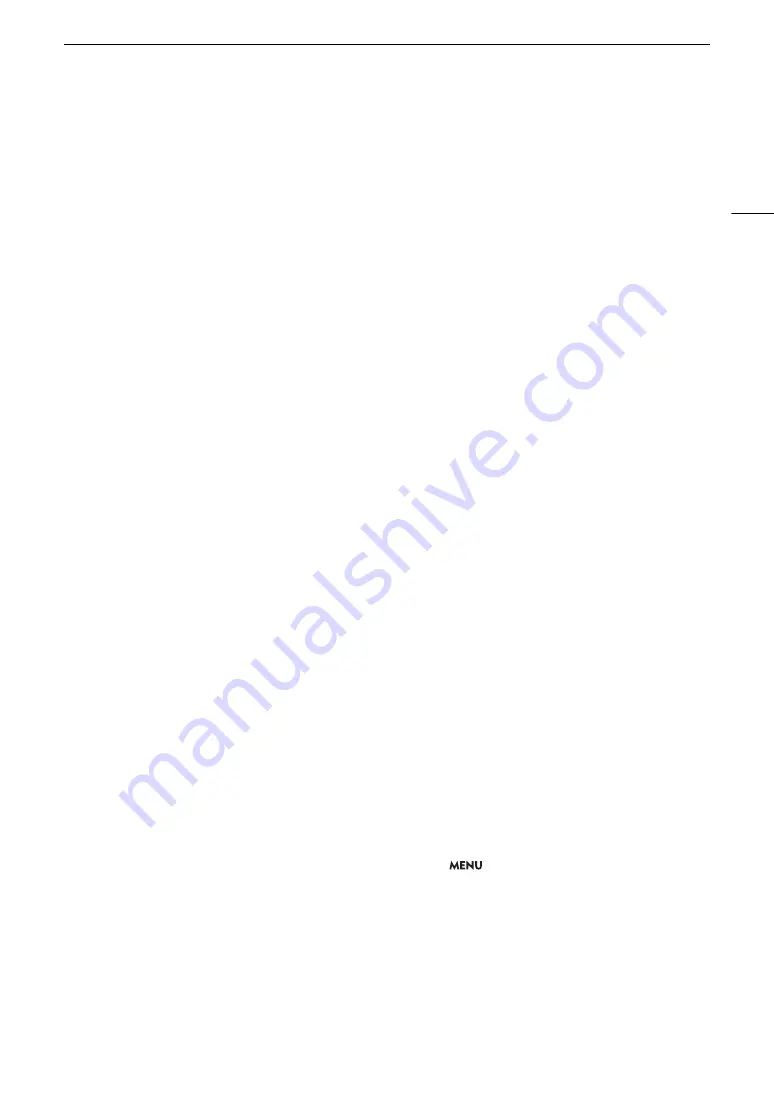
211
Troubleshooting
Precautions Regarding Wi-Fi Networks
When using a Wi-Fi network, try the following corrective actions if the transmission rate drops, the connection is
lost, or other problems occur.
Positioning a network device (access point, mobile device, etc.)
- When using a Wi-Fi network indoors, place the network device in the same room as the camera.
- Place the network device in an open, unobstructed location, where people or objects do not come between it and the
camera.
- Place the network device as close as possible to the camera. Change the height or facing of the network device, as
necessary.
Nearby electronic devices
- If the transmission rate over a Wi-Fi network drops because of interference from the following electronic devices,
switching to the 5 GHz band or to a different channel may solve the problem.
- Wi-Fi networks using the IEEE 802.11b/g/n protocol operate in the 2.4 GHz band. For this reason, the transmission
rate may drop if there are nearby microwave ovens, cordless telephones, microphones, or similar devices operating on
the same frequency band.
- If another access point operating on the same frequency band as the transmitter is used nearby, the transmission rate
may drop.
Using multiple cameras/wireless transmitters/access points
- Check that there are no IP address conflicts among the devices connected to the same network.
- If multiple C200 / C200B cameras are connected to a single access point, connection speeds may be reduced.
- To reduce radio wave interference when there are multiple access points using IEEE 802.11b/g or IEEE 802.11n (in the
2.4 GHz band), leave a gap of four channels between each wireless access point. For example, use channels 1, 6, and
11, channels 2, 7, and 12, or channels 3, 8, and 13. If you can use IEEE 802.11a/n (in the 5 GHz band), switch to IEEE
802.11a/n and specify a different channel.
List of Messages
Refer to this section if a message appears on the screen. The messages in this section appear in alphabetical
order. Note that for some messages, an indication of the recording media involved (SD card A, SD card B, CFast,
or a combination thereof) may appear above the message itself.
Accessing CFast/SD Card A/SD Card B Do not remove
- You opened the CFast card slot cover or SD card slot cover while the camera was accessing the recording media.
Close the card slot cover.
Battery communication error. Does this battery display the Canon logo?
- This may be due to using a battery pack not recommended by Canon for use with this camera.
- If you are using a battery pack recommended by Canon for use with this camera, there may be a problem with the
battery pack or camera. Consult a Canon Service Center.
Buffer overflow. Recording was stopped.
- The data transfer rate was too high for the recording media in use and the recording was stopped. Use a
recommended recording media (
A
Camera
b
Lens communication error. Clean the lens’s contacts and reattach the lens.
- The camera cannot correctly communicate with the lens due to dirty lens contacts. After the message disappears, the
i
icon appears on the screen. Clean the lens contacts with a soft cloth and reattach the lens.
Cannot play back
- The recording media contains clips that were recorded using a system frequency different from the one currently used
by the camera. To play back the recordings on the card, change the
>
[
!
Recording/Media Setup]
>
[System Frequency] setting to match the recordings on the recording media.
- The XF-AVC clip’s file control information* is corrupted or there was a decoder error. Turn the camera off and then on
again. If this does not solve the problem, consult a Canon Service Center.
* Corrupted file control information cannot be recovered. Memory cards or XF-AVC clips with corrupted file control
information cannot be read by the software (Canon XF Utility or plugins for NLE applications).
Cannot switch SD card slots
- The SLOT SELECT button was pressed while the camera is recording. Wait until recording is finished to change the
selected SD card slot.
Change the battery pack
- The battery pack is exhausted. Replace or charge the battery pack.
Summary of Contents for C200B
Page 1: ...Digital Cinema Camera Instruction Manual Firmware ver 1 0 5 1 00 PUB DIE 0504 000F...
Page 8: ...8...
Page 22: ...4K Workflow Overview 22...
Page 54: ...Adjusting the Black Balance 54...
Page 124: ...Using the Optional RC V100 Remote Controller 124...
Page 138: ...Saving and Loading Camera Settings 138...
















































