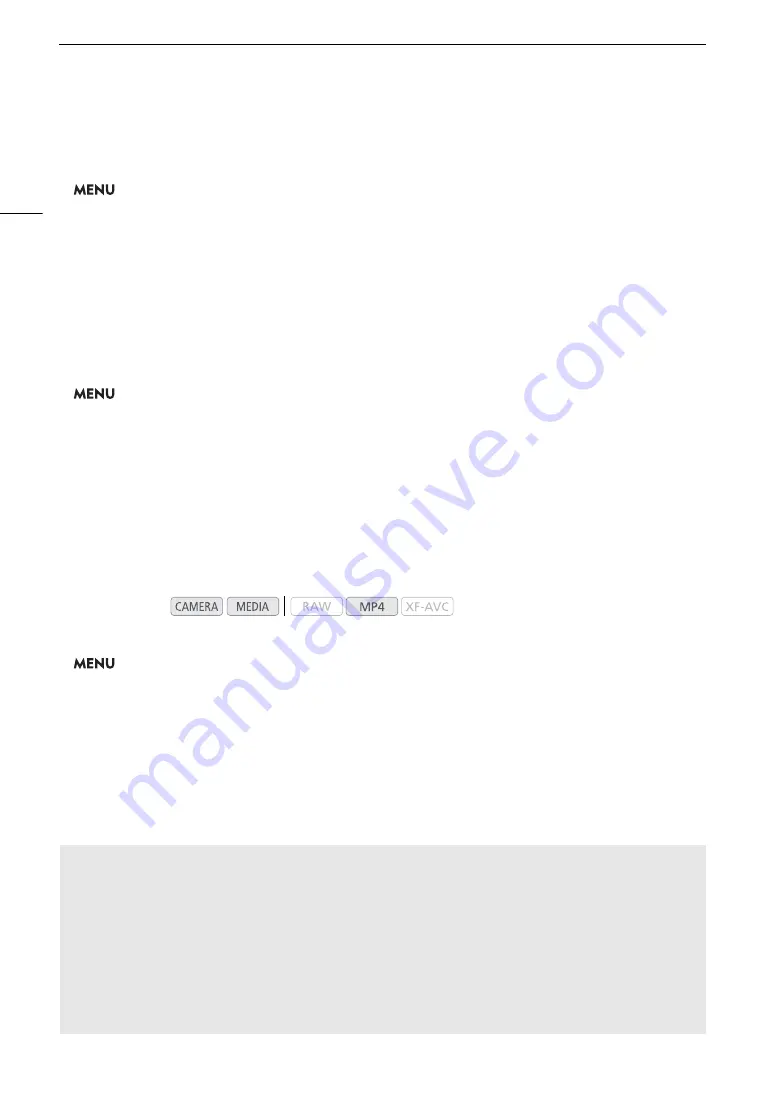
Recording Video
62
To set the reel number or initial clip number
The initial clip number can only be set when [Clip Numbering] is set to [Continuous].
1 Open the [Reel Number] or [Clip Number] screen.
>
[
Æ
$
Recording/Media Setup]
>
[Metadata]
>
[Reel Number] or [Clip Number]
2 Select [Change] and then press the joystick.
• To reset the reel/clip number to [001], select [Reset] instead.
3 Push the joystick up/down to select the first digit of the reel/clip number and then press the joystick to move to
the next.
• Change the rest of the digits in the same way.
4 Select [Set] and then press the joystick.
To set the user-defined field
1 Open the [User Defined] screen.
>
[
Æ
$
Recording/Media Setup]
>
[Metadata]
>
[User Defined]
2 Select [Change] and then press the joystick.
• Select [Reset] and then press the joystick to reset the user-defined field to [CANON].
3 Push the joystick up/down to select the first character and then press the joystick to move to the next.
• Change the rest of the characters in the same way.
Selecting the File Numbering Method for MP4 Clips and Photos
MP4 clips and photos are automatically assigned consecutive numbers and stored on the SD card in folders.
You can select the numbering method used for MP4 clips and photos.
1 Open the [MP4 Clip/Photo Numbering] submenu.
>
[
Æ
$
Recording/Media Setup]
>
[MP4 Clip/Photo Numbering]
2 Select the desired option and then press the joystick.
Options
[Reset]:
MP4 clip/photo numbers will restart from 100-0001 every time you insert a new SD card. If an
SD card already contains previous recordings, numbers will continue from the number following
that of the last MP4 clip or photo on the SD card.
[Continuous]:
MP4 clip/photo numbers will continue from the number following that of the last MP4 clip or
photo recorded with the camera. This setting is the most convenient for managing files on a
computer. We recommend using the [Continuous] setting.
Operating modes:
Understanding folder names
• An example folder name is "101_1025". The first 3 digits indicate the folder number (from 100 to 999) and
the last 4 digits indicate the month and day when the folder was created. In the example, the folder
numbered 101 was created on October 25.
Understanding MP4 clip/photo numbers
• An example number is "101-0107". The first 3 digits indicate the folder number the recording is stored in
and the last 4 digits indicate the consecutive number assigned to the recording (from 0001 to 9999).
• The recording’s number also indicates the name and location of the file on the SD card. For example, an
MP4 clip/photo numbered 101-0107 that was recorded on October 25, is located in the “DCIM\
101
_1025”
folder as the file “MVI_
0107
.MP4” (for an MP4 clip) or “IMG_
0107
.JPG” (for a photo).
Summary of Contents for C200B
Page 1: ...Digital Cinema Camera Instruction Manual Firmware ver 1 0 5 1 00 PUB DIE 0504 000F...
Page 8: ...8...
Page 22: ...4K Workflow Overview 22...
Page 54: ...Adjusting the Black Balance 54...
Page 124: ...Using the Optional RC V100 Remote Controller 124...
Page 138: ...Saving and Loading Camera Settings 138...






























