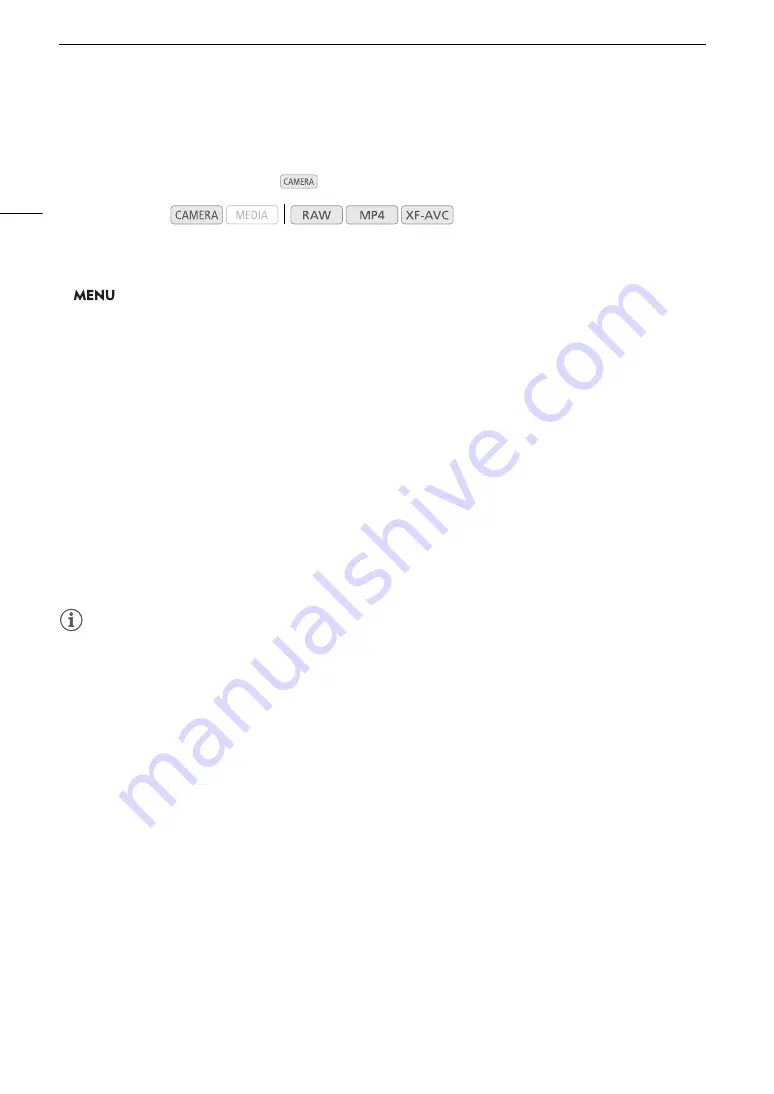
Reviewing a Recording
112
Reviewing a Recording
If you set an assignable button to [Review Recording] in advance, you can review all or part of the last clip
recorded even with the camera set to
mode.
1 Set an assignable button to [Review Recording] in advance (
A
2 Open the [Review Recording] submenu to set the review length.
>
[
B
%
System Setup]
>
[Review Recording]
3 Select the desired option and then press the joystick.
4 After you finish recording a clip, press the assignable button.
• The last clip that was recorded is played back for the selected duration. [
Ð
REVIEW] appears at the top of
the screen.
• You can push the joystick left/right during the playback to skip 10 seconds backward or forward,
respectively. When there are less than 10 seconds from the start of the clip, pushing the joystick left will
start playing back the clip from the beginning. When there are less than 4 seconds from the end of the clip,
pushing the joystick right will have no effect.
• Audio will be output from the
×
(headphone) terminal, HDMI OUT terminal and SDI terminal.
• Press the assignable button again or the CANCEL button to stop reviewing the clip and return the camera to
record standby mode.
• After the clip finishes playing back, the camera returns to record standby mode.
Options
[Entire Clip]:
Allows you to review the entire clip.
[Last 4 sec]:
Allows you to review just the last 4 seconds of the clip.
NOTES
NOTES
• If the camera switched SD cards during a recording, the camera will play back the clip on the SD card most
recently recorded on.
Operating modes:
Summary of Contents for C200B
Page 1: ...Digital Cinema Camera Instruction Manual Firmware ver 1 0 5 1 00 PUB DIE 0504 000F...
Page 8: ...8...
Page 22: ...4K Workflow Overview 22...
Page 54: ...Adjusting the Black Balance 54...
Page 124: ...Using the Optional RC V100 Remote Controller 124...
Page 138: ...Saving and Loading Camera Settings 138...






























