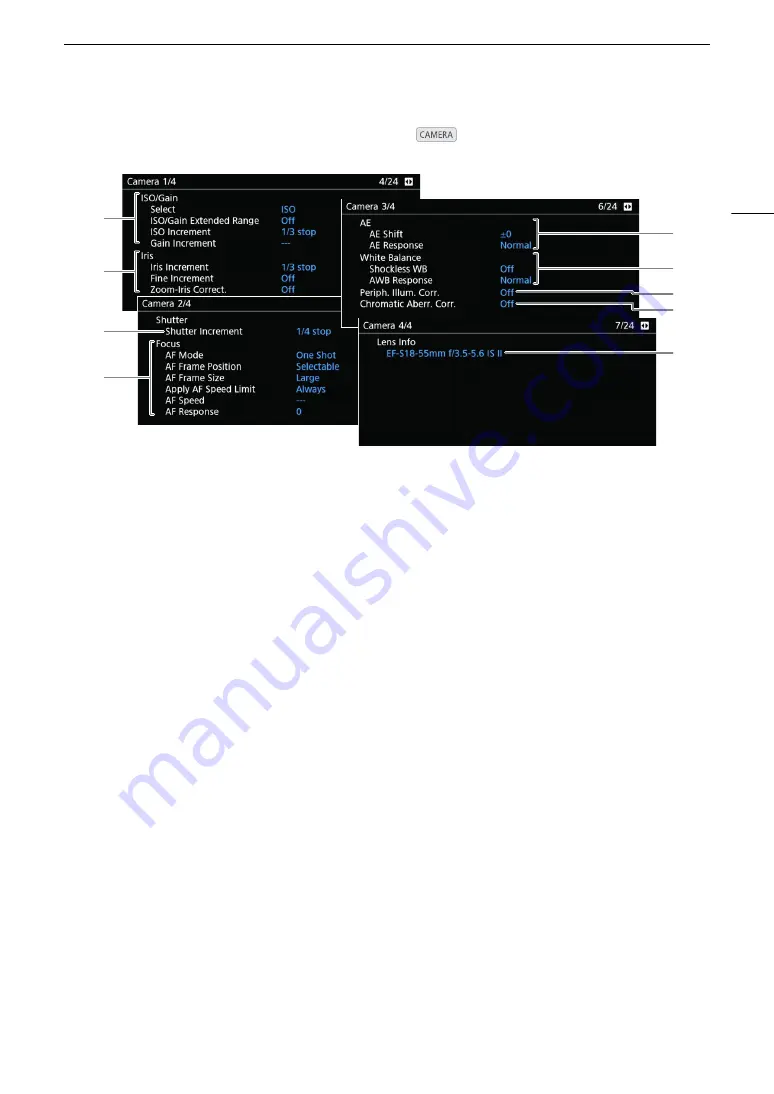
197
Displaying the Status Screens
[Camera 1/4] to [Camera 4/4] Status Screens
(
mode only)
7
5
8
3
1
2
9
4
6
1
ISO speed/Gain (
A
Selected mode, extended range, ISO increment
and gain increment
2
Aperture (
A
Iris increment, aperture correction while zooming
3
Shutter speed increment (
A
4
Focus (
A
AF mode, AF frame settings, AF speed and AF
response settings
5
Automatic exposure (AE)
AE shift (
A
75), AE response (
A
74)
6
White balance (
A
Shockless white balance, auto white balance
(AWB) response
7
Correction for peripheral illumination (
A
8
Correction for chromatic aberration (
A
9
Lens model name info (
A
37)
Summary of Contents for C200B
Page 1: ...Digital Cinema Camera Instruction Manual Firmware ver 1 0 5 1 00 PUB DIE 0504 000F...
Page 8: ...8...
Page 22: ...4K Workflow Overview 22...
Page 54: ...Adjusting the Black Balance 54...
Page 124: ...Using the Optional RC V100 Remote Controller 124...
Page 138: ...Saving and Loading Camera Settings 138...






























