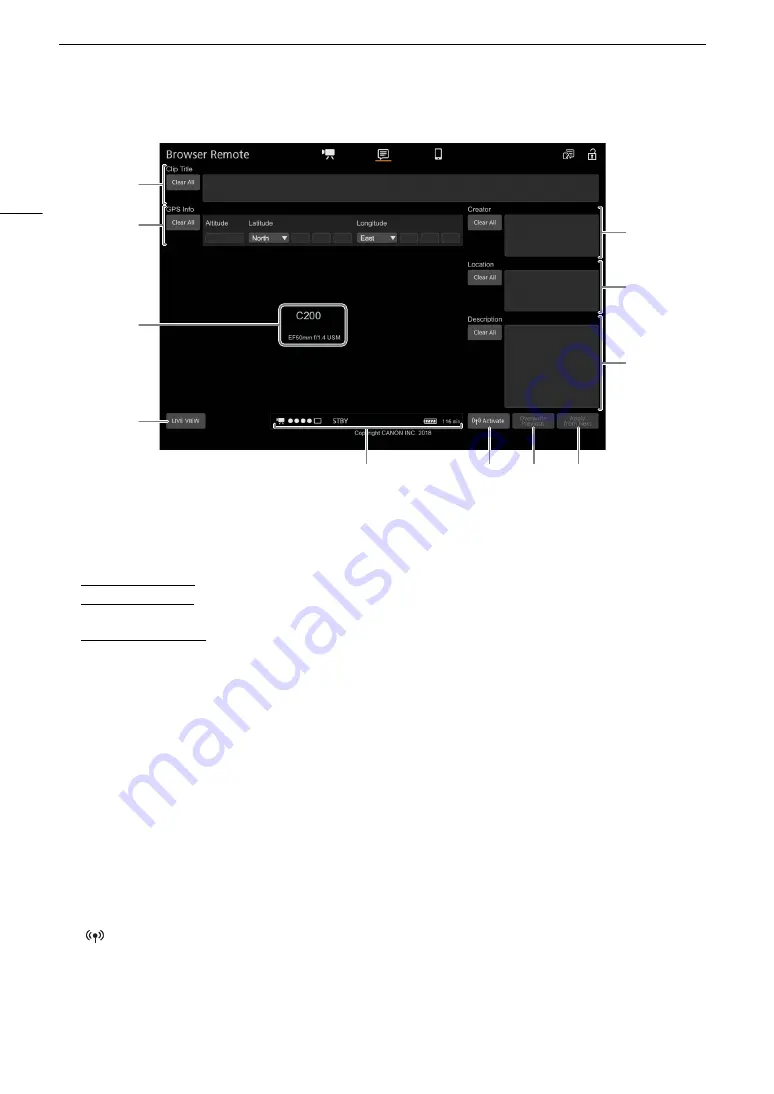
Browser Remote: Controlling the Camera from a Network Device
180
1
Clip title
Touch/click inside the text box and enter the desired text. To delete the text, touch [Clear All].
2
GPS information
To enter the altitude: Touch inside the [Altitude] text box and enter the desired value.
To enter the latitude: Touch inside one of the text boxes and enter (from left to right) the degrees, minutes and
seconds values. To select a southern latitude, touch [North] and select [South] instead.
To enter the longitude: Touch inside one of the text boxes and enter (from left to right) the degrees, minutes
and seconds values. To select a western longitude, touch [East] and select [West] instead.
• Touch [Clear All] to delete all the GPS-related fields at once.
3
Live view screen
Shows the camera’s live view image. When the live view image is not turned on, the camera ID and lens
information will appear here.
• The live view image will be turned off automatically while the camera is displaying color bars.
4
[LIVE VIEW] button
Touch the button to display the camera’s live view image on the Browser Remote screen.
5
Clip’s creator
6
Recording location
7
Description of the clip
Touch inside the text box and enter the desired text. To delete the text, touch [Clear All].
8
Status indicators
See the descriptions in the section about the [
v
] screen (
A
9
[
Activate] button
Touch the button to give priority to the metadata entered in this screen when recording clips. This overrides
the metadata read from a file saved on the SD card.
9
8
10
11
1
3
4
2
5
6
7
Summary of Contents for C200B
Page 1: ...Digital Cinema Camera Instruction Manual Firmware ver 1 0 5 1 00 PUB DIE 0504 000F...
Page 8: ...8...
Page 22: ...4K Workflow Overview 22...
Page 54: ...Adjusting the Black Balance 54...
Page 124: ...Using the Optional RC V100 Remote Controller 124...
Page 138: ...Saving and Loading Camera Settings 138...






























