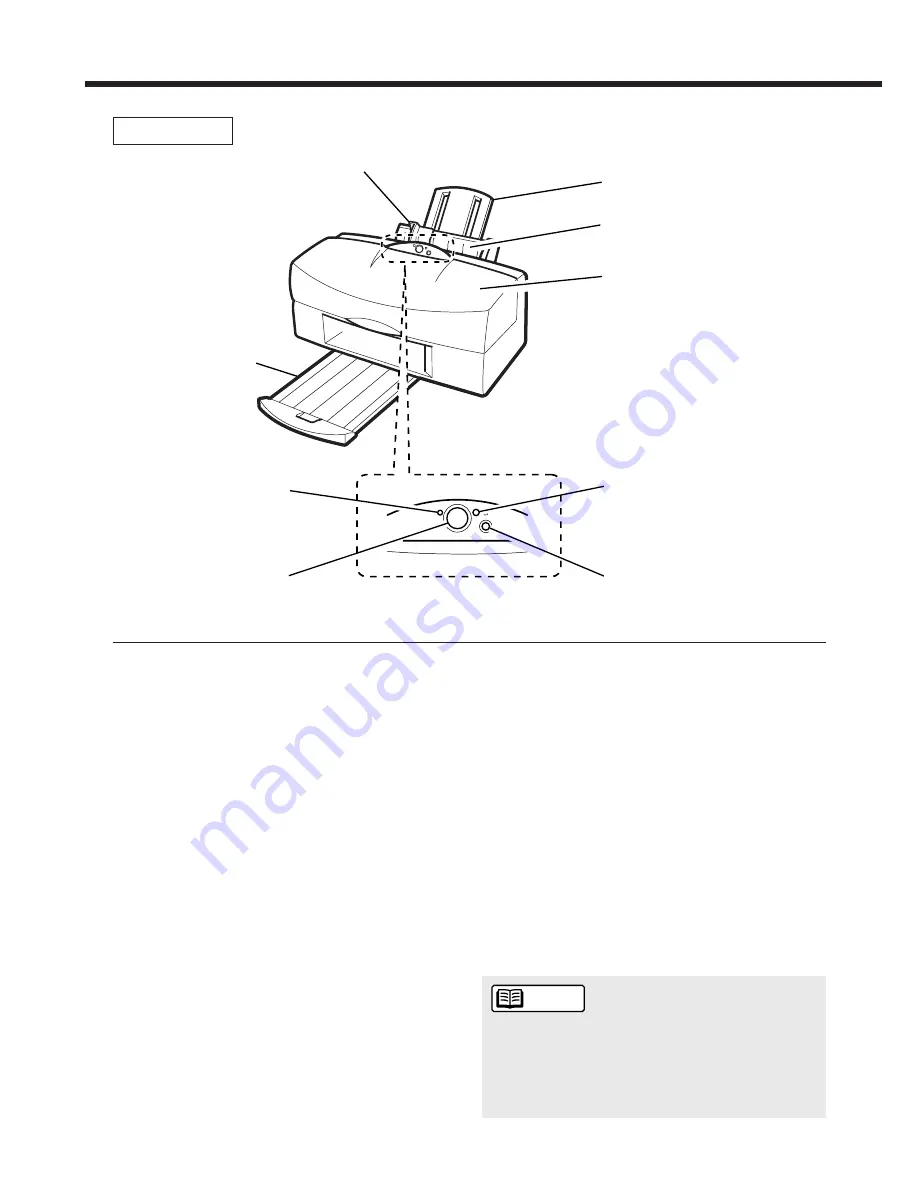
Appendix: Printer part names and functions
40
Paper guide
Align this guide with the edge of the paper loaded into
the sheet feeder.
Paper rest
Pull this out to support the paper.
Sheet feeder
Holds sheets of paper or other media for printing.
The sheet feeder holds multiple sheets which are
automatically fed into the printer one sheet at a time.
Front cover
Open this cover to replace the BJ Cartridge or clear a
paper jam.
Paper output tray
Holds the printed pages when they are output from the
printer. Pull this tray out when you start printing.
POWER lamp
Off – The printer is switched off .
On – The printer is ready to print.
Blinking – The printer is warming up or receiving data
from the PC.
POWER button
Switches the printer on and off.
ERROR lamp
On – Printing is not possible because there is a
problem with the printer.
Blinking – Call the Canon Customer Care Center.
(See page 39)
RESUME button
After you have resolved a printer problem, press this
button to resume printing.
Operation panel
Paper rest
Front cover
ERROR lamp
RESUME button
Paper output tray
POWER lamp
POWER button
Paper guide
Sheet feeder
Front View
Holding the RESUME button down and then
releasing it after one beep cleans the print heads.
Releasing the button after two beeps deep cleans
the print heads, after three beeps prints a Nozzle-
Check Pattern, and after four beeps feed the cleaning
sheet to clean the rollers.
Reference





































