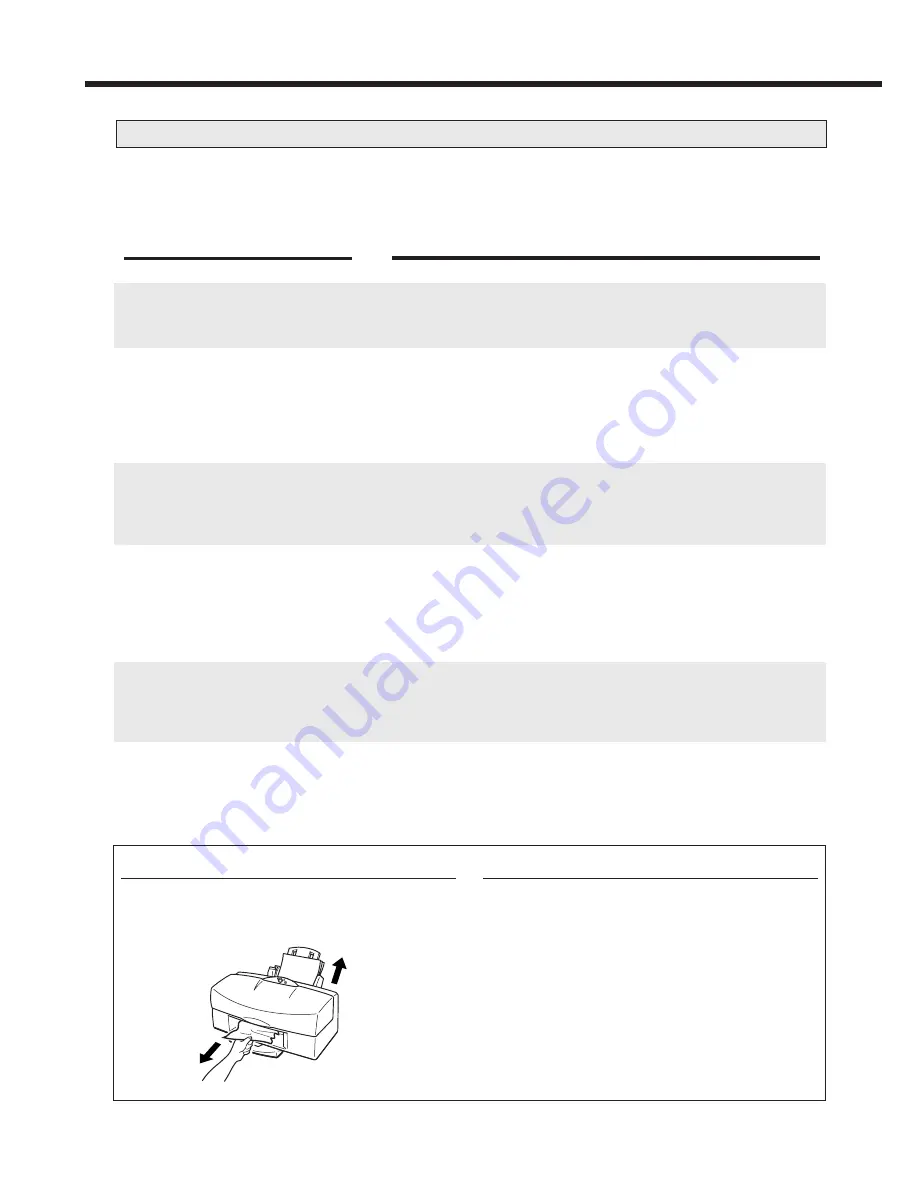
30
■
Multiple sheets are fed in together.
Paper will not feed in from the sheet feeder. / The paper is fed in skewed.
■
The paper jams.
Cause
The paper is too thick.
The sheet feeder is overloaded.
The paper rest is not pulled out.
The paper is folded or curled.
Manual feed is specified in the
printer driver Paper Feed setting.
Solution
To print on paper that is thicker than 0.2mm (up to 0.8mm), feed the
paper manually one sheet at a time.
The sheet feeder will only hold paper up to 0.2mm thick. (page 12)
Check that you do not exceed the load limit mark on the sheet
feeder when you are loading the paper.
The paper will not be fed correctly if you overload the sheet feeder.
(page 8)
When you load media other than envelopes into the sheet feeder,
you should pull out the paper rest.
If you do not pull out the paper rest, the media will not slide fully into the
paper feed slot and may not be fed into the printer correctly.
Refer to “Notes on media” (page 13) and check that you are using
appropriate media.
Paper that is folded, curled or crumpled will not be fed into the printer
correctly, and may also cause paper jams.
Select Auto Feeder.
<Procedure>
Open the printer driver Printer Properties window, click
Advanced... and select Auto Feeder in the Quality tab
Paper Feed setting.
➡
➡
➡
➡
➡
Clearing paper jams
●
Slowly pull the paper out either from the paper
feed side or the paper output side, whichever is
easier.
●
If the paper tears and some of it is left in the
printer, switch the printer off, open the front
cover and remove the jammed paper fragments.





























