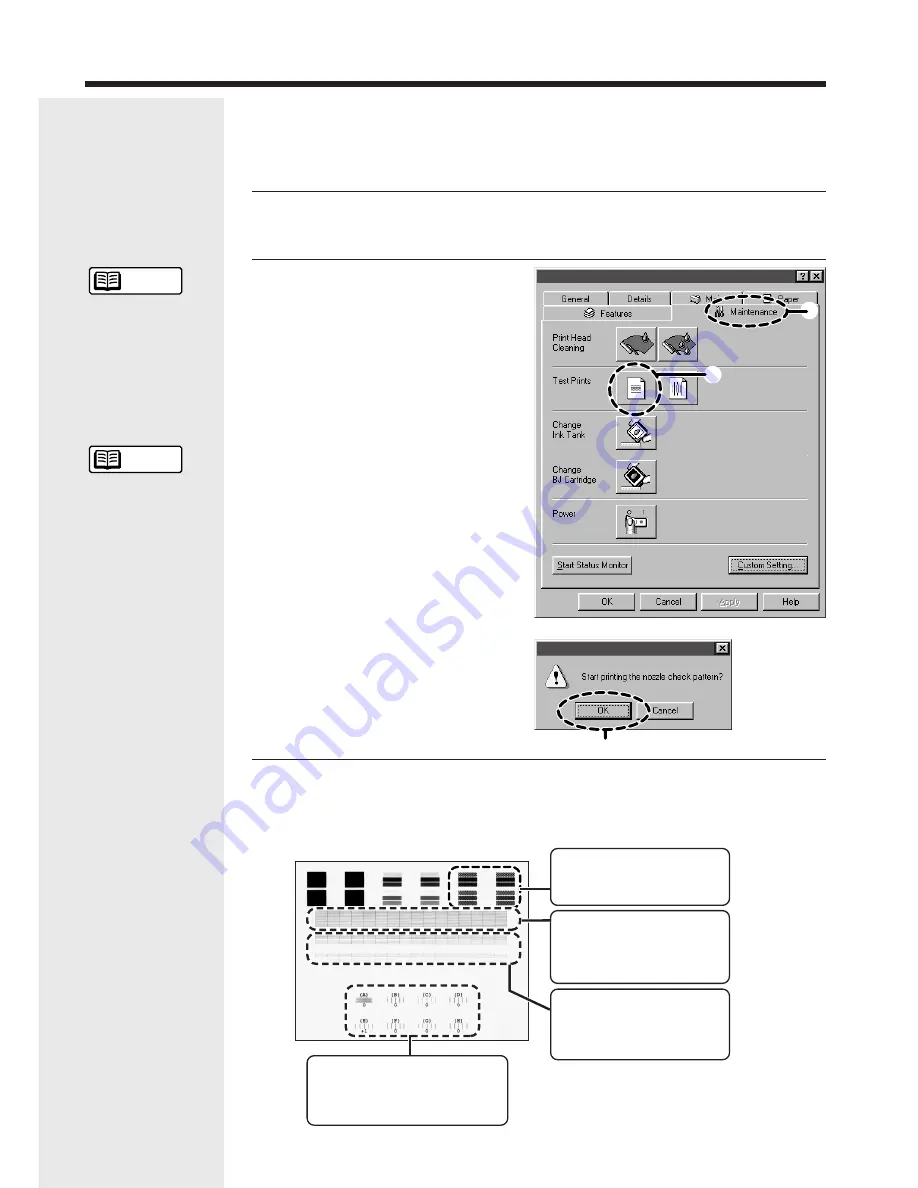
Printing a Nozzle Check Pattern
16
See page 7 for more
information on
opening the Printer
Properties window.
If you are using
Windows 3.1, refer
to Quick Start Guide
You can also print a
Nozzle Check
Pattern from the
printer. Hold down
the RESUME button
and release it after
the third beep.
The Nozzle Check
Pattern shown in
Step 3 is for the
BC-62e Photo BJ
Cartridge.
Reference
Reference
1
Check that the printer is
switched on and load a stack of
paper into the sheet feeder.
The Nozzle Check Pattern allows you to check whether the inks are being
correctly ejected from the print head nozzles and whether the print heads on
the two BJ Cartridges are correctly aligned. Perform a Nozzle Check Pattern
when your printouts are faint or the color tones are incorrect.
2
Select Nozzle Check Pattern in
the printer driver.
1
Open the Printer Properties
dialog box and click the
Maintenance tab.
2
Click the Nozzle Check Pattern
icon.
3
Click OK.
➌
➊
➋
3
Look at the printed Nozzle
Check Pattern and check the
status of the BJ Cartridge
nozzles.
Alignment of left and right BJ Cartridge print
heads
If the lines in these patterns are misaligned,
see “Aligning the print heads” (page 25).
BC-60 Black BJ Cartridge nozzle status
(Black ink)
If these patterns are broken or not
printed, see “Cleaning the print heads”
(page 17).
BC-60 Black BJ Cartridge nozzle status
(Ink Optimizer)
If these patterns are blurred, see
“Cleaning the print heads” (page 17).
BC-62e Photo BJ Cartridge or
BC-61 Color Cartridge nozzle status
If these patterns are broken or not
printed, see “Cleaning the print heads”
(page 17).
Canon BJC-8000 Properties
Canon BJC-8000






























