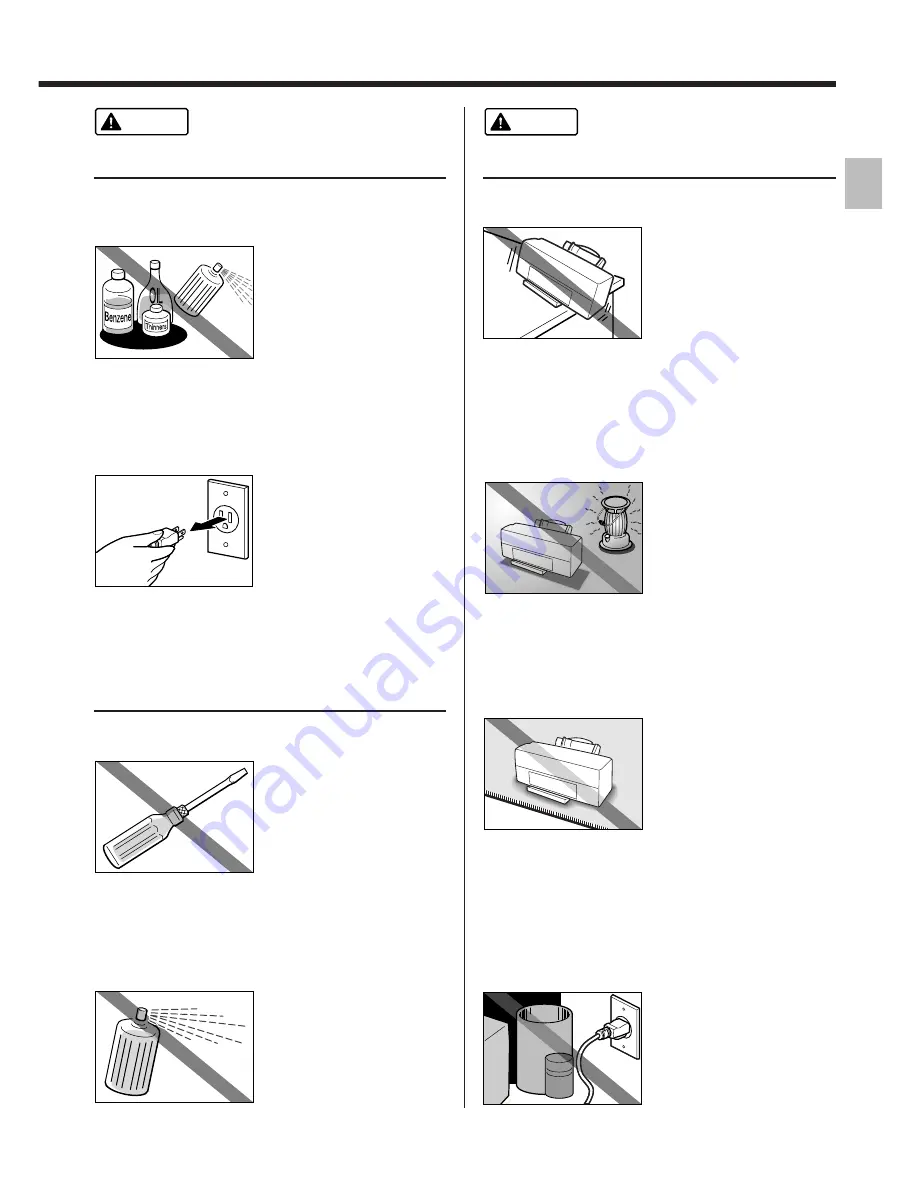
3
Cleaning the printer
Use a damp cloth to clean the printer. Never
use flammable solvents such as alcohol,
benzene or thinners.
If flammable solvents
come in contact with
electrical components
inside the printer, such
substances could cause a
fire or electric shock.
Choosing a location
Do not install the printer in a location that is
unstable or subject to excessive vibration.
The printer could tip over
or fall and cause injury.
Safety Precautions
Warning
Caution
Always unplug the printer from the power outlet
when you are cleaning the printer.
If you mistakenly switch
the printer on while
cleaning it, you could
touch moving internal
printer components and
suffer injury.
Other
Do not attempt to disassemble or modify the
printer.
The printer contains high-
voltage components that
could cause a fire or
electric shock
Do not use inflammable sprays near the printer.
Gases in the spray could
cause a fire or electric
shock if they come in
contact with electrical
components inside the
printer.
Do not install the printer in locations that are
very humid or dusty, in direct sunlight, or close
to a heating appliance or fireplace.
To avoid the risk of fires or
electric shocks, install the
printer in a location with
an ambient temperature
range of 41°F to 95°F and
humidity of 10% to 90%
(condensation free).
Do not place the printer on rugs or carpets with
a deep pile.
Fibres or dust entering the
printer could cause a fire.
Keep the power outlet for the printer free of all
obstacles so you can unplug the power cord at
any time.
Such obstacles could
prevent you from
unplugging the printer
when a printer fault occurs
and cause a fire or electric
shock.




































