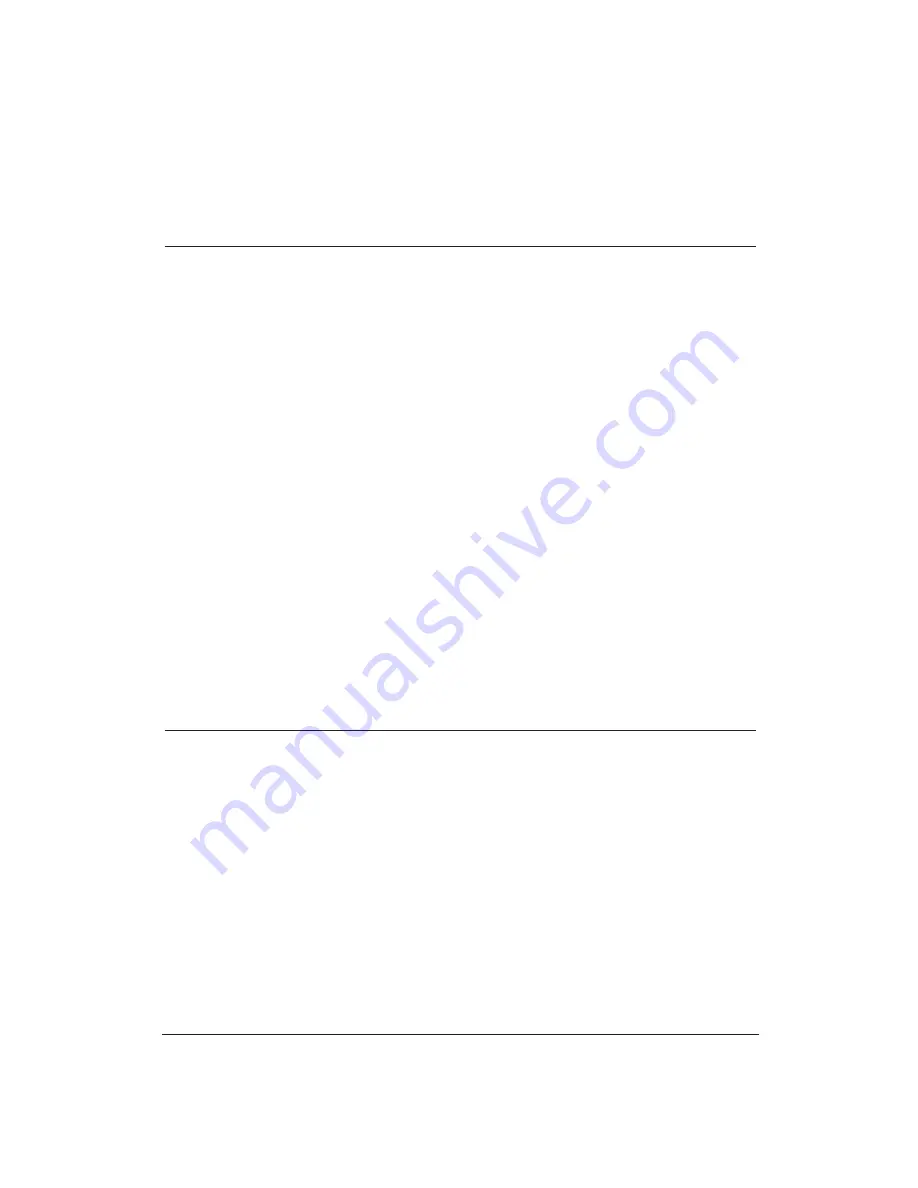
100
Troubleshooting
Chapter 7
Printing Problems
If you are having printing problems, check the problems and solutions in
the following table.
Problem
Cause
Solution
Data from computer is
There may be a communica-
Check the computer or the
printed, but is not what
tion problem between the
application to see if the host
you expected
printer and your computer.
is configured correctly:
printer port, printer driver,
print manager.
Cable connections may
Check that your cable
not be secure.
connections are secure.
Interface cable may be
Make sure your parallel
too long.
cable is less than 6.6 feet
(2 m).
Emulation switching may
Turn off Automatic
not be functioning properly.
emulation switching mode;
see Chapter 8, Customizing
the Printer, for details.
The printer driver may not
Make sure you selected the
be correct.
correct printer driver in your
software.
Printer control mode may
Check that the printer
not match the printer device.
control mode (BJ or Epson
LQ) matches the printer
driver you selected.
Previous software settings
Check that the printer was
may not be cleared.
cleared of the previous
software settings before the
print job started.
Printed characters do not
Many graphics characters
Set the correct Control mode
match characters on the
and special symbols are
using the operator panel.
screen
produced by different ASCII
codes according to the type
Set the correct character
of printer and computer
table using the printer’s
being used.
FUNCTION settings. For
details on character tables
and character sets, contact
the Canon fax retrieval
system and request the
BJ-30 Printer Command
Summary.
Summary of Contents for BJ-30
Page 1: ...BJ 30 USER MANUAL Canon ...
Page 127: ...118 Troubleshooting Chapter 7 ...
Page 139: ...130 Customizing the Printer Chapter 8 ...
Page 165: ...156 Application Notes Appendix B ...
Page 171: ...162 Glossary characters ...
Page 183: ...174 Index ...
















































