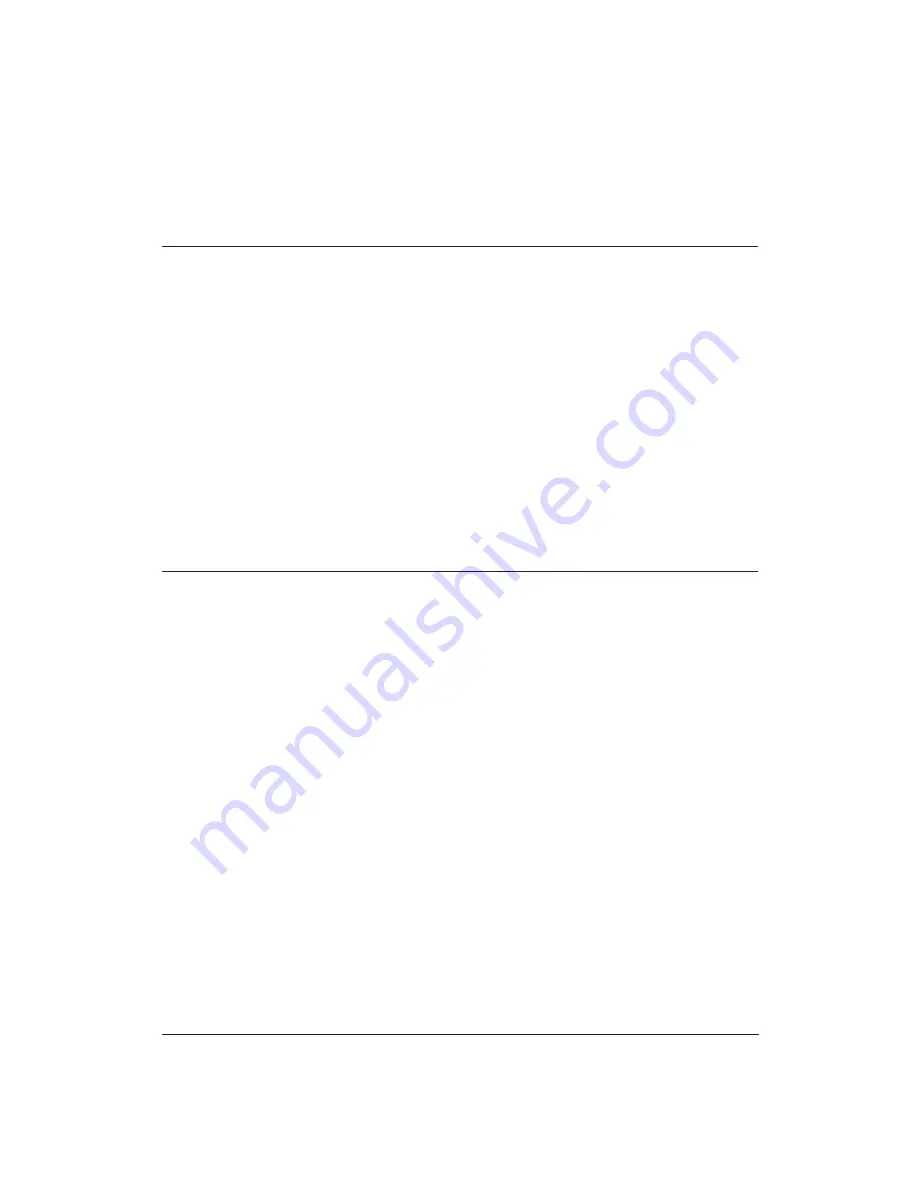
110
Troubleshooting
Chapter 7
Windows Problems
The following table contains problems and solutions related to using your
printer with Windows applications.
Problem
Cause
Solution
Printer does not print
Cable connections may
Check that the cable and
or prints garbage
not be secure.
power cord connections are
secure.
Printer may not be turned on. Turn on the printer.
Printer driver may not be
Make sure the printer driver
set up.
is properly installed and set
up. See Chapter 4, Using the
Printer With Your Software, for
details.
Print Manager may be
Check Print Manager for
causing the problem.
stalled print jobs caused by
printer not being ready to
accept data. Delete all stalled
jobs, make sure the printer is
on-line, and try to print again.
If errors continue, turn off the
Print Manager.
Cannot print from file
Printer may not be securely
Check that the printer is
menu
connected to the computer.
correctly connected to the
computer and that it is turned
on. If the problem still exists,
follow these steps:
1. Open the Printers icon,
which is located in the
Control Panel.
2. Select the Canon BJ-30
printer as the default
printer by double-clicking
on its name.
3. If the Canon BJ-30 does not
appear as the default
printer, click on the
Connect button.
4. Make sure the correct port
is selected and choose OK.
5. Double-click on the Canon
BJ-30 name again.
Summary of Contents for BJ-30
Page 1: ...BJ 30 USER MANUAL Canon ...
Page 127: ...118 Troubleshooting Chapter 7 ...
Page 139: ...130 Customizing the Printer Chapter 8 ...
Page 165: ...156 Application Notes Appendix B ...
Page 171: ...162 Glossary characters ...
Page 183: ...174 Index ...






























