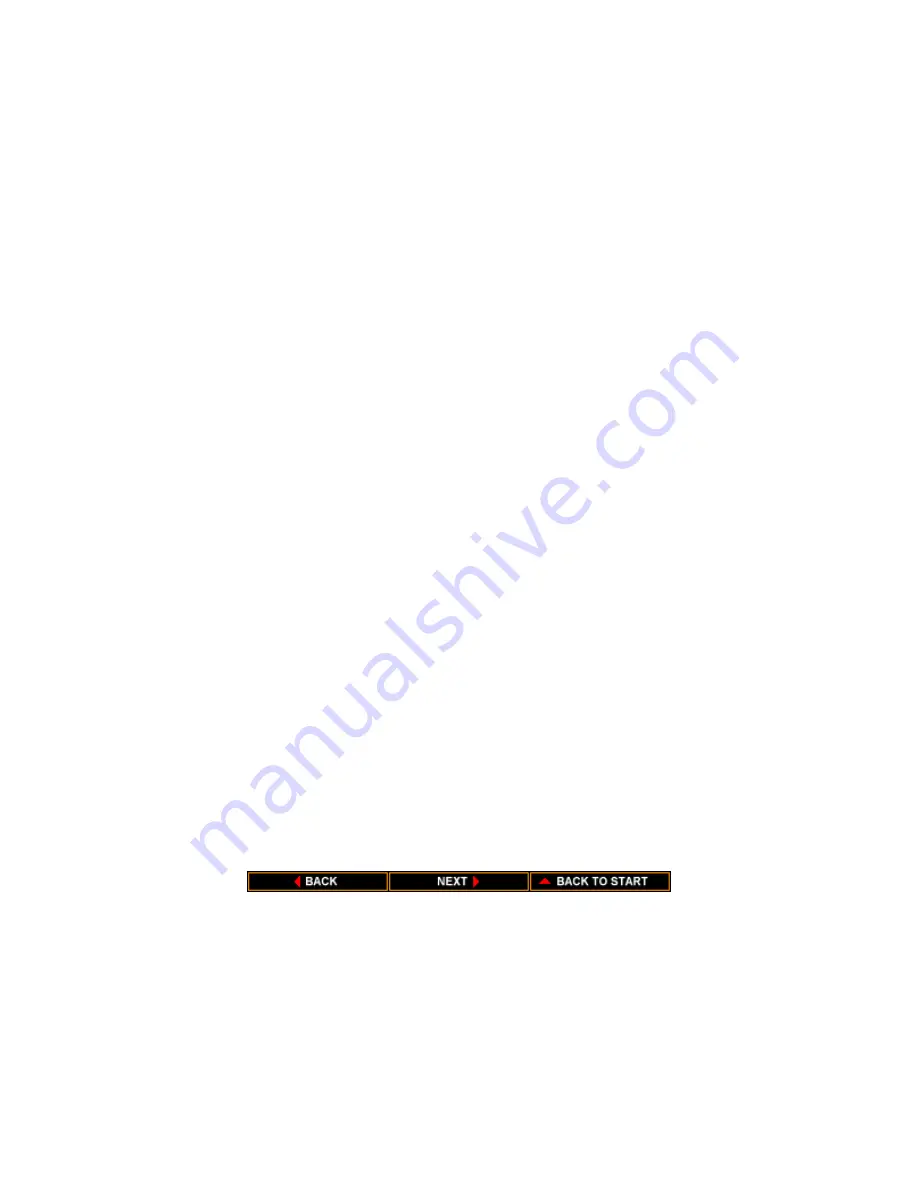
Printing Problems
Printout Is Wrong
Characters On the Screen Do Not Match the Printed Characters
Printer Is Not Using the Font You Selected With DIP Switches
This section contains problems and solutions related to your printer or
the software you are using.
If strange characters appear in your output, there may be a
communications problem between the printer and your computer.
If your printed output does not appear as you expect, follow these steps:
1. Check that your cable connections are secure
2. Check that the printer control mode (BJ-10e or Epson LQ)
matches the printer driver you selected in your software
application.
Many graphics characters and special symbols are produced by different
ASCII codes on each make of computer and printer. Compare the
character set in you computer manual with the printer character sets
shown in Appendix C, Printer Mode Command Summaries and
Character Sets. Set the correct character set and printer control mode
with the DIP switches. See Chapter 8, Customizing the Printer, for
information about changing DIP switch settings.
Your software is overriding the DIP switch settings. Change the
initialization or setup string that your software sends. You may need to
do this using a menu or screen provided by your application software.
See your application user's manual for information about how your
software works with your printer.
Summary of Contents for BJ-10sx
Page 1: ...BJ 10sx USER MANUAL Canon ...
Page 99: ...Acoustic Noise Level Approx 45 dB A ...
Page 103: ......
Page 107: ......
Page 116: ...USA Code Page 437 Character Set 1 USA Code Page 437 Character Set 2 ...
Page 117: ...USA Code Page 437 All Characters Chart Multilingual Code Page 850 Character Set 1 ...
Page 118: ...Multilingual Code Page 850 Character Set 2 Multilingual Code Page 850 All Characters Chart ...
















































