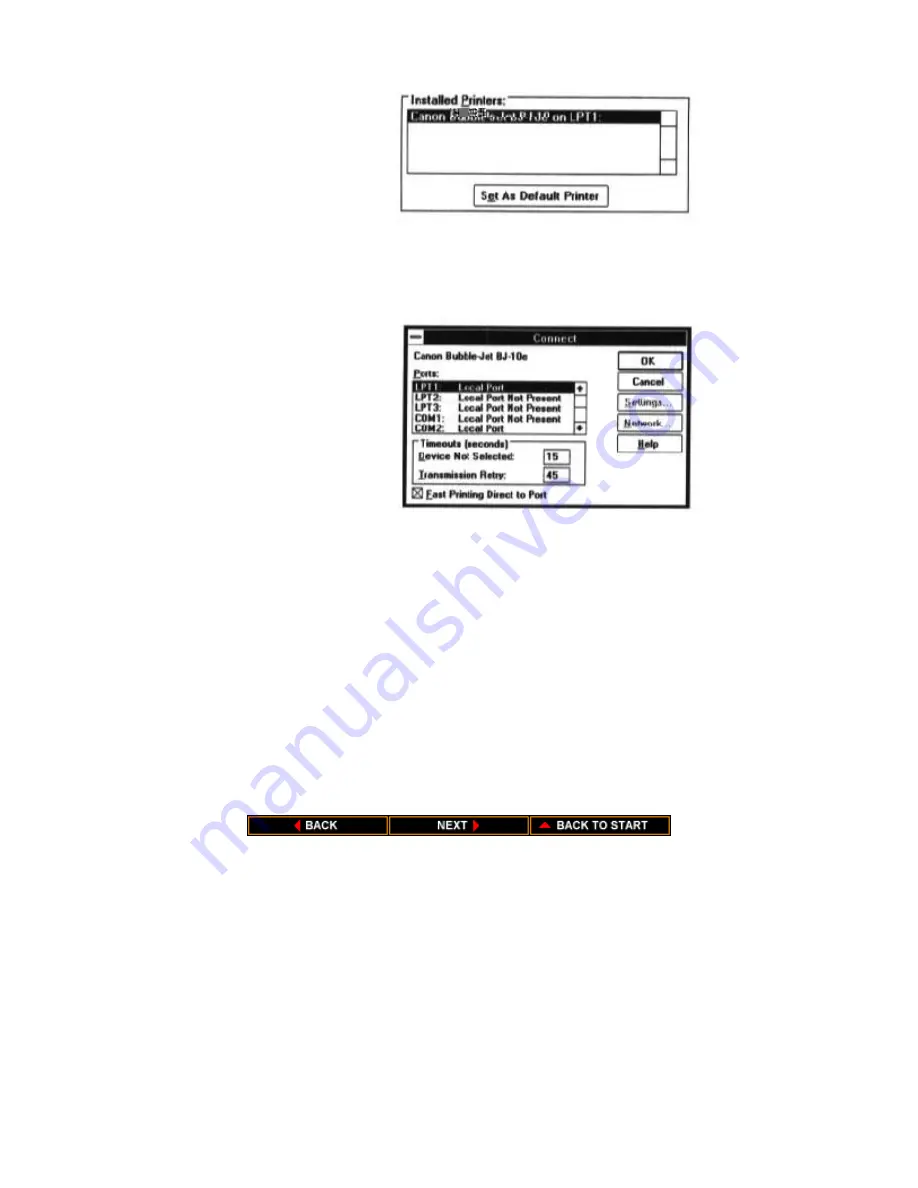
9. If you need to change the port designation, make sure the Canon
Bubble Jet BJ-10e is selected in the Installed Printer box. Then
select the Connect button to display the Connect dialog box.
10. Choose your port and select OK.
11. If you want to use the Bubble Jet Printer BJ-10sx for all of your
work, make sure Canon Bubble Jet BJ-10e is highlighted and
select the Set As Default Printer button from the Printers dialog
box.
12. If you have not installed an optional sheet feeder, turn off the
Print Manager. To do so, clear the Use Print Manager check box
at the bottom o the Printers dialog box by clicking on the check
box.
Now run the printer setup program described in the next section. After
running Setup, select the Close button to complete the installation of the
Canon Bubble Jet Printer BJ-10e Windows driver.
Summary of Contents for BJ-10sx
Page 1: ...BJ 10sx USER MANUAL Canon ...
Page 99: ...Acoustic Noise Level Approx 45 dB A ...
Page 103: ......
Page 107: ......
Page 116: ...USA Code Page 437 Character Set 1 USA Code Page 437 Character Set 2 ...
Page 117: ...USA Code Page 437 All Characters Chart Multilingual Code Page 850 Character Set 1 ...
Page 118: ...Multilingual Code Page 850 Character Set 2 Multilingual Code Page 850 All Characters Chart ...
















































