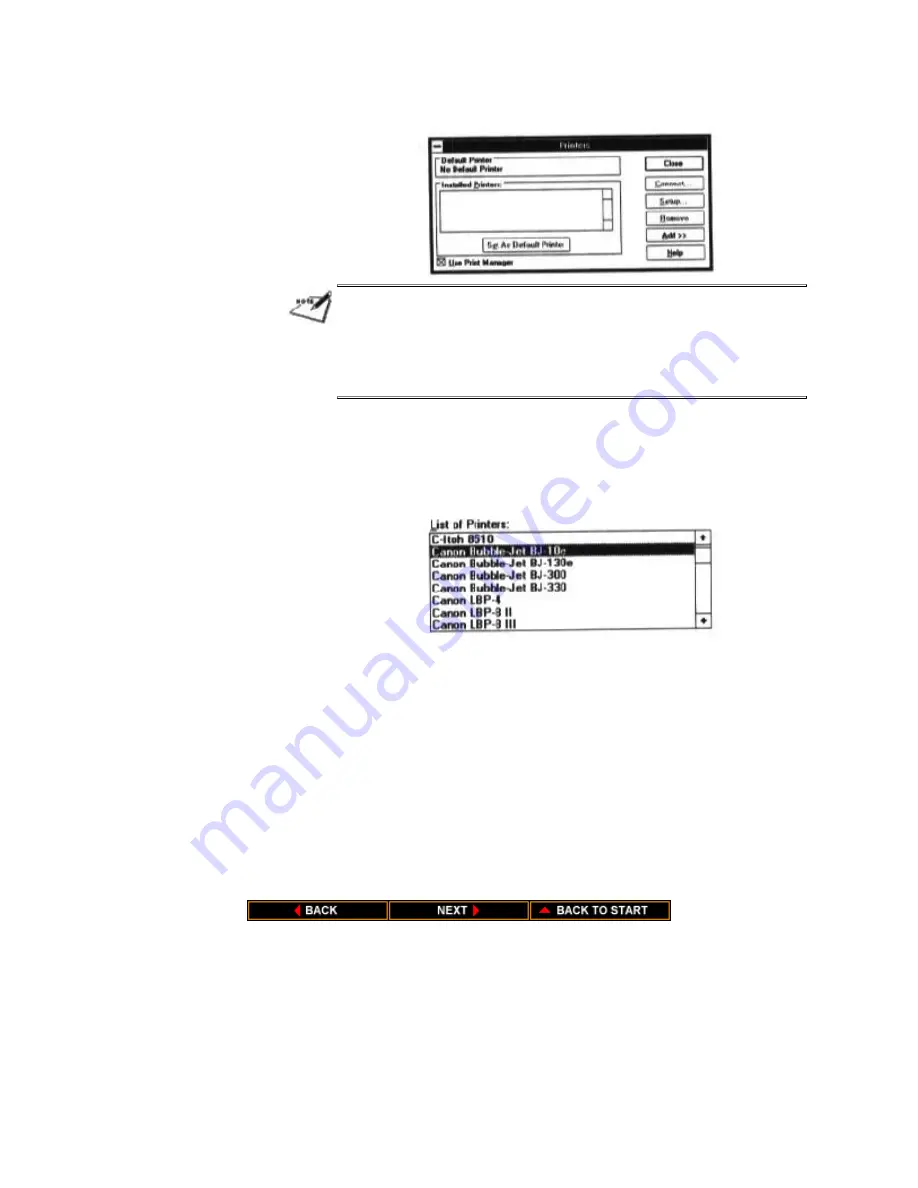
4. Open the Printers icon. The Printers dialog box appears.
NOTE: Your screen may show printer in the Installed Printers
box. This means other printers have been installed for your
system; this is okay and should not cause any problems.
5. Choose the Add button to display the List of Printers box.
6. Scroll down the list until Canon Bubble Jet BJ-10e is
highlighted, and then choose Install.
7. A dialog box appears instructing you to insert the
Windows diskette that contains the printer driver. Insert
the specified Windows 3.1 diskette into disk drive A: and
select OK. (If you are not using drive A:, you can enter the
path name that identifies the drive you are using or use
Browse to locate the drive.)
8. The Control Panel installs the CANON10E.DRV file on
your hard disk. The printer dialog box appears with the
Canon Bubble Jet BJ-10e listed in the Installed Printer box.
(See the screen on the next page.)
Summary of Contents for BJ-10sx
Page 1: ...BJ 10sx USER MANUAL Canon ...
Page 99: ...Acoustic Noise Level Approx 45 dB A ...
Page 103: ......
Page 107: ......
Page 116: ...USA Code Page 437 Character Set 1 USA Code Page 437 Character Set 2 ...
Page 117: ...USA Code Page 437 All Characters Chart Multilingual Code Page 850 Character Set 1 ...
Page 118: ...Multilingual Code Page 850 Character Set 2 Multilingual Code Page 850 All Characters Chart ...






























