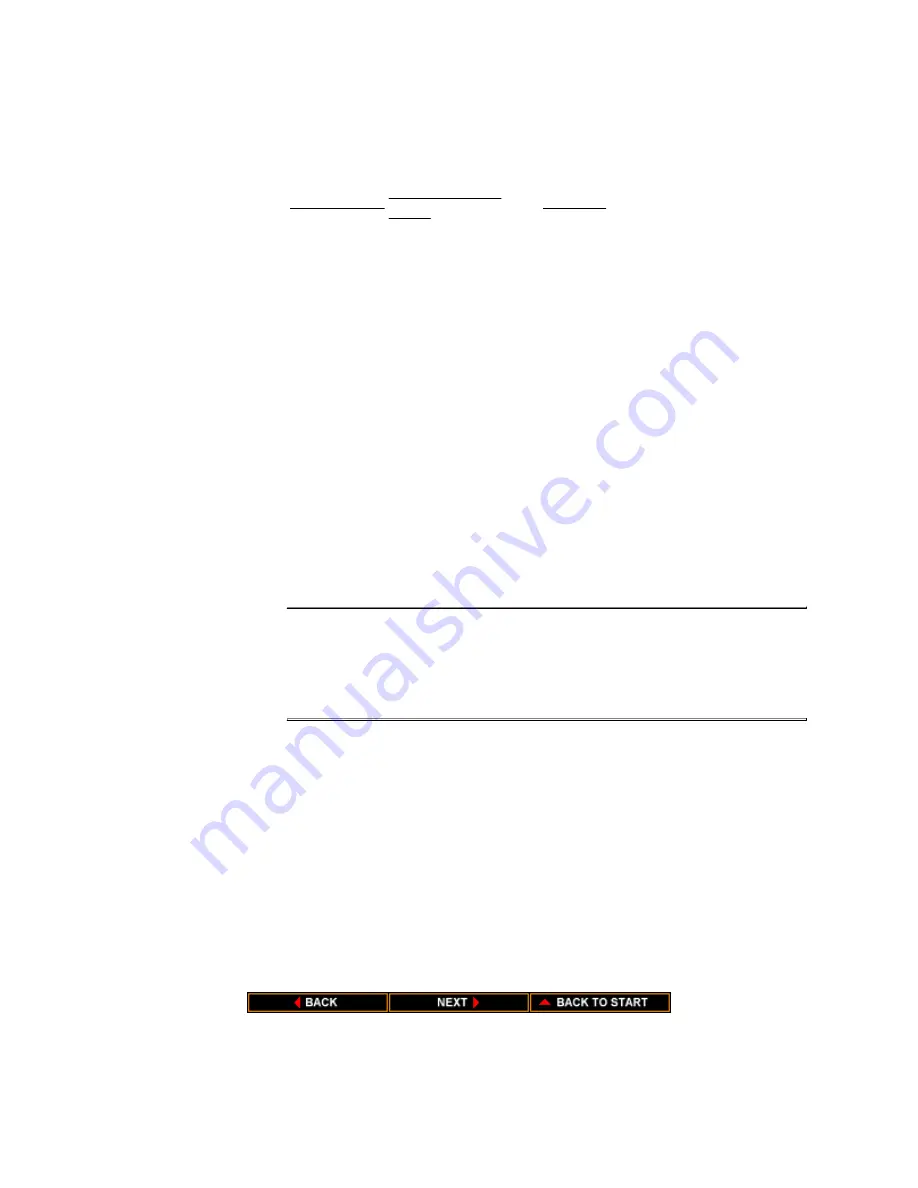
Print Quality Problems
Paper Loading Problems
If your print quality is not what you expect it to be, check the following
list for your problem and a possible remedy.
The print head cleaning procedure is described later in this chapter.
NOTE: If you are using Windows and your output appears jagged, run
the printer setup program and make sure the resolution setting in 360 x
360 dpi.
Print results
Most probable
cause
Remedy
Blurred
character
Paper type
Try a different paper type; use
paper that meets the printer's
specifications.
Faded print
Print head is clogged
or out of ink
Clean the print head or replace the
ink cartridge.
Light
characters
Printer is in
economy mode
Set the printer to HQ mode.
White
streaks
Print head is clogged Clean the print head.
Dots missing Print head is clogged Clean the print head
Irregular
dots
Print head is clogged Clean the print head
Print appears
dirty
Paper thickness dial
needs to be adjusted
Adjust the paper thickness dial for
the type of paper you are using.
To avoid paper loading problems, follow these guidelines:
z
Only use paper that matches the printer's specifications. See
Appendix A, Printer Specifications, for details.
z
Make sure the inner cover is closed.
z
Make sure the paper release lever is pressed all the way down.
z
Make sure the sheet of paper is straight in the printer.
Summary of Contents for BJ-10sx
Page 1: ...BJ 10sx USER MANUAL Canon ...
Page 99: ...Acoustic Noise Level Approx 45 dB A ...
Page 103: ......
Page 107: ......
Page 116: ...USA Code Page 437 Character Set 1 USA Code Page 437 Character Set 2 ...
Page 117: ...USA Code Page 437 All Characters Chart Multilingual Code Page 850 Character Set 1 ...
Page 118: ...Multilingual Code Page 850 Character Set 2 Multilingual Code Page 850 All Characters Chart ...






























