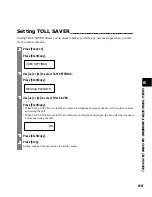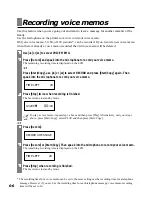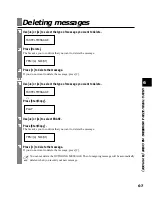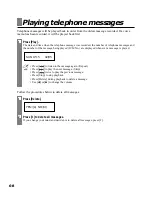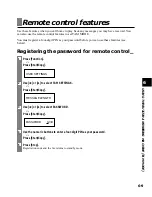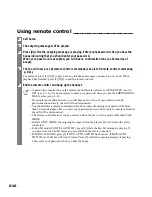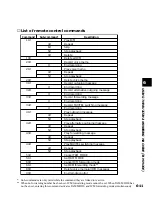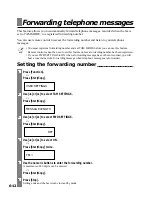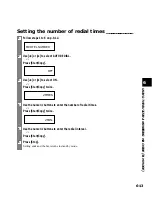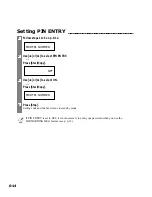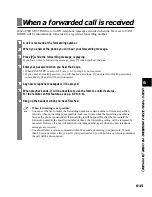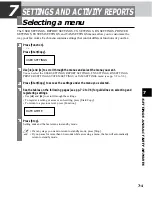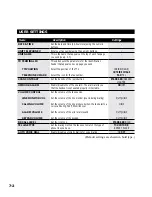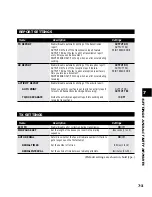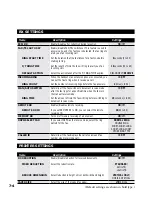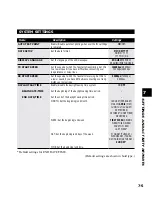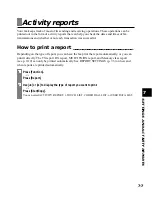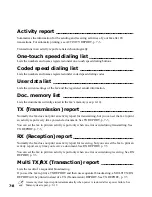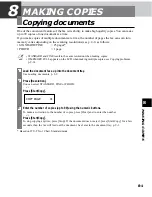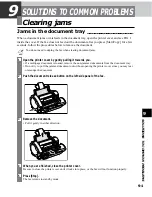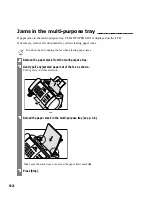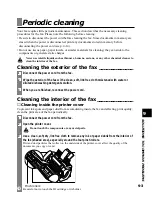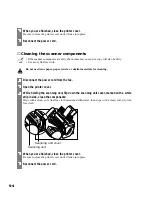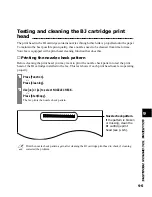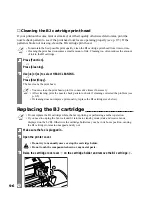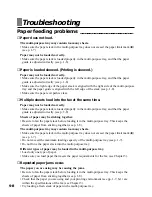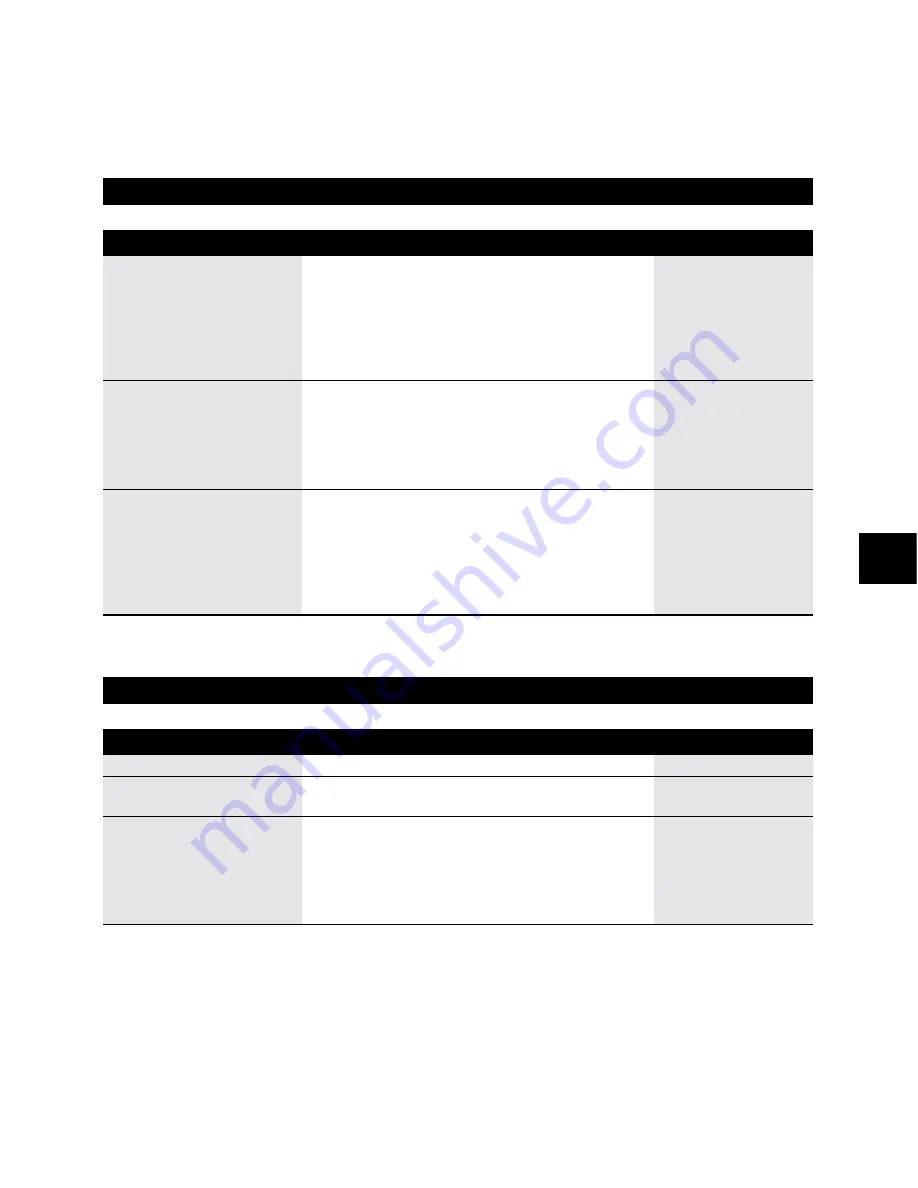
7
SETTINGS AND ACTIVITY REPOR
TS
7-3
(Default settings are shown in bold type.)
ECM TX
MID PAUSE SET
AUTO REDIAL
REDIAL TIMES
REDIAL INTERVAL
ON
/OFF
2
seconds (1 to 15)
ON
/OFF
2
times (1 to 10)
2
minutes (2 to 99)
Enable/disable error correction during transmission.
Set the length of the pause you insert into a dialing
sequence.
Determine whether the fax will redial a number if it fails to
get a response on the first attempt.
Set the number of retries.
Set the period of time between redialing attempts.
TX SETTINGS
Name
Description
Settings
OUTPUT NO
/
OUTPUT YES/
PRINT ERROR ONLY
OUTPUT NO
/
OUTPUT YES/
PRINT ERROR ONLY
–
OUTPUT NO/
OUTPUT YES
ON/
OFF
TX REPORT
RX REPORT
ACTIVITY REPORT
AUTO PRINT
TX/RX SEPARATE
REPORT SETTINGS
Name
Description
Settings
Enable/disable automatic printing of the transmission
report.
OUTPUT NO: Turn off the transmission report feature.
OUTPUT YES: Set the fax to print a transmission report
every time you send a document.
PRINT ERROR ONLY: Print only when an error occurs during
sending.
Enable/disable automatic printing of the reception report.
OUTPUT NO: Turn off the reception report feature.
OUTPUT YES: Set the fax to print a reception report every
time you receive a document.
PRINT ERROR ONLY: Print only when an error occurs during
receiving.
Enable/disable automatic printing of the activity report.
When you set ON, your fax is set to print an activity report
for every 20 transactions (sending and receiving).
Divide the activity management report into sending and
receiving transactions.