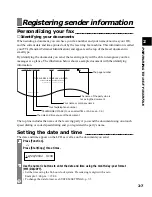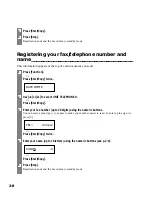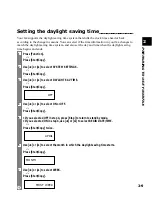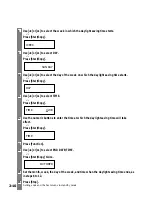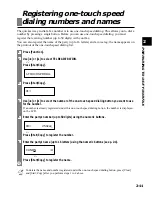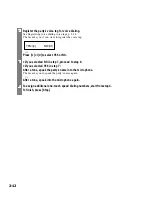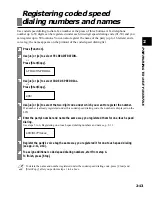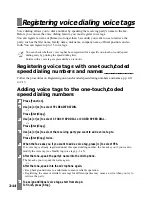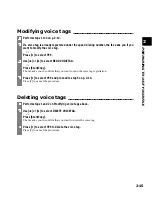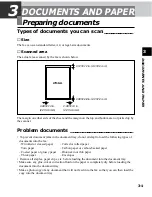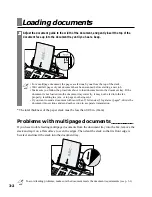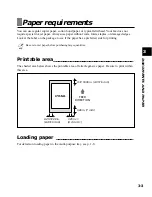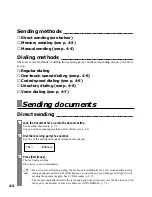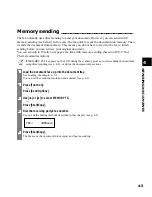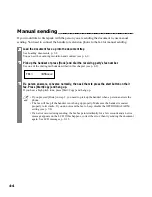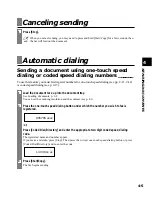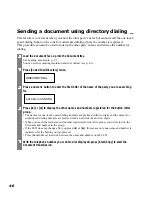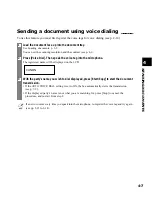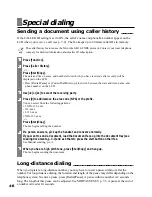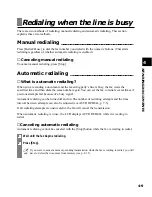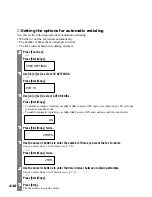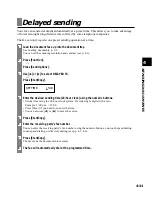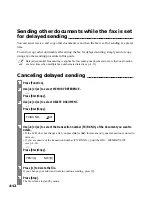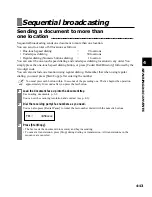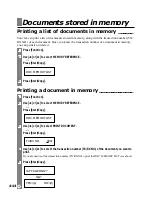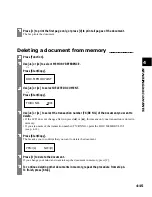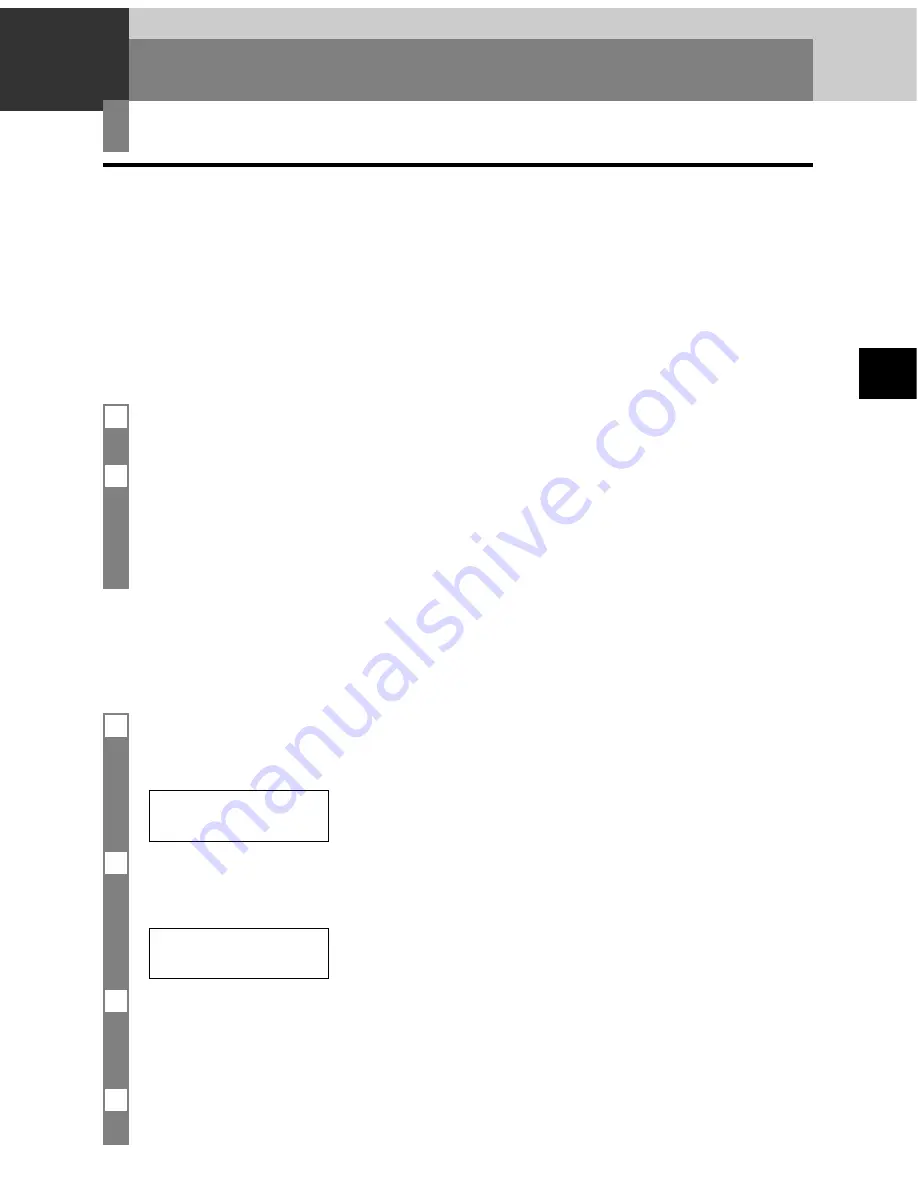
SENDING DOCUMENTS
4
4-1
Before you send a document, see Chapter 3: DOCUMENTS AND PAPER.
Adjusting the quality of your documents _____
■
Setting the scanning resolution
Resolution is a measure of the fineness or clarity of a printout. Low resolutions may cause text
and graphics to have a jagged appearance, while higher resolutions provide smoother curves and
lines, crisp text and graphics, and a better match to traditional typeface designs.
n
Using a higher resolution will increase the output quality, but will slow down the scanning speed.
Preparing to send a document
SENDING DOCUMENTS
4
■
Setting the scanning contrast
Contrast is the difference in brightness between the lightest and darkest parts of a printed
document. You can adjust the contrast your fax uses to send or copy documents, according to how
light or dark your document is.
1
Press [Function].
▼
Press [Start/Copy] twice.
DATE & TIME
2
Use [
3
] or [
4
] to select SCAN CONTRAST.
▼
Press [Start/Copy].
STANDARD
3
Use [
3
] or [
4
] to adjust the scanning contrast.
You can select STANDARD, DARKER or LIGHTER.
▼
Press [Start/Copy].
4
Press [Stop].
Setting ends and the fax returns to standby mode.
1
Load the document face up into the document tray.
See Loading documents, p. 3-2.
2
Press [Resolution] to select the resolution.
You can select STANDARD, FINE or PHOTO.
After about 5 seconds, the fax returns to standby mode.
n
You can change the resolution setting while the document is being scanned for sending.
However, please note that your new setting will only affect the next page scanned.