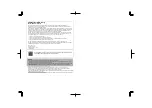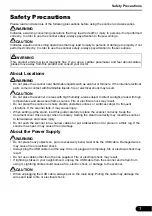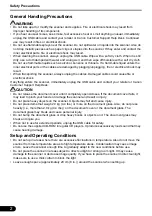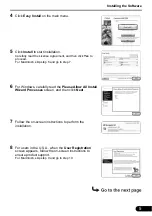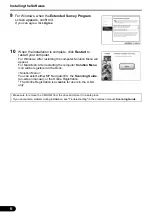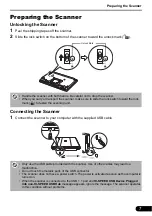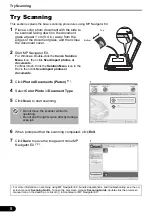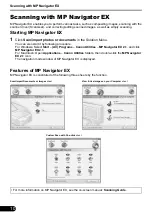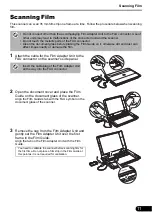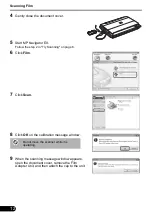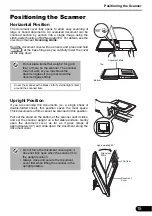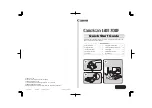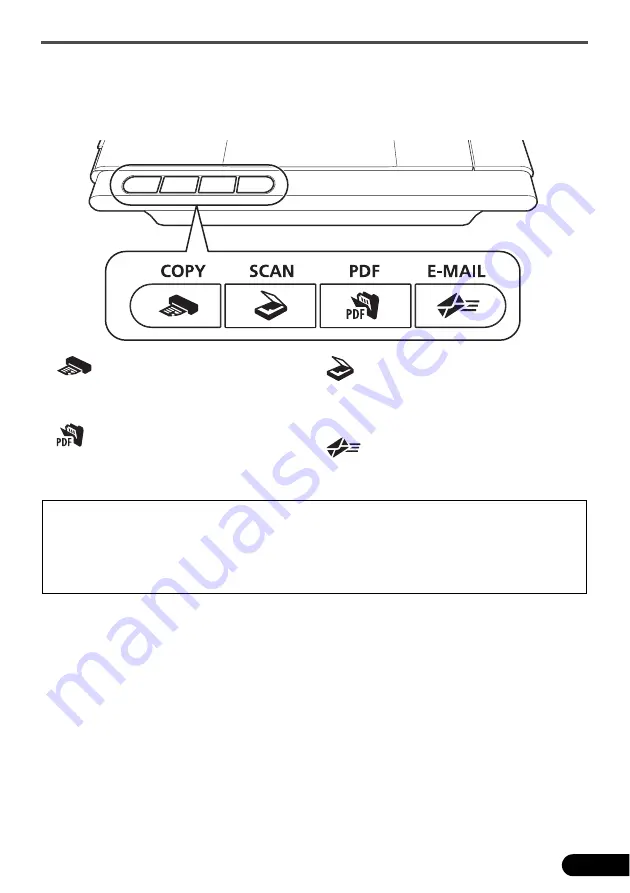
Using the Scanner Buttons
9
Using the Scanner Buttons
Scanner buttons allow you to copy, scan, e-mail, and save scanned images in PDF format with a press
of a button. Simply place your document on the scanner, and then press the scanner button for the
required function. For more information, see the on-screen manual:
Scanning Guide
.
• Before using scanner buttons, make sure that the required software programs for each function are installed on
your computer using the supplied CD-ROM. See "Setup CD-ROM" on page 3.
If the scanner buttons do not work properly, see "Troubleshooting" in the on-screen manual:
Scanning Guide
.
•
For Mac OS X v.10.3.9:
Before using the scanner buttons, you need to set Image Capture (in
Applications
folder)
to open MP Navigator EX automatically when a scanner button is pressed.
Start Image Capture, and then click
Options
and select MP Navigator EX in
Application to launch when scanner
button is pressed:
.
COPY Button
Prints (copies) the scanned image with a
printer.
PDF Button
Saves the scanned image as a PDF file.
SCAN Button
Discriminates the document type
automatically, then scans and saves it with
appropriate settings.
E-MAIL Button
Attaches the scanned image to a new
e-mail message.