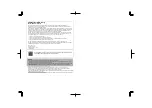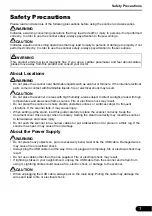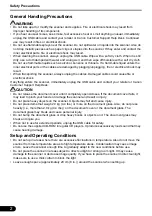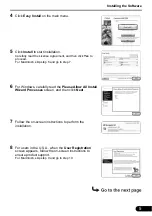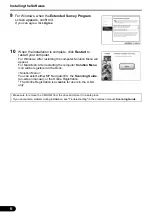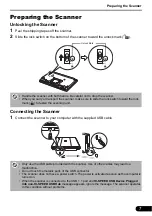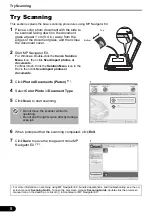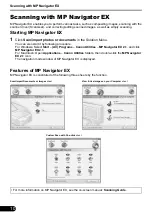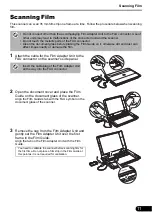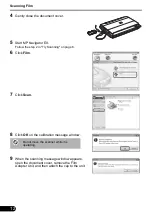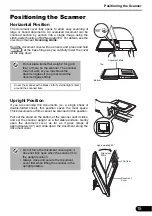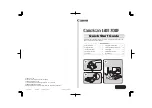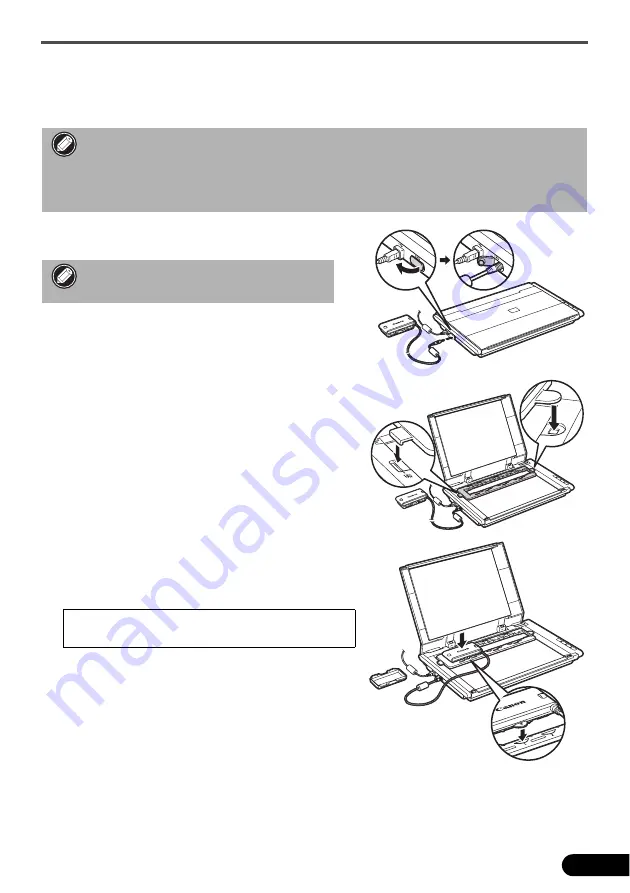
Scanning Film
11
Scanning Film
This scanner can scan 35 mm film strip one frame at a time. Follow the procedure below when scanning
film.
1
Attach the cable for the Film Adapter Unit to the
FAU connector on the scanner's side panel.
2
Open the document cover and place the Film
Guide on the document glass of the scanner.
Align the Film Guide's tab with the FAU symbol on the
document glass of the scanner.
3
Remove the cap from the Film Adapter Unit and
gently set the Film Adapter Unit over the first
frame in the Film Guide.
Align the tab on the Film Adapter Unit with the Film
Guide.
• Do not connect other than the accompanying Film Adapter Unit to the FAU connector. Use of
other units may lead to malfunctions of the connected unit and the scanner.
• Do not touch the metallic parts of the FAU connector.
• Clean the document glass before placing the Film Guide on it, otherwise dirt and dust can
affect image quality or damage the film.
Insert the cable plug of the Film Adapter Unit
all the way into the FAU connector.
You need to calibrate the scanner before scanning film for
the first time. Do not place a film strip in the Film Guide at
this point as it is not required for calibration.