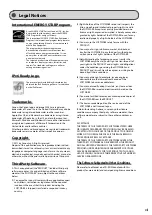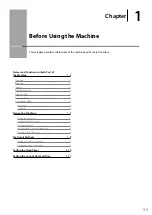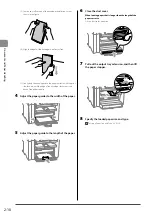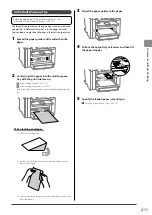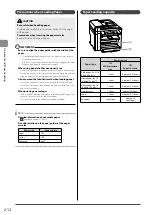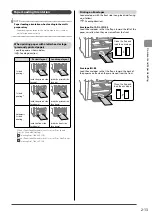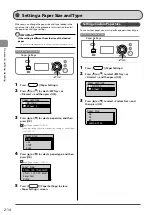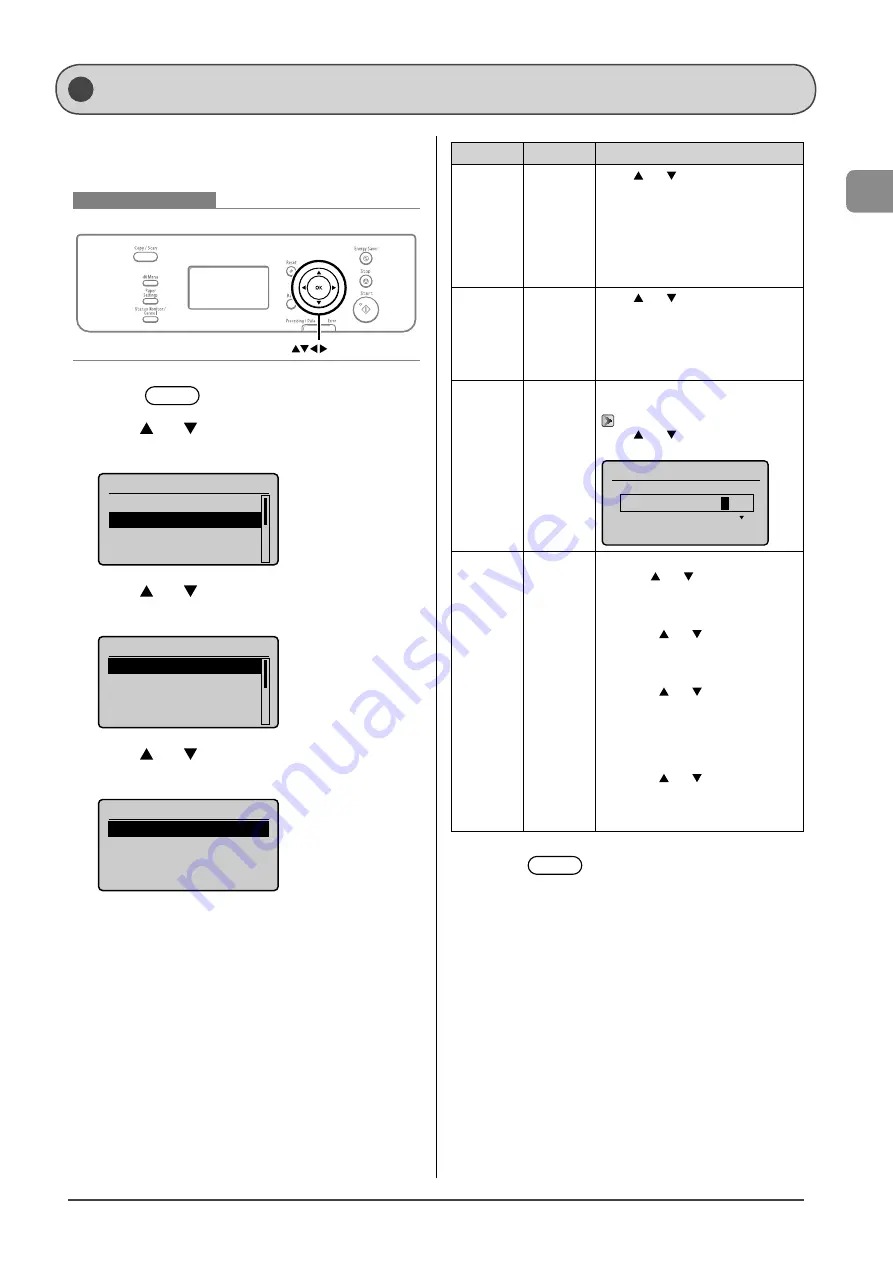
1-11
Bef
or
e U
sing the M
achine
Setting the Current Date and Time
Specify a display format for the date and time and set the
current date and time.
The specified date and time are used for reports.
Keys to be used for this operation
OK
1
Press
[
] (Menu).
2
Press
[
] or [
] to select <Timer Settings>, and
then press [OK].
Menu
Preferences
Timer Settings
Copy Settings
Adjustment/Maintena
...
3
Press
[
] or [
] to select <Time & Date Settings>,
and then press [OK].
Timer Settings
Time & Date Settings
Sleep Timer
Auto Reset Timer
Screen After Auto R
...
4
Press
[
] or [
] to select a setting item, and then
press [OK].
Time & Date Settings
Date Display Type
12/24 Hour Clock
Current Time Settings
Daylight Savings
Settings
Overview
Operation
<Date
Display
Type>
Specifies
the display
format for
dates.
Press [ ] or [ ] to select one of
following display formats, and then
press [OK].
You can select a display format from
the following three options.
• MM/DD/YYYY
• DD/MM YYYY
• YYYY MM/DD
<12/24
Hour
Clock>
Specifies
the display
format for
time.
Press [ ] or [ ] to select a display
format, and then press [OK].
You can select a display format from
the following two options.
• 12 Hour (AM/PM)
• 24 Hour
<Current
Time
Settings>
Specifies
the current
time and
date.
Enter the date and time, and then
press [OK].
Press [ ] or [ ] to switch between
<AM> and <PM>.
Current Time Settings
01/01 2011 12:5
2
AM
<Daylight
Savings>
Specifies
the daylight
savings
time.
To use daylight savings time,
1. Press
[ ] or [ ] to select <On>,
and then press [OK].
2. Specify the starting date of the
daylight savings time.
- Press [ ] or [ ] to select
<Month>, and then press [OK].
- Select the starting month, and
then press [OK].
- Press [ ] or [ ] to select <Day>,
and then press [OK].
- Select the starting week, and then
press [OK].
- Select the starting day, and then
press [OK].
- Press [ ] or [ ] to select
<Apply>, and then press [OK].
3. Repeat step 2 to specify the ending
date.
5
Press
[
] (Menu) to close the menu
screen.
Summary of Contents for 4509B061
Page 18: ...xv ...
Page 30: ...1 12 Before Using the Machine ...
Page 48: ...2 18 Document and Paper Handling ...
Page 58: ...3 10 Copying ...
Page 64: ...4 6 Printing from a Computer ...
Page 68: ...5 4 Using the Scan Functions ...
Page 86: ...6 18 Maintenance ...
Page 115: ......