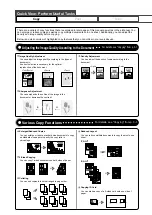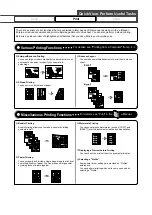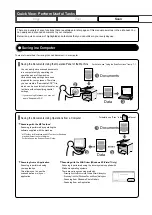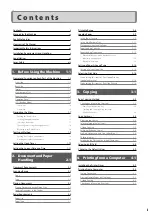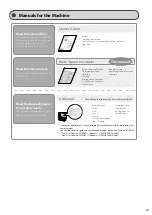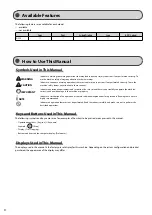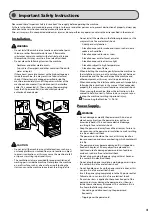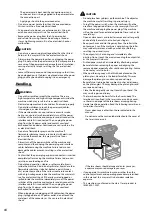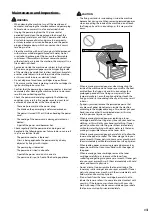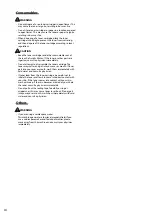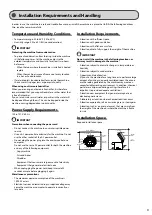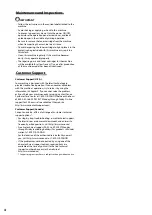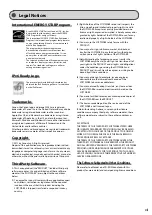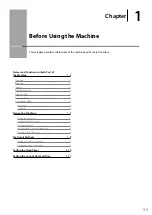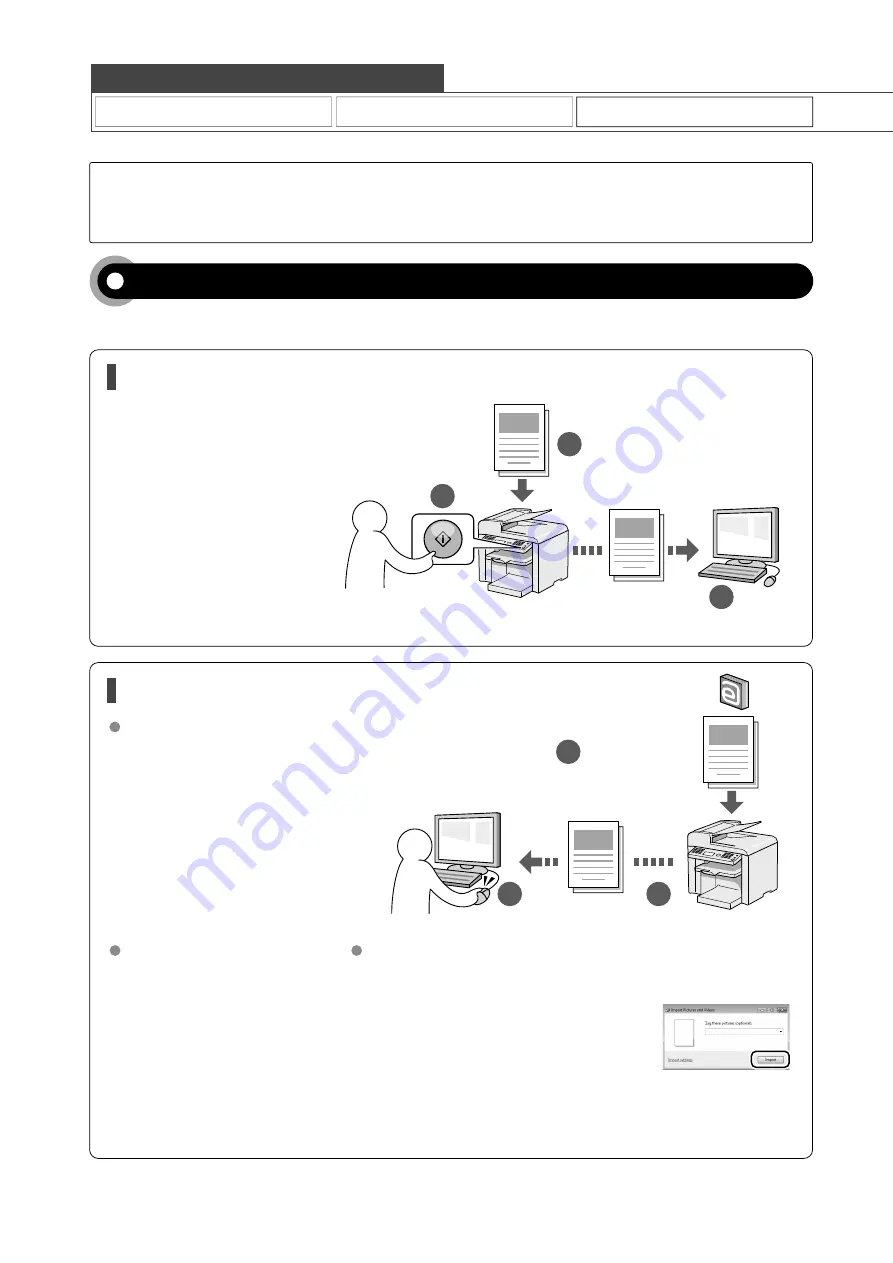
Saving in a Computer
There are two methods for saving scanned documents in a computer.
Scanning with the MF Toolbox*
Scanning is performed by operating the
software supplied with the machine.
Scanning from an Application
Scanning is performed using
your application.
This allows you to open the
scanned data as is in your
application.
You can easily save scanned documents
in a computer only by operating the
operation panel of the machine.
Various scanning settings have been
prepared for your purposes. Therefore,
you can create a "Searchable PDF*" file,
which can be used for text retrieval or as
text data, without specifying special
settings.
Scanning with the WIA Driver (Windows XP/Vista/7 Only)
Scanning is performed using the driver system supplied with
Windows operating systems.
There are various scanning methods.
Scanning from the [Scanner and Camera Wizard] dialog box
Scanning from the [Windows Fax and Scan] dialog box
Scanning from Windows Photo Gallery
Scanning from an Application
Saving the Documents Using the Operation Panel of the Machine
Saving the Documents Using Operations from a Computer
For details, see "Scan" in the e-Manual.
For details, see "Using the Scan Functions" from p. 7-1.
Quick View- Perform Useful Tasks
There are a variety of scan functions that are explained in later pages of this manual as well as in the e-Manual. You
can easily send scanned documents to your computer.
Below is a quick overview of highlighted scan features that you can utilize in your everyday use.
* If you are using Macintosh, you may not
create "Searchable PDF."
* MF Toolbox for Macintosh and MF Toolbox for Windows
may be different in some features.
For details, see the Scanner Driver Guide.
1
2
3
Documents
Data
1
2
3
Documents
Data
Copy
Scan
Summary of Contents for 4509B061
Page 18: ...xv ...
Page 30: ...1 12 Before Using the Machine ...
Page 48: ...2 18 Document and Paper Handling ...
Page 58: ...3 10 Copying ...
Page 64: ...4 6 Printing from a Computer ...
Page 68: ...5 4 Using the Scan Functions ...
Page 86: ...6 18 Maintenance ...
Page 115: ......