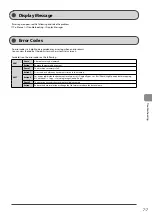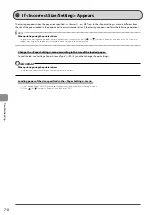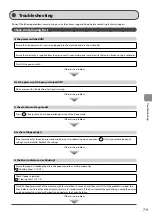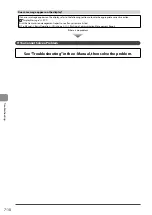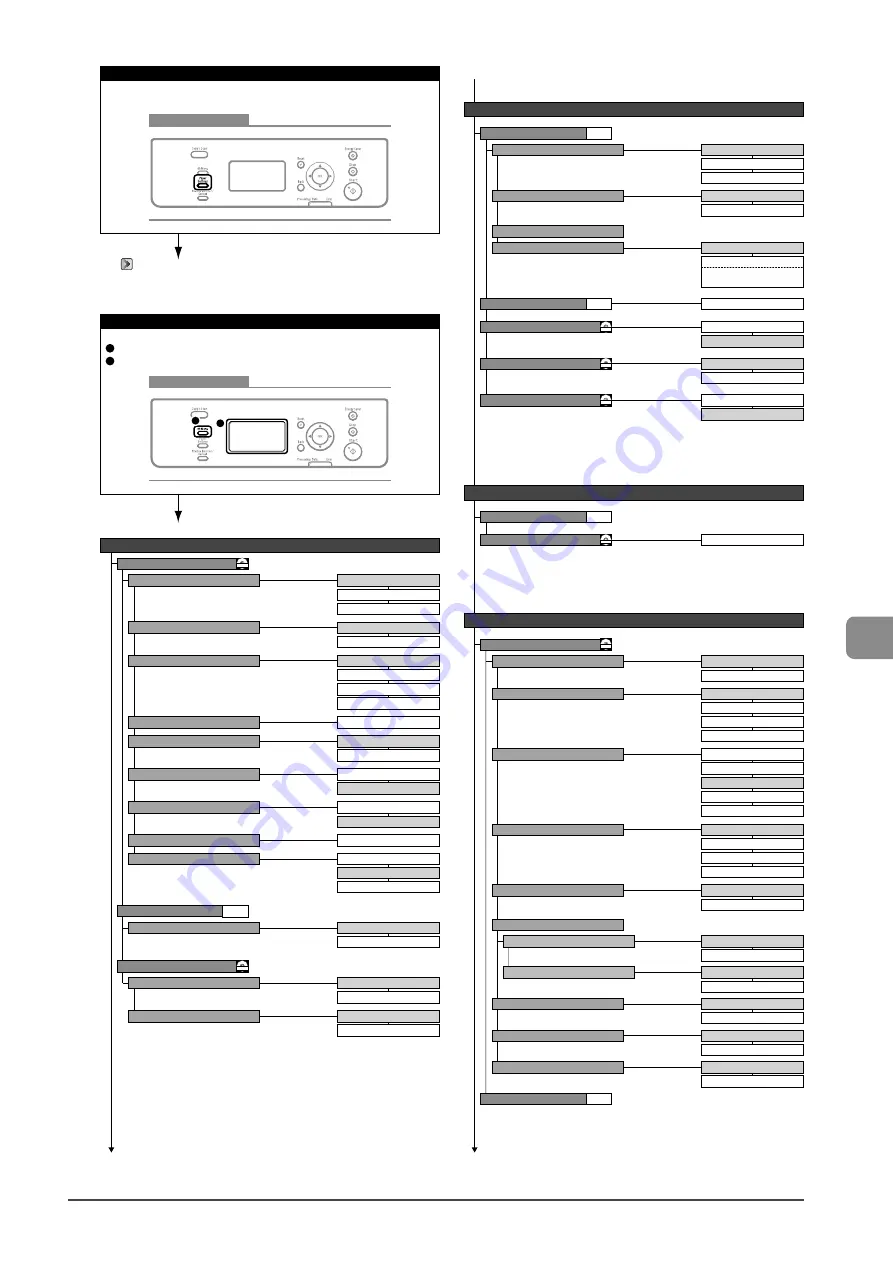
8-3
Reg
ist
ering/S
etting the
V
arious F
unc
tions
Keys to be used for this operation
Keys to be used for this operation
1
2
Off
On
Copy
Off
On
Special Mode D
Clean Fixing Unit
Off
On
Special Mode I
Off
On
Special Mode J
Off
On
Special Mode K
P.6-3
Off
Daylight Savings
Current Time Settings
On
- Start (M/W/D)
- End (M/W/D)
Off
Mode 1
Mode 2
Mode 3
Mode 4
Special Processing
Adjustment/Maintenance
Off
On
Special Mode U
Off
On
Special Mode C
Off
Mode 1
Mode 2
Mode 3
Special Mode V
Off
Mode 1
Mode 2
Mode 3
Special Mode B
Special Mode Z
CD-ROM
Continues to the upper right
Toner Saver Mode
Paper Feed Method Switch
Gram
Pound
Gram/Pound Switch
Off
On
Copy
Print Speed Priority
Print Side Priority
Multi-Purpose Tray
Print Speed Priority
Print Side Priority
Drawer 1
Normal
Fast
1 to
2
to 5 (seconds)
Message Display Time
Slow
Scrolling Speed
CD-ROM
P.6-7
Menu
1
2
<How to display>
Press [Menu].
The setting menu is displayed.
Preferences
Paper Settings
<How to display>
Press [Paper Settings].
"Setting a Paper Size and Type" (P. 2-16)
Display Settings
Copy
Scan
Status Monitor/Cancel
English
French
Portuguese
Spanish
Off
On
Select Default Screen
Language
Status Monitor/Cancel Device Priority
CD-ROM
-2 to
0
to +2
Off
On
Invert Screen Colors
mm
Inch
mm/Inch Entry Switch
Contrast
Continues from the lower left
Continues to the next page
10
to 240 (minutes)
Sleep Timer
0=Off
1 to
2
to 9 (minutes)
Auto Reset Timer
Default Screen
Selected Screen
Screen After Auto Reset
0=Off
1 to
5
to 60 (minutes)
Auto Offline Time
CD-ROM
CD-ROM
CD-ROM
P.1-10
-4 to
0
to +4
Correct Density
Copy Settings
Change Defaults
CD-ROM
P.3-9
Timer Settings
Time & Date Settings
12 Hour (AM/PM)
24 Hour
12/24 Hour Clock
DD/MM YYYY
YYYY MM/DD
MM/DD/YYYY
Date Display Type
P.1-11
Summary of Contents for 4509B061
Page 18: ...xv ...
Page 30: ...1 12 Before Using the Machine ...
Page 48: ...2 18 Document and Paper Handling ...
Page 58: ...3 10 Copying ...
Page 64: ...4 6 Printing from a Computer ...
Page 68: ...5 4 Using the Scan Functions ...
Page 86: ...6 18 Maintenance ...
Page 115: ......