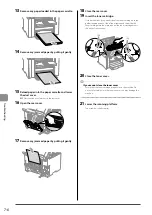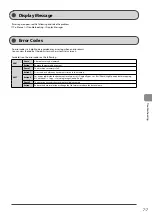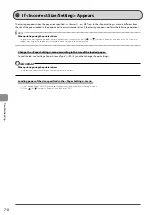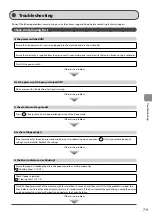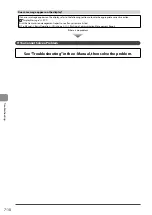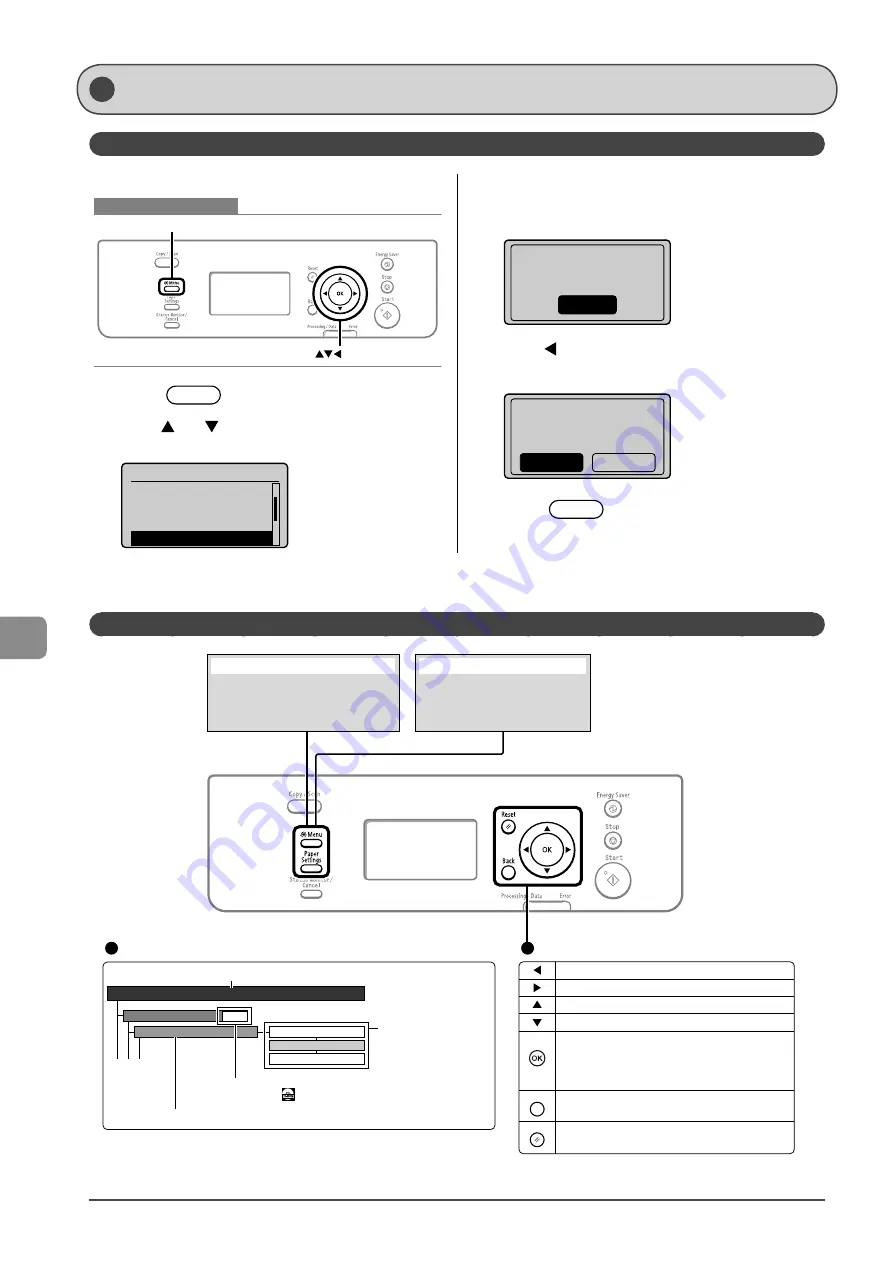
8-2
Reg
ist
ering/S
etting the
V
arious F
unc
tions
Printing a User Data List
Contents of the Setting Menu
P.1-11
Timer Settings
YYYY MM/DD
MM/DD/YYYY
DD/MM YYYY
Date Display Type
Time&Date Settings
This area represents the first hierarchy in the menu.
This area represents hierarchies for "setting item."
This area represents
hierarchies for "setting values."
The setting values with the
gray background or of the
boldface represents the default
settings.
These represents reference areas in this manual.
For the items with the icon, see the e-Manual.
Returns to the previous hierarchy.
Proceeds to the next hierarchy.
Selects an upper item/setting value.
Selects a lower item/setting value.
Proceeds to the next hierarchy. Also, a setting
value is determined, and an operation is performed.
* When <Apply> appears in the screen, you need to select <Apply>
and press [OK] after specifying the setting.
Returns to the previous hierarchy.
Cancels the setting and returns to the initial screen.
Menu Operations
Back
Reset
Viewing the Route Map
Register the size and type of the paper
to be used.
You can also register a custom paper
size.
[Paper Settings] key
Configure the machine settings.
You can perform adjustment and
cleaning.
[Menu] key
Setting Menu List
To see the contents of current settings, print out user’s data list.
Keys to be used for this operation
Menu
OK
1
Press
[
] (Menu).
2
Press
[
] or [
] to select <User Data List>, and
then press [OK].
Menu
Timer Settings
Copy Settings
Adjustment/Maintena
...
User Data List
3
Ensure that the paper is loaded, and then press
[OK].
Load the paper indicated in the display.
Supported paper:
Size: A4, LTR
OK
4
Press
[
] to select <Yes>, and then press [OK].
Printing starts.
Print user data
list?
No
Yes
5
Press
[
] (Report) to close <Print Report
Lists> screen.
Summary of Contents for 4509B061
Page 18: ...xv ...
Page 30: ...1 12 Before Using the Machine ...
Page 48: ...2 18 Document and Paper Handling ...
Page 58: ...3 10 Copying ...
Page 64: ...4 6 Printing from a Computer ...
Page 68: ...5 4 Using the Scan Functions ...
Page 86: ...6 18 Maintenance ...
Page 115: ......