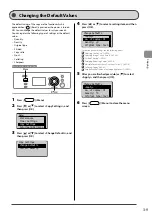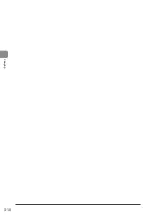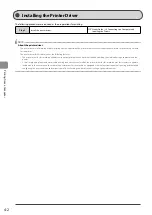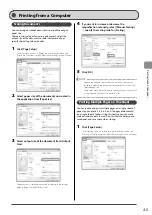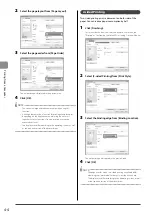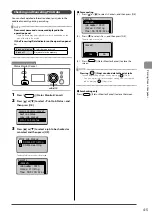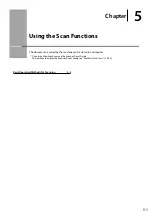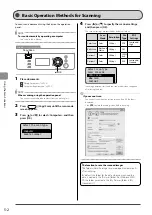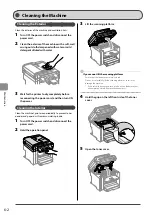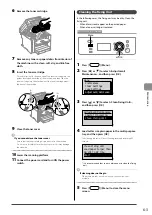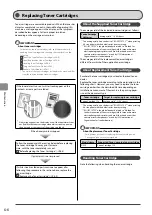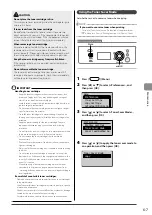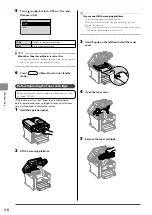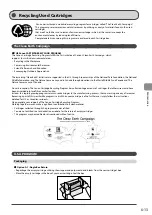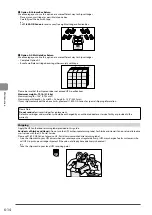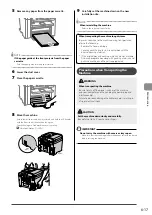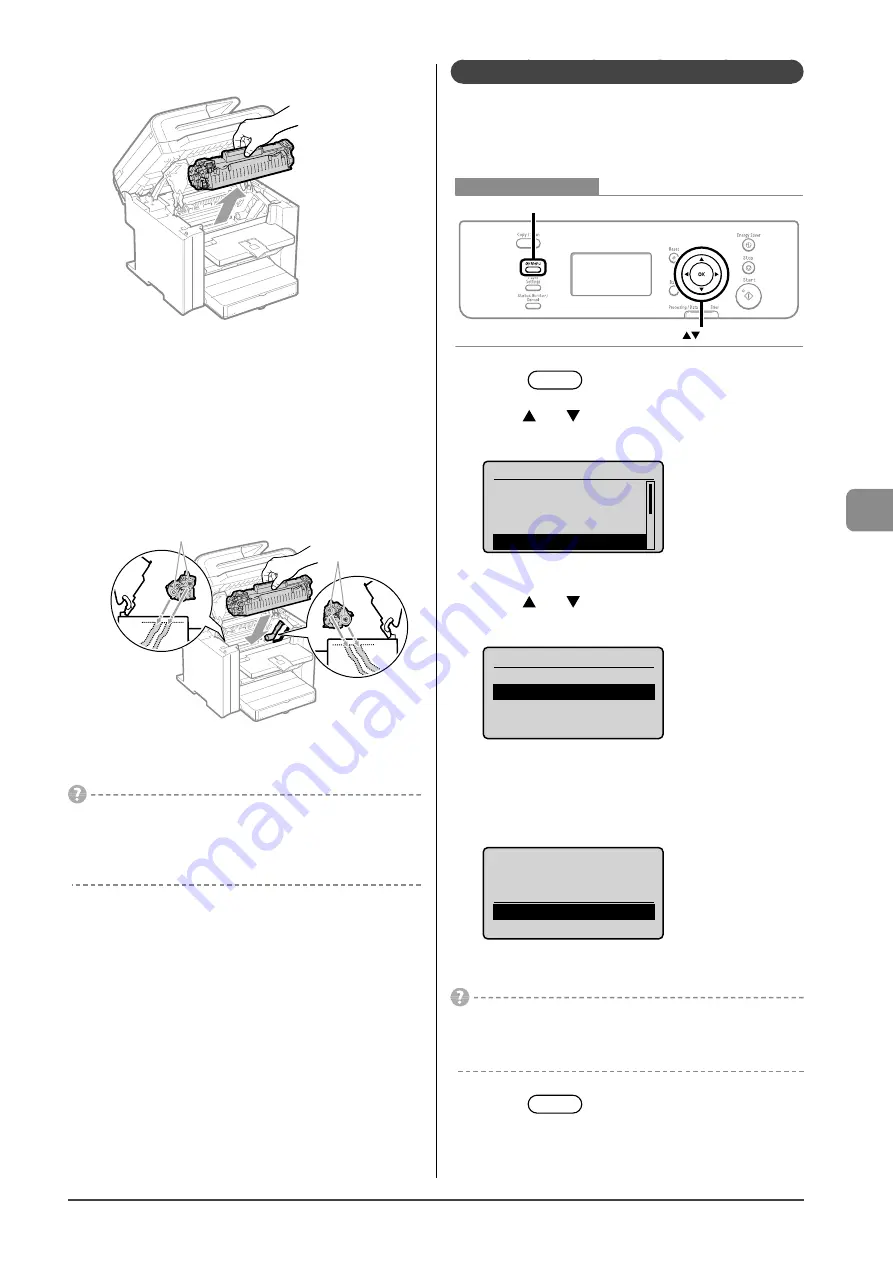
6-3
M
aint
enanc
e
6
Remove the toner cartridge.
7
Remove any toner or paper debris from interior of
the machine, with a clean, soft, dry, and lint-free
cloth.
8
Insert the toner cartridge.
Fit the protrusions (A) on each side of the toner cartridge into the
guides located on each side of the machine, and then slide the
toner cartridge into the machine until the toner cartridge meets
the back of the machine.
(A)
(A)
9
Close the toner cover.
If you cannot close the toner cover
Ensure that the toner cartridge is properly set in the machine.
Do not try to forcefully close the toner cover, as this may damage
the machine.
10
Lower the scanning platform.
11
Connect the power cord and turn ON the power
switch.
Cleaning the Fixing Unit
In the following cases, the fixing unit may be dirty. Clean the
fixing unit.
• When black streaks appear on the printed paper
• When a toner cartridge is replaced
Keys to be used for this operation
Menu
OK
1
Press
[
] (Menu).
2
Press
[
] or [
] to select <Adjustment/
Maintenance>, and then press [OK].
Menu
Preferences
Timer Settings
Copy Settings
Adjustment/Maintenan
3
Press
[
] or [
] to select <Clean Fixing Unit>,
and then press [OK].
Adjustment/Maintenance
Special Processing
Clean Fixing Unit
4
Load Letter size plain paper in the multi-purpose
tray, and then press [OK].
The cleaning process will start. Cleaning takes approximately 90
seconds.
Clean Fixing Unit
Load paper larger than
A4/LTR in MP Tray.
Start
* It is recommended that you use plain paper to clean the fixing
unit.
If cleaning does not begin
When there are jobs stored in memory, this function is not
available.
5
Press
[
] (Menu) to close the menu
screen.
Summary of Contents for 4509B061
Page 18: ...xv ...
Page 30: ...1 12 Before Using the Machine ...
Page 48: ...2 18 Document and Paper Handling ...
Page 58: ...3 10 Copying ...
Page 64: ...4 6 Printing from a Computer ...
Page 68: ...5 4 Using the Scan Functions ...
Page 86: ...6 18 Maintenance ...
Page 115: ......