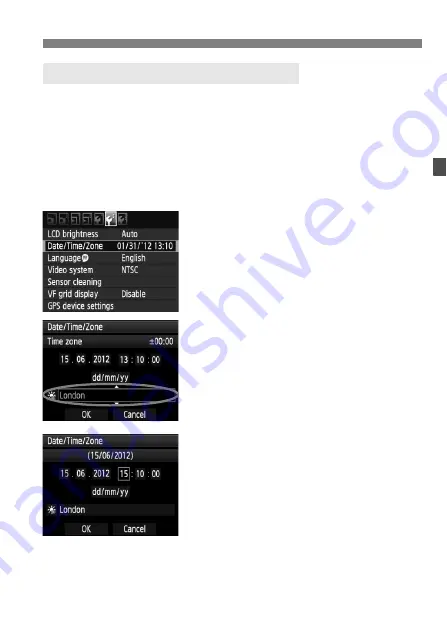
43
Before You Start
When you turn on the power for the first time or if the date/time has
been reset, the Date/Time/Zone setting screen will appear. Follow steps
2 to 5 to set the current date, time, and time zone.
Note that the date/time appended to recorded images will be based
on this date/time setting. Be sure to set the correct date/time.
You can also set the time zone of your current address. Then if you
travel to another time zone, you can simply set your destination’s time
zone so that the correct date/time will be recorded.
1
Select [Date/Time/Zone].
Under the [
6
] tab, select [
Date/
Time/Zone
], then press <
0
>.
2
Set the time zone.
[London] is set by default.
Turn the <
5
> dial to select [
Time
zone
].
Press <
0
> so <
r
> is displayed.
Turn the <
5
> dial to select the time
zone, then press <
0
>.
3
Set the date and time.
Turn the <
5
> dial to select the
number.
Press <
0
> so <
r
> is displayed.
Turn the <
5
> dial to select the
desired setting, then press <
0
>
(Returns to <
s
>).
3
Setting the Date, Time, and Zone
Summary of Contents for 3814B004 - EOS 7D Digital Camera SLR
Page 152: ...152 ...
Page 292: ...292 ...
Page 293: ...293 ...
Page 294: ...294 ...
Page 295: ......






























