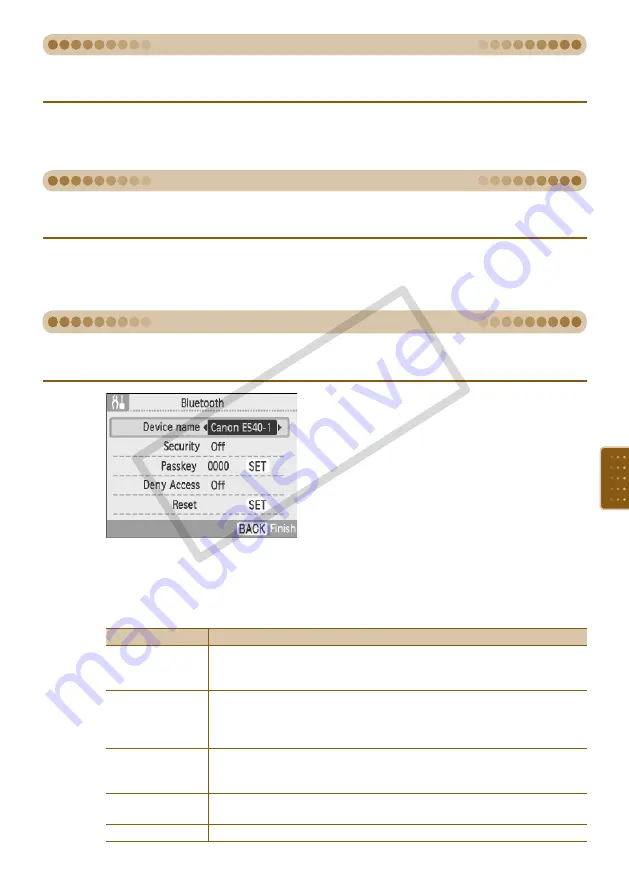
Set [Auto Rotate] to [Off].
Press the
ud
buttons, or turn the
w
wheel to choose [Auto Rotate], then press the
l
r
buttons
to choose [Off].
When Auto Rotate is set to [On], pictures taken vertically with the digital camera will display vertically
on the screen. When the feature is turned off, those pictures will be displayed horizontally.
Change Auto Rotate
Set [Auto Power Down] to [Off].
Press the
ud
buttons, or turn the
w
wheel to choose [Auto Power Down], then press the
l
r
buttons to choose [Off].
After approx. 5 minutes with no user operations, the power will automatically turn off and all current
settings will clear.
Turn Auto Power Down On or Off
Sets the model name and/or security details when using Bluetooth.
[Bluetooth] is displayed only when a Bluetooth unit (sold separately) is connected.
Make the Bluetooth settings.
Press the
ud
buttons, or turn the
w
wheel to
choose [Bluetooth], then press the
o
button.
When the screen on the left is displayed, press
the
ud
buttons to choose an item, and press
the
l
r
buttons, or turn the
w
wheel to make
a setting. (For [Reset], press the
o
button.)
When [Security] is set to [On], choose
[Passkey] and press the
o
button. Choose
a 4 digit passkey by pressing the
l
r
buttons
or turning the
w
wheel to move between digits
and the
ud
buttons to change the numbers.
Then, press the
b
(BACK)
button.
Options
Selectable Settings
Device name
Set the printer name that displays when connecting to a mobile phone.
This setting will be applicable when there is more than one Bluetooth
compatible device.
Security
You can set a passkey to prevent incorrect use of the printer from Bluetooth
compatible devices.
If a passkey has been set, you must input the 4 digit passkey in your mobile
phone before printing. The passkey can be set in [Passkey].
Passkey
Set the 4 digit passkey (default setting is 0000) that will be entered into the
mobile phone before printing.
You can make the setting when [Security] is set to [On].
Deny Access
Access will not be allowed from mobile phones or other Bluetooth compatible
devices.
Reset
Restore all Bluetooth settings to their default.
Change the Bluetooth Functions
CO
PY
Summary of Contents for 3647B001 - SELPHY ES40 Photo Printer
Page 20: ...20 COPY ...
Page 54: ...54 COPY ...












































