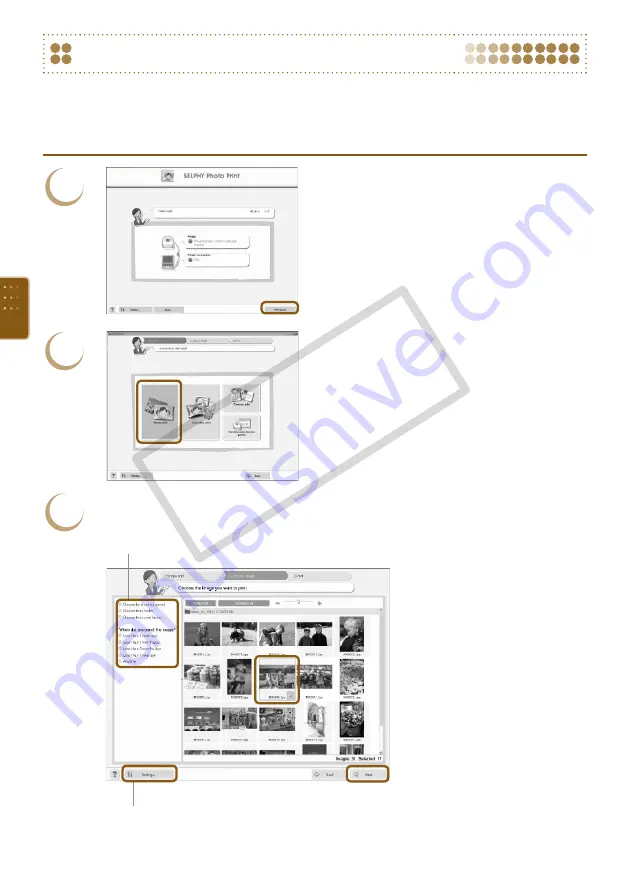
0
Printing from Your Computer
Use SELPHY Photo Print to print images from the computer. The [Simple print] feature will be
explained in this guide. Using this feature you can view all your images at once and choose which
ones you want to print. If your computer is equipped with speakers, set the volume so that the audio
guidance for necessary operations can be heard.
1
Display the print menu.
Click [Print menu].
If printing preparations are not complete
(cartridge inserted), you cannot click the
[Print Menu]. Follow the audio guidance or
onscreen instructions to perform the necessary
operations.
2
Choose a print method.
Click [Simple print].
You can make prints with frames, stamps, and
speech bubbles by clicking [Decoration print].
You can make prints with calendars added by
clicking [Calendar print].
3
Choose an image.
Images will display in a list within the [My
Pictures] folder in Windows, and the [Pictures]
folder in Macintosh.
You can display images saved in another folder, if you
press this button to choose a folder from the screen that
appears.
You can choose the conditions for the
images to display.
Click the selected image for
printing.
The background color changes
and the image is set for
printing.
Use the same procedures to
click all images you want to
print.
If you click again, the
background color switches
back to the original color and
the settings are canceled.
Choose an image, then click
[Next].
CO
PY
Summary of Contents for 3647B001 - SELPHY ES40 Photo Printer
Page 20: ...20 COPY ...
Page 54: ...54 COPY ...
















































