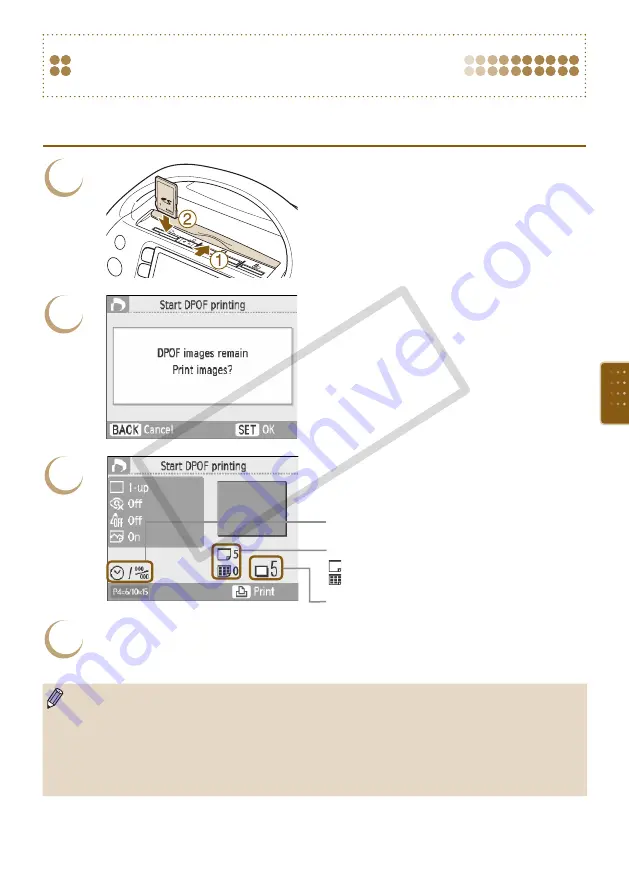
Printing Images Using Digital Camera
Specified Settings (DPOF Print)
You can make print settings and choose images to print on your digital camera and then print the
images all at once. For details, refer to the user guide provided with your digital camera.
1
Insert a memory card containing DPOF
settings into the memory card slot.
[DPOF images remain Print images?] appears
on the screen.
2
Press the
o
button.
3
“Print type” set with the digital camera
: Standard
: Index
[Date] and [File No.] set with the digital camera
Number of sheets required
Check the settings.
4
Print.
Press the
p
button to start printing.
The date and file number are the DPOF settings made with the digital camera (these settings
cannot be changed with SELPHY).
If, on a Canon brand digital camera, the [Print Type] is set to [Standard], the settings made in
"Printing a Variety of Images"
The screen in Step 3 can be also displayed when you press the
m
(MENU)
button and choose
[DPOF Print], then press the
o
button. [DPOF Print] only displays when a memory card is
inserted that contains DPOF information set with the digital camera.
CO
PY
Summary of Contents for 3647B001 - SELPHY ES40 Photo Printer
Page 20: ...20 COPY ...
Page 54: ...54 COPY ...
















































