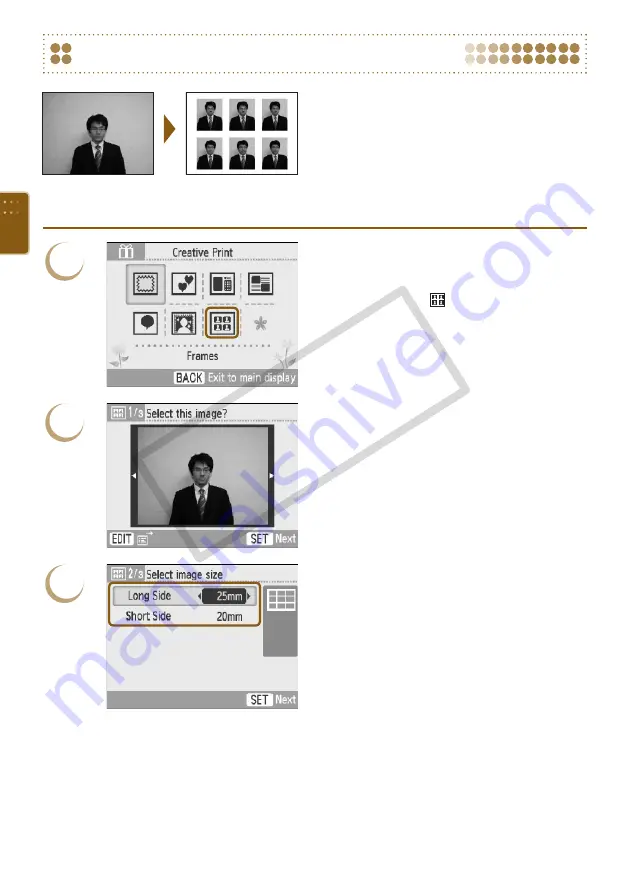
Images taken with a Canon Compact Digital
Camera with the recording pixels set to L (Large)
can be printed as ID photos.
When a gold or silver cartridge is installed, ID
photos cannot be printed.
In the example on the left, [Long Side] has been
set to [30mm] and [Short Side] has been set to
[25mm] in Step 3.
Printing an ID Photo
1
Display the ID photo screen.
Press the
c
button.
Press the
udl
r
buttons, or turn the
w
wheel to choose a (ID photo), then press the
o
button.
2
Choose an image.
Press the
l
r
buttons, or turn the
w
wheel to
choose an image, then press the
o
button.
You can search images using the jump function
m
(EDIT)
button and
displaying the edit menu.
3
Choose the size of your ID photo.
Press the
ud
buttons to select an item, and
press the
l
r
buttons or turn the
w
wheel to
choose the size of the image.
A preview of the output will be displayed on the
upper right of the screen.
Press the
o
button.
The trimming frame (a frame showing the part
of the image that will be printed) will appear on
the image.
CO
PY
Summary of Contents for 3647B001 - SELPHY ES40 Photo Printer
Page 20: ...20 COPY ...
Page 54: ...54 COPY ...






























