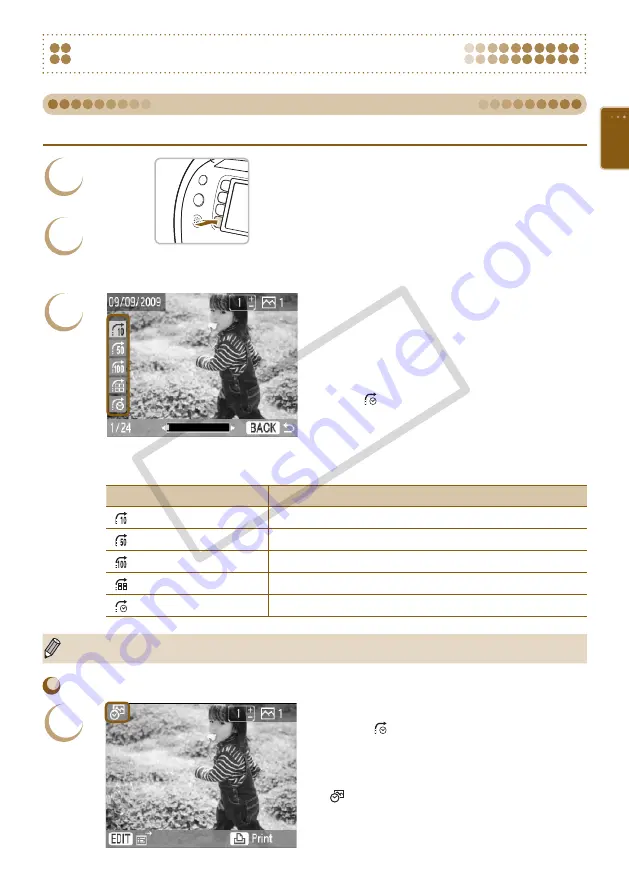
Searching Images
You can jump to an image using a specified search key.
1
Display the edit menu.
Press the
m
(EDIT)
button.
The edit menu appears.
2
Display the jump screen.
Press the
ud
buttons, or turn the
w
wheel to
choose [Jump], then press the
o
button.
The jump screen appears.
3
Choose a search key.
Press the
ud
buttons to choose a search
key, and press the
l
r
buttons, or turn the
w
wheel to jump.
Press the
b
(BACK)
button to restore single
image view.
When
(Jump Selected Date) is selected,
press the
r
or
o
button to enter jump mode.
Press the
ud
buttons to choose a date, and
press the
l
r
buttons, or turn the
w
wheel, to
view the only images taken on that date.
Search Key
Jump Details
Jump 10 Images
Jumps 10 images at a time.
Jump 50 Images
Jumps 50 images at a time.
Jump 100 Images
Jumps 100 images at a time.
Jump Selected Images
Jumps to images where you have set a number of copies
.
Jump Selected Date
Displays images by date.
You can also display the jump screen by pressing the
u
button while in single image view
Displaying Images in Filtered Playback
1
Display images filtered by date.
Choose
(Jump Selected Date) and press the
r
button or the
o
button.
Press the
ud
buttons to choose a date, then
press the
o
button.
will appear on the screen, and only the
images taken on the selected date can be
viewed.
Using the Jump Function to Search Images
CO
PY
Summary of Contents for 3647B001 - SELPHY ES40 Photo Printer
Page 20: ...20 COPY ...
Page 54: ...54 COPY ...
















































