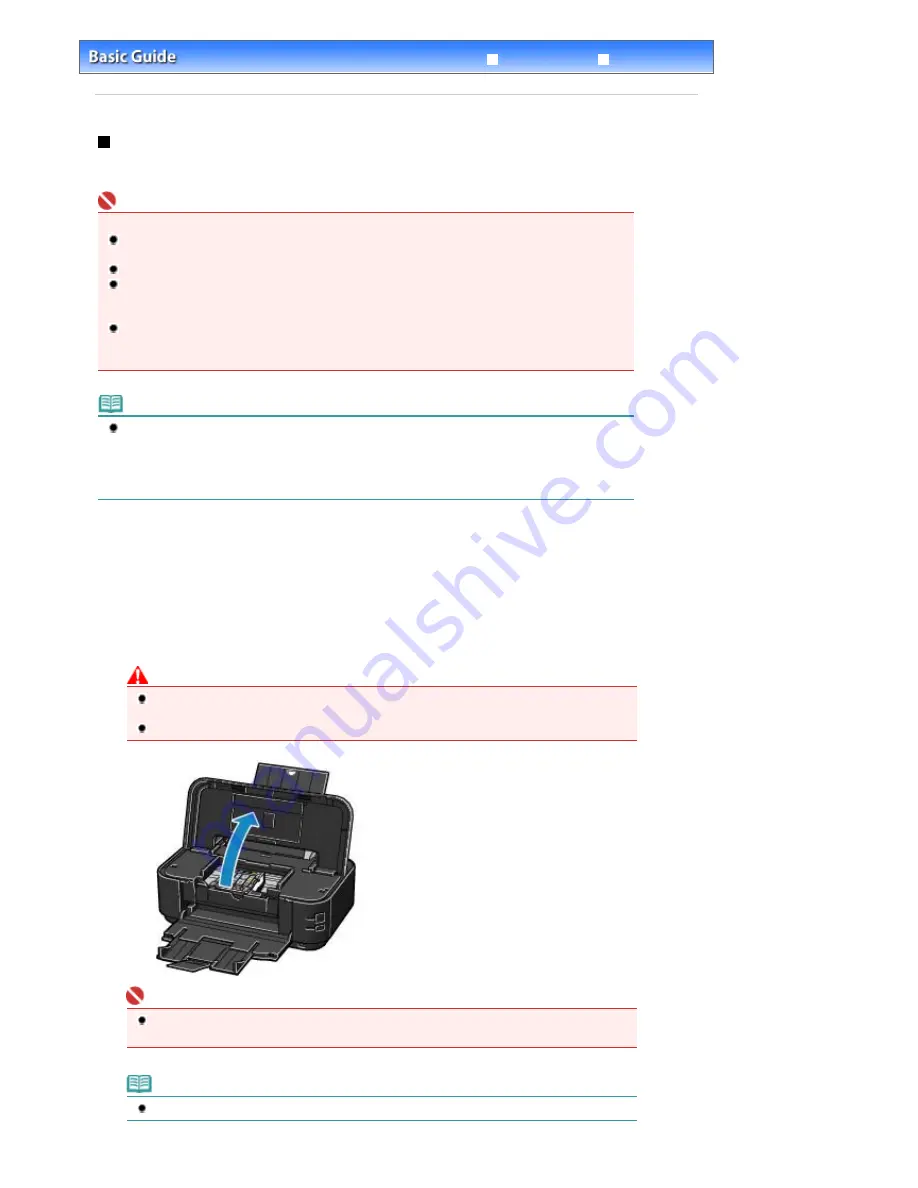
Advanced Guide
Troubleshooting
Contents
>
Routine Maintenance
>
Replacing an Ink Tank
> Replacing Procedure
Replacing Procedure
When the ink tanks run out of ink, follow the procedure below to replace them.
Important
Handling Ink
To maintain optimal print quality, we recommend the use of specified Canon brand ink tanks. Refilling
ink is not recommended.
If you remove an ink tank, replace it immediately. Do not leave the printer with ink tanks removed.
Use new ink tanks for replacement. Installing used ink tanks may cause the nozzles to clog.
Furthermore, with such tanks, the printer will not be able to inform you when to replace the ink
tanks properly.
To maintain optimal print quality, install ink tanks in the printer within the date indicated on the
package box. And also use ink tanks within 6 months of first use (We recommend you to put down
the date when installing them).
Note
Color ink may be consumed even when printing a black-and-white document or when black-and-
white printing is specified.
Every ink is also consumed in the standard cleaning and deep cleaning of the Print Head, which
may be necessary to maintain the printer's performance. When an ink tank is out of ink, replace it
immediately with a new one.
1.
Make sure that the power is turned on and open the Paper Output Tray gently.
2.
Open the Top Cover.
The Print Head moves to the replacement position.
Caution
Do not hold the Print Head Holder to stop or move it forcibly. Do not touch the Print Head Holder
until it stops completely.
Do not touch the metallic parts or other parts inside the printer.
Important
If the Top Cover is left open for more than 10 minutes, the Print Head Holder moves to the right.
In this case, close and reopen the Top Cover.
Note
The printer may make operating noise when the Print Head moves to the replacement position.
Стр
. 44
из
396
стр
.
Replacing Procedure
Summary of Contents for 2909B002
Page 7: ...Page top Стр 7 из 396 стр Main Components ...
Page 21: ...Page top Стр 21 из 396 стр Printing Documents Macintosh ...
Page 28: ...Page top Стр 28 из 396 стр Loading Paper ...
Page 56: ...Page top Стр 56 из 396 стр Cleaning the Print Head ...
Page 109: ...Page top Стр 109 из 396 стр Selecting a Photo ...
Page 111: ...Page top Стр 111 из 396 стр Editing ...
Page 113: ...Page top Стр 113 из 396 стр Printing ...
Page 188: ...Page top Стр 188 из 396 стр Attaching Comments to Photos ...
Page 192: ...See Help for details on each dialog box Page top Стр 192 из 396 стр Setting Holidays ...
Page 231: ...Page top Стр 231 из 396 стр Setting Paper Dimensions Custom Size ...
Page 244: ...Page top Стр 244 из 396 стр Printing with ICC Profiles ...
Page 289: ...Page top Стр 289 из 396 стр About PictBridge Print Settings ...
Page 321: ...Page top Стр 321 из 396 стр If an Error Occurs ...






























