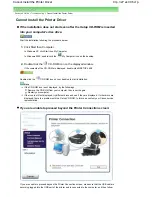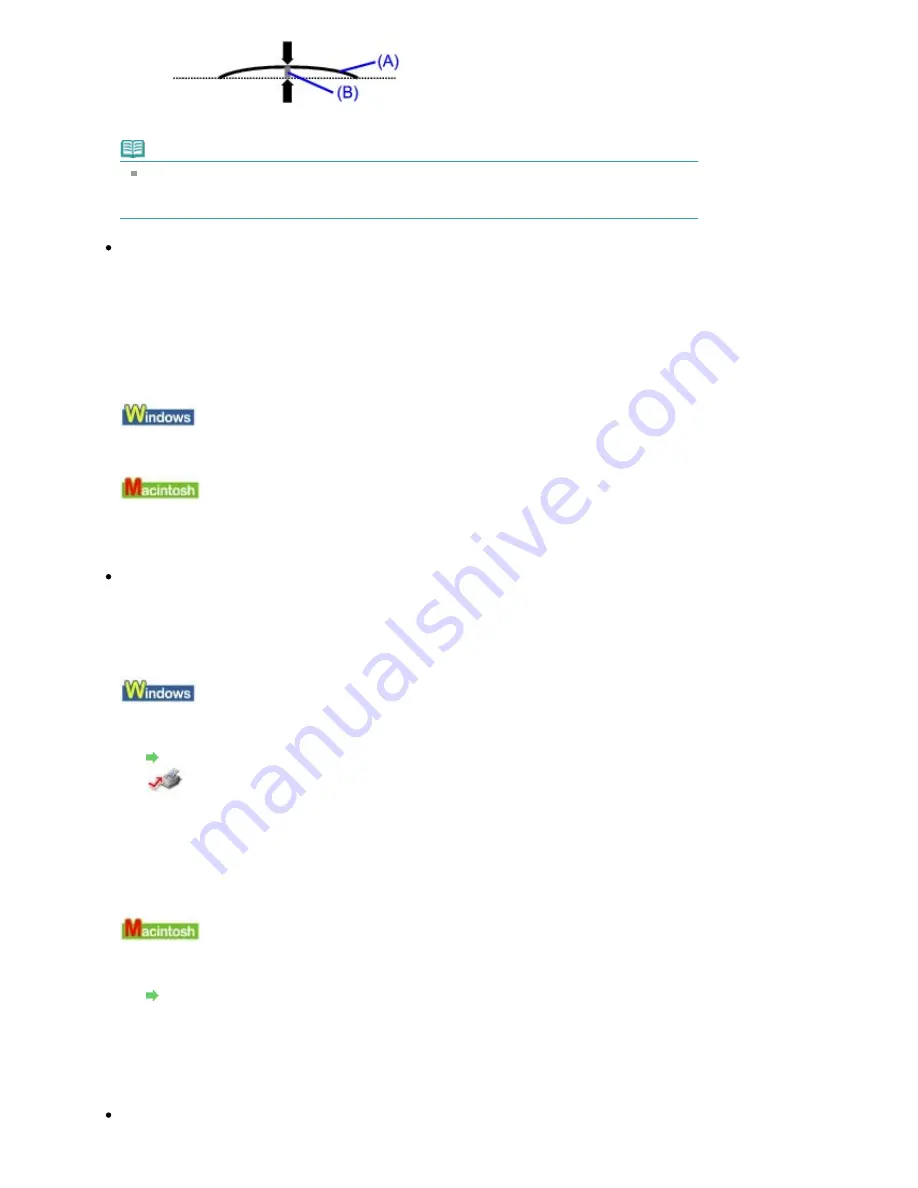
We recommend printing curl-corrected paper one sheet at a time.
Note
Depending on the media type, the paper may be smudged or may not be fed properly even if it
is not curled. In such cases, follow the procedure described above to curl the paper before
printing. This may improve the print result.
Check 4: If you are printing on thick paper, select the Prevent paper
abrasion setting.
Selecting the Prevent paper abrasion setting will widen the clearance between the Print Head and
the loaded paper. If you notice abrasion even with the media type set correctly to match the loaded
paper, set the printer to prevent paper abrasion by using the printer driver.
Print speed is reduced if you are selecting the Prevent paper abrasion setting.
* Deactivate the Prevent paper abrasion setting once printing is complete. If not, this setting remains
enabled for all subsequent print jobs.
Open the printer properties dialog box, and in Custom Settings in the Maintenance sheet, select the
Prevent paper abrasion check box, and then click Send.
To open the printer properties dialog box, see
Opening the Printer Properties Dialog Box (Windows)
.
In the Canon IJ Printer Utility, select Custom Settings in the pop-up menu, select the Prevent paper
abrasion check box, and then click Send.
To open the Canon IJ Printer Utility, see
Opening the Canon IJ Printer Utility (Macintosh)
.
Check 5: If the intensity is set high, reduce the Intensity setting in the
printer driver and try printing again.
If you are using plain paper to print images with high intensity, the paper may absorb too much ink
and become wavy, causing paper abrasion.
Reduce the Intensity setting in the printer driver and try printing again.
1.
Open the printer properties dialog box.
Opening the Printer Properties Dialog Box (Windows)
Click Here:
Printer Driver
* Before clicking here to open the printer properties dialog box, quit the running application
software.
2.
On the Main sheet, select Manual for Color/Intensity, and then click Set.
3.
Drag the Intensity slide bar on the Color Adjustment sheet to adjust the intensity.
1.
Open the Print dialog box.
Opening the Page Setup and Print Dialog Box (Macintosh)
2.
Select Color Options in the pop-up menu.
3.
Drag the Intensity slide bar to set the intensity.
Check 6: Is printing performed beyond the recommended printing area?
If you are printing beyond the recommended printing area of your printing paper, the lower edge of
Стр
. 338
из
396
стр
.
Paper Is Smudged/Printed Surface Is Scratched
Summary of Contents for 2909B002
Page 7: ...Page top Стр 7 из 396 стр Main Components ...
Page 21: ...Page top Стр 21 из 396 стр Printing Documents Macintosh ...
Page 28: ...Page top Стр 28 из 396 стр Loading Paper ...
Page 56: ...Page top Стр 56 из 396 стр Cleaning the Print Head ...
Page 109: ...Page top Стр 109 из 396 стр Selecting a Photo ...
Page 111: ...Page top Стр 111 из 396 стр Editing ...
Page 113: ...Page top Стр 113 из 396 стр Printing ...
Page 188: ...Page top Стр 188 из 396 стр Attaching Comments to Photos ...
Page 192: ...See Help for details on each dialog box Page top Стр 192 из 396 стр Setting Holidays ...
Page 231: ...Page top Стр 231 из 396 стр Setting Paper Dimensions Custom Size ...
Page 244: ...Page top Стр 244 из 396 стр Printing with ICC Profiles ...
Page 289: ...Page top Стр 289 из 396 стр About PictBridge Print Settings ...
Page 321: ...Page top Стр 321 из 396 стр If an Error Occurs ...