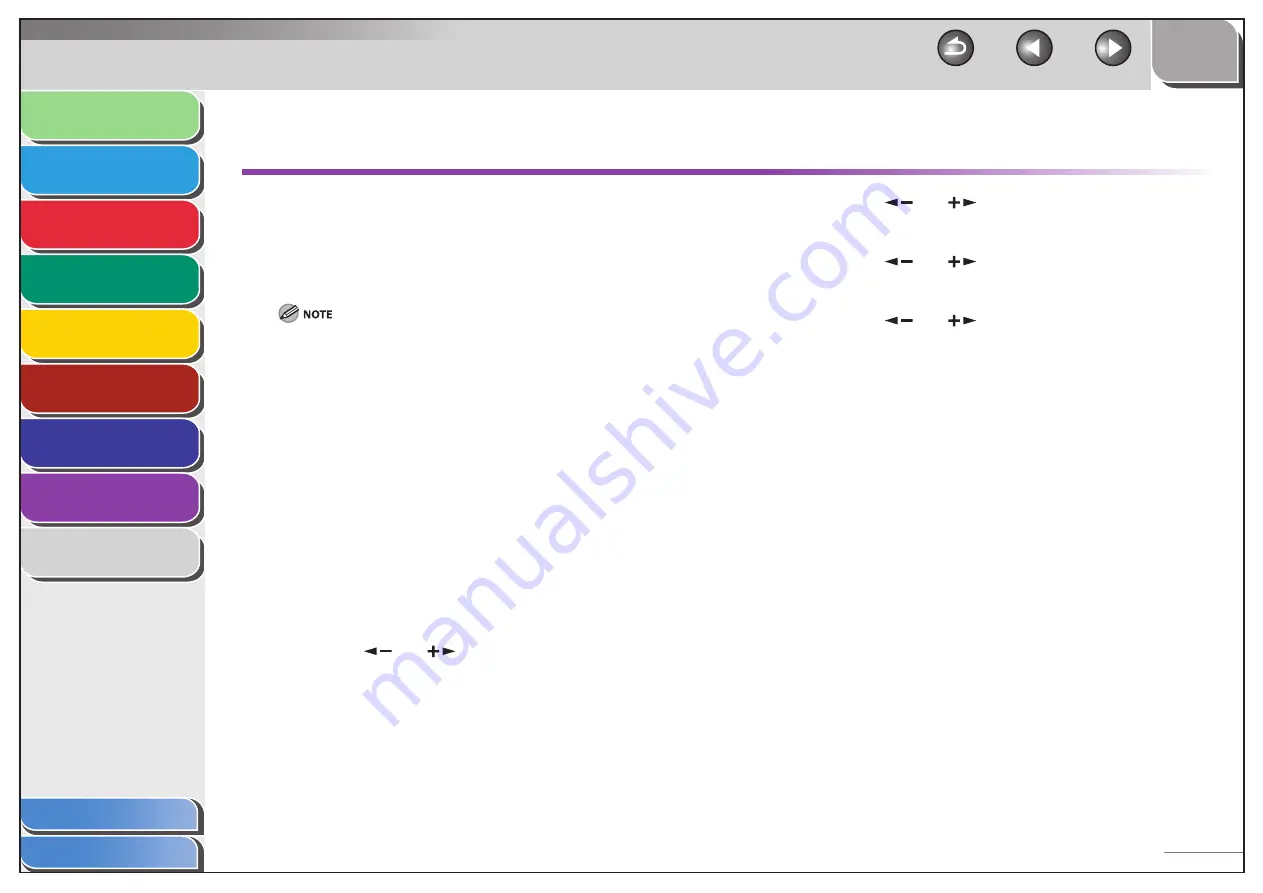
1
2
3
4
5
6
7
8
9
Back
Next
Previous
TOP
8-18
Before Using the
Machine
Document and Paper
Sending and
Receiving
Copying
Printing
System Manager
Settings
Maintenance
Troubleshooting
Appendix
Index
Table of Contents
If <LOAD CORRECT PAPER> is displayed
When <LOAD CORRECT PAPER> appears on the LCD display, the
size of the paper in the paper feeder is different from that of
the paper specified in <CASSETTE> of the <PAPER SETTINGS>
menu. You need to load the correct size paper or change the
paper size in <CASSETTE> of the <PAPER SETTINGS> menu.
For print jobs, you need to specify the paper size from your computer.
For copy jobs, <LOAD CORRECT PAPER> disappears automatically. Load
the correct size paper or change the paper size setting. (See “Setting
Paper Size and Type,” on p. 2-11.)
Re-Loading the Paper
1.
Load the correct size paper as shown on LCD
display, then press [OK] to resume the job.
The machine re-starts printing.
Changing the Paper Size Setting
1.
Press
[Menu].
2.
Press
[
] or [
] to select <PAPER SETTINGS>,
then press [OK].
–
–
■
■
3.
Press
[
] or [
] to select <CASSETTE>, then
press [OK].
4.
Press
[
] or [
] to select <PAPER SIZE>, then
press [OK].
5.
Press
[
] or [
] to select the paper size same
as paper loaded into the machine, then press
[OK].
6.
Press [Stop/Reset] to return to the standby
mode.
7.
Press [OK] to resume the job.
No further operation is required.






























