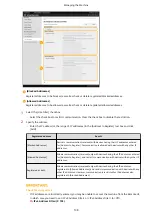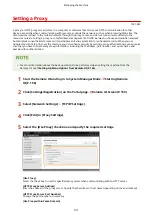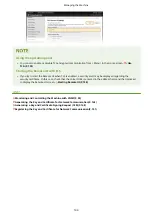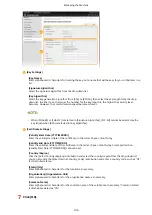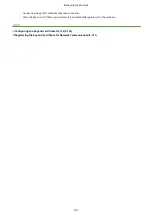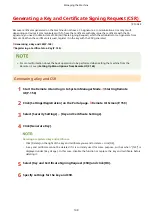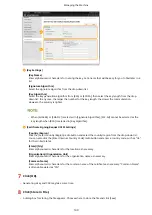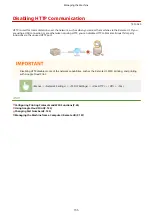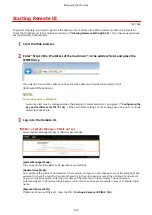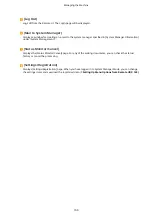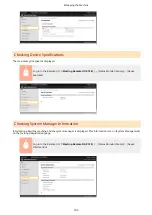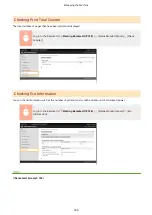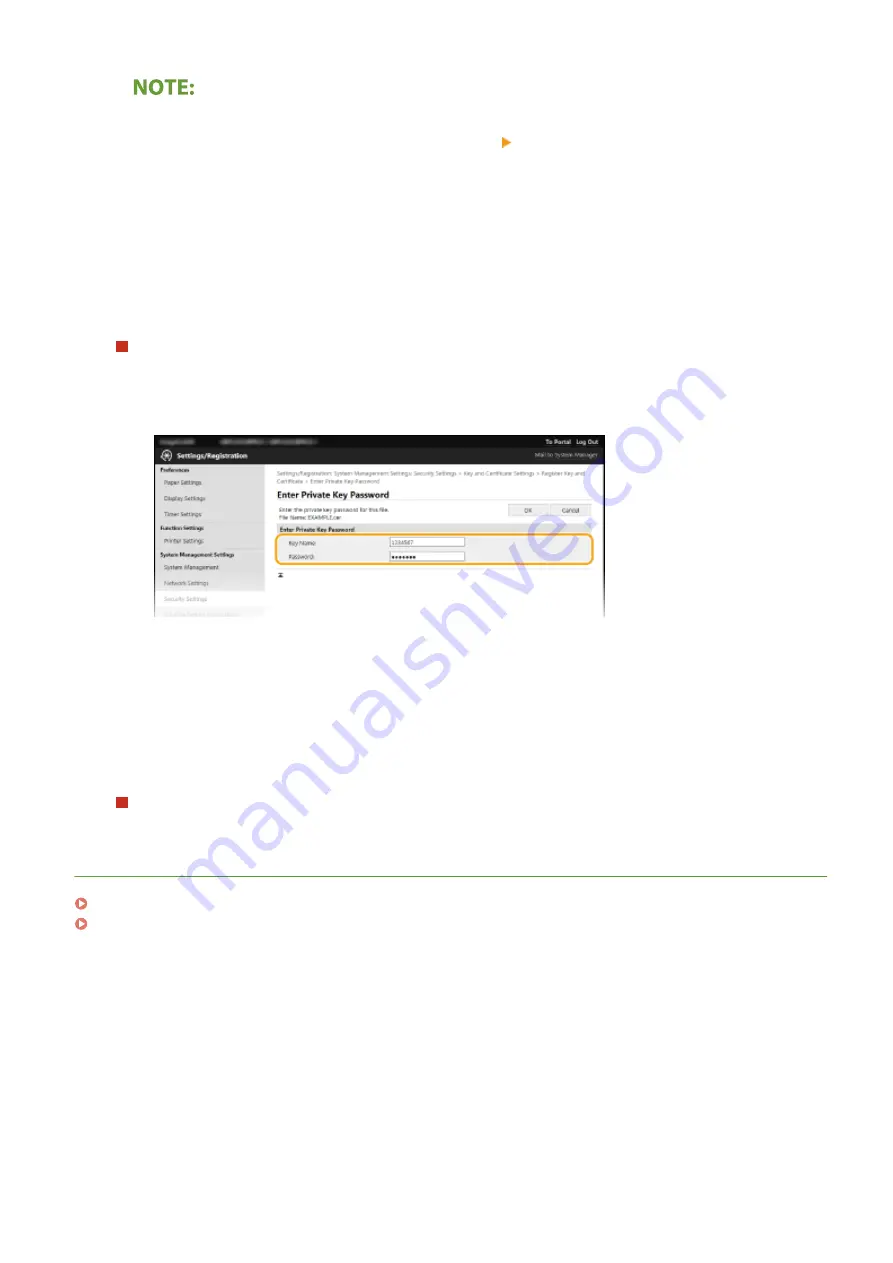
Deleting the key and certificate file or CA certificate file
●
Click [Delete] on the right of the file you want to delete click [OK].
6
Click [Browse], specify the file to install, and click [Start Installation].
➠
The key and certificate file or the CA certificate file is installed on the machine from a computer.
7
Register the key and certificate or CA certificate.
Registering a key and certificate
1
Click [Register] on the right of the key and certificate file you want to register.
2
Enter the name of the key and password.
[Key Name]
Enter alphanumeric characters for the name of the key to be registered.
[Password]
Enter alphanumeric characters for the password of the private key set for the file to be registered.
3
Click [OK].
Registering a CA certificate
Click [Register] on the right of the CA certificate file you want to register.
LINKS
Configuring the Key and Certificate for TLS(P. 143)
Generating the Key and Certificate for Network Communication(P. 145)
Managing the Machine
152
Summary of Contents for 2207C004
Page 1: ...imageCLASS LBP113w User s Guide USRMA 2442 00 2018 08 en Copyright CANON INC 2018 ...
Page 43: ...LINKS Setting IPv6 Addresses P 39 Viewing Network Settings P 42 Setting Up 38 ...
Page 58: ...Printing from a Computer P 101 Setting Up 53 ...
Page 86: ...Basic Operations 81 ...
Page 140: ...Managing the Machine 135 ...
Page 214: ...7 Close the toner cover 8 Replace the output cover LINKS Consumables P 220 Maintenance 209 ...
Page 218: ...8 Close the toner cover 9 Replace the output cover LINKS Consumables P 220 Maintenance 213 ...
Page 227: ... When replacing drum cartridges see Replacing the Drum Cartridge P 210 Maintenance 222 ...
Page 230: ...Troubleshooting 225 ...
Page 318: ... 12 JPEG this software is based in part on the work of the Independent JPEG Group ...