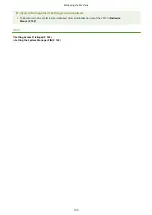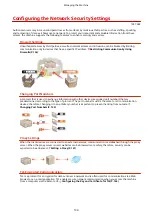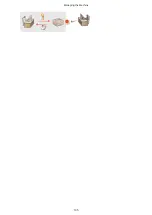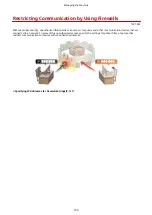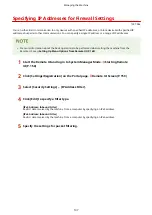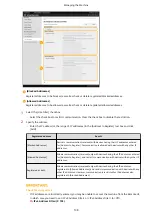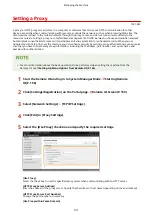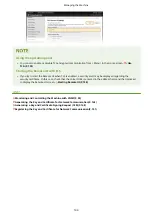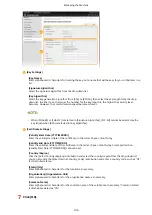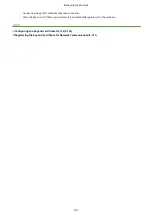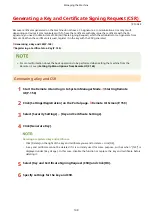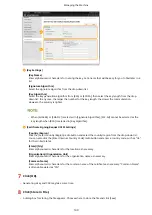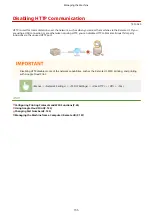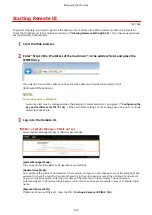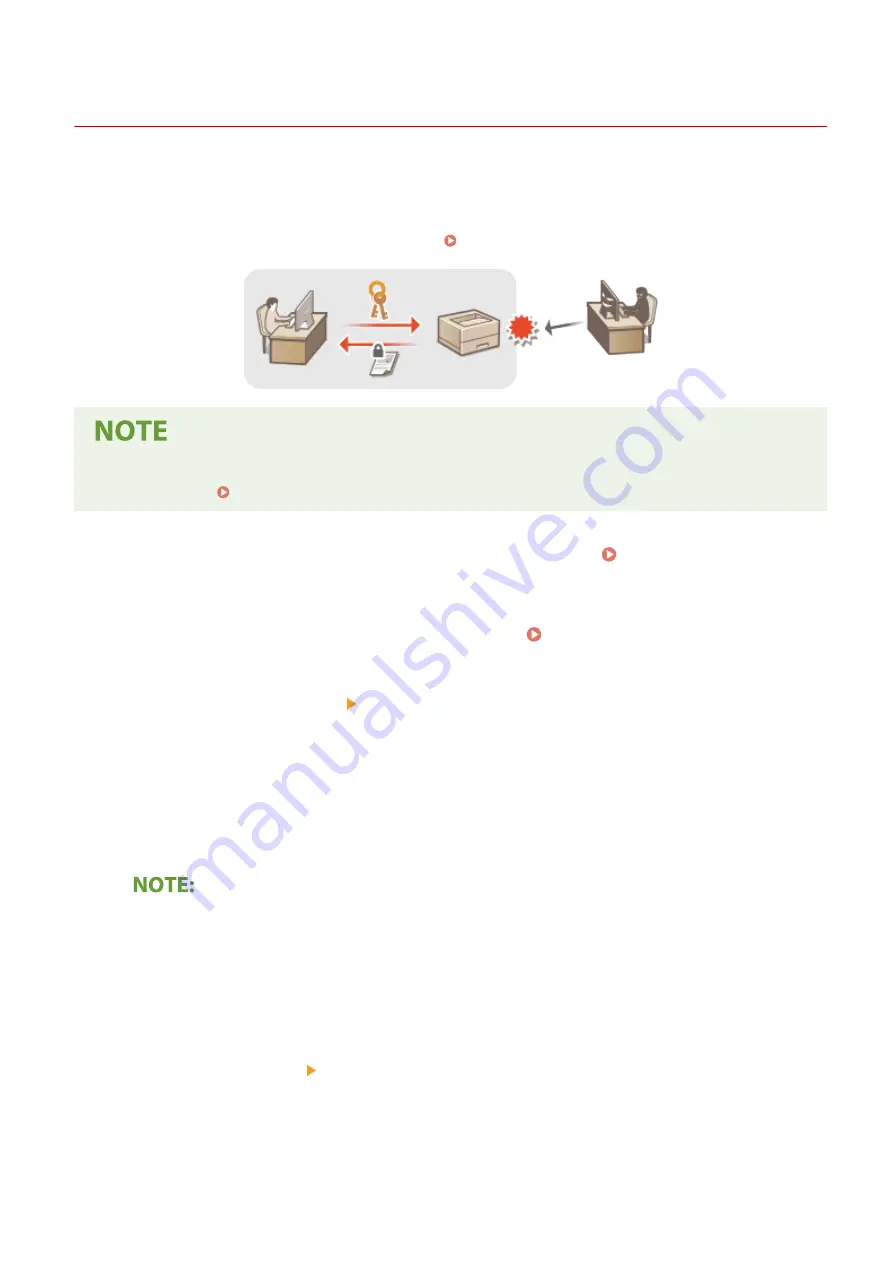
Configuring the Key and Certificate for TLS
1X57-04A
You can encrypt communication between the machine and a Web browser on the computer by using Transport Layer
Security (TLS). TLS is a mechanism for encrypting data sent or received over the network. TLS must be enabled when
the Remote UI is used for specifying settings such as SNMPv3. To use TLS encrypted communication for the Remote
UI, you need to specify a "key and certificate" (server certificate) you want to use before enabling TLS. Generate or
install the key and certificate for TLS before enabling TLS ( Management Functions(P. 279) ).
●
For more information about the basic operations to be performed when setting the machine from the
Remote UI, see Setting Up Menu Options from Remote UI(P. 165) .
1
Start the Remote UI and log in to System Manager Mode. Starting Remote
UI(P. 158)
2
Click [Settings/Registration] on the Portal page. Remote UI Screen(P. 159)
3
Select [Network Settings] [TCP/IP Settings].
4
Click [Key and Certificate] in [TLS Settings].
5
Click [Register Default Key] on the right of the key and certificate you want to use.
Viewing details of a certificate
●
You can check the details of the certificate or verify the certificate by clicking the corresponding text link
under [Key Name], or the certificate icon.
6
Enable TLS for the Remote UI.
1
Click [Security Settings] [Remote UI Settings].
2
Click [Edit].
3
Select the [Use TLS] check box and click [OK].
Managing the Machine
143
Summary of Contents for 2207C004
Page 1: ...imageCLASS LBP113w User s Guide USRMA 2442 00 2018 08 en Copyright CANON INC 2018 ...
Page 43: ...LINKS Setting IPv6 Addresses P 39 Viewing Network Settings P 42 Setting Up 38 ...
Page 58: ...Printing from a Computer P 101 Setting Up 53 ...
Page 86: ...Basic Operations 81 ...
Page 140: ...Managing the Machine 135 ...
Page 214: ...7 Close the toner cover 8 Replace the output cover LINKS Consumables P 220 Maintenance 209 ...
Page 218: ...8 Close the toner cover 9 Replace the output cover LINKS Consumables P 220 Maintenance 213 ...
Page 227: ... When replacing drum cartridges see Replacing the Drum Cartridge P 210 Maintenance 222 ...
Page 230: ...Troubleshooting 225 ...
Page 318: ... 12 JPEG this software is based in part on the work of the Independent JPEG Group ...