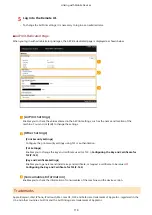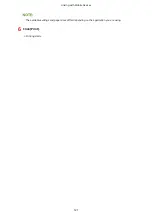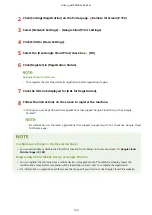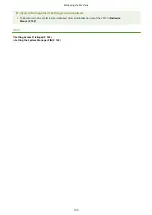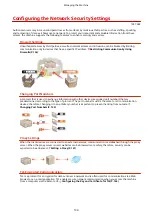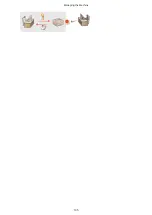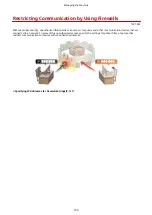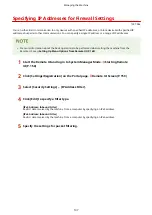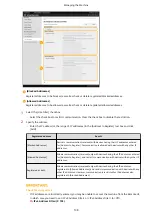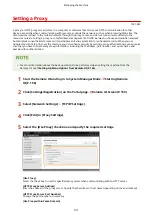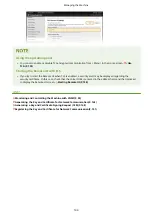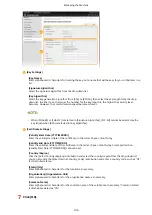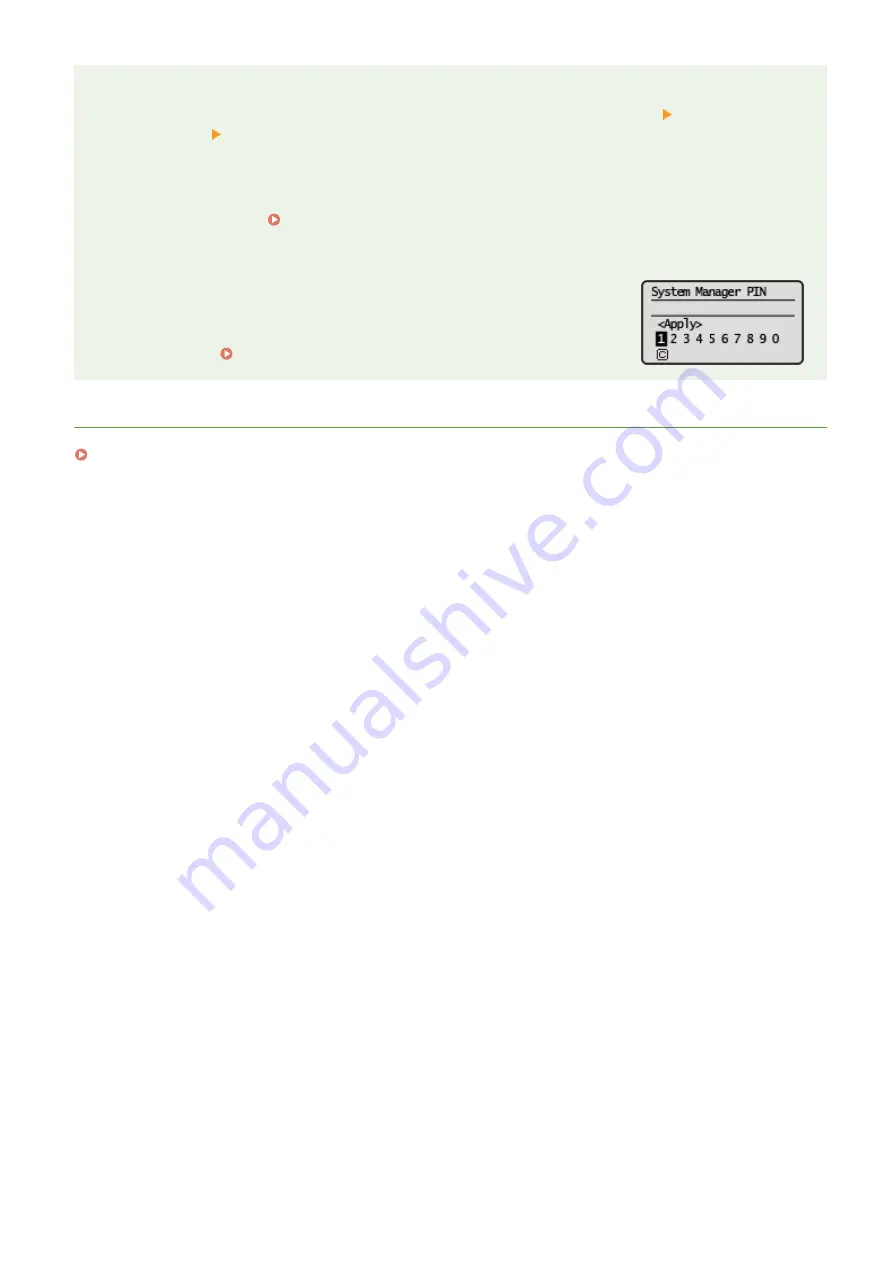
Configuring settings via the Remote UI
●
Start the Remote UI and log in to System Manager Mode. Click [Settings/Registration] [System
Management] [Edit] and specify the necessary settings on the displayed screen.
●
By using the Remote UI, you can register a variety of information, including contact information,
Administrator comments, the installation location of the machine, as well as the settings that you can
register by using the operation panel. The registered information can be viewed on the [Device Information]
page of the Remote UI. Checking System Manager Information(P. 163)
If a System Manager PIN is Set
●
If you try to access <Network Settings> or <System Management Settings>, the
following screen is displayed. Enter the set PIN.
●
Entering a PIN is also required when logging on in System Manager Mode in
the Remote UI. Starting Remote UI(P. 158)
LINKS
Setting Access Privileges(P. 129)
Managing the Machine
131
Summary of Contents for 2207C004
Page 1: ...imageCLASS LBP113w User s Guide USRMA 2442 00 2018 08 en Copyright CANON INC 2018 ...
Page 43: ...LINKS Setting IPv6 Addresses P 39 Viewing Network Settings P 42 Setting Up 38 ...
Page 58: ...Printing from a Computer P 101 Setting Up 53 ...
Page 86: ...Basic Operations 81 ...
Page 140: ...Managing the Machine 135 ...
Page 214: ...7 Close the toner cover 8 Replace the output cover LINKS Consumables P 220 Maintenance 209 ...
Page 218: ...8 Close the toner cover 9 Replace the output cover LINKS Consumables P 220 Maintenance 213 ...
Page 227: ... When replacing drum cartridges see Replacing the Drum Cartridge P 210 Maintenance 222 ...
Page 230: ...Troubleshooting 225 ...
Page 318: ... 12 JPEG this software is based in part on the work of the Independent JPEG Group ...