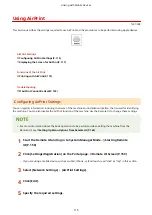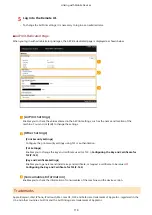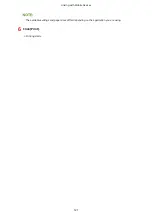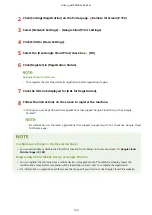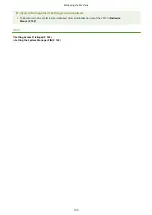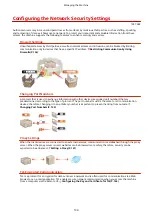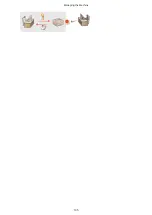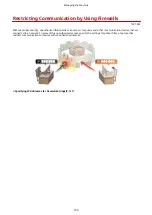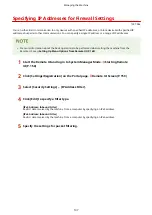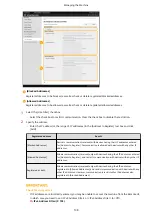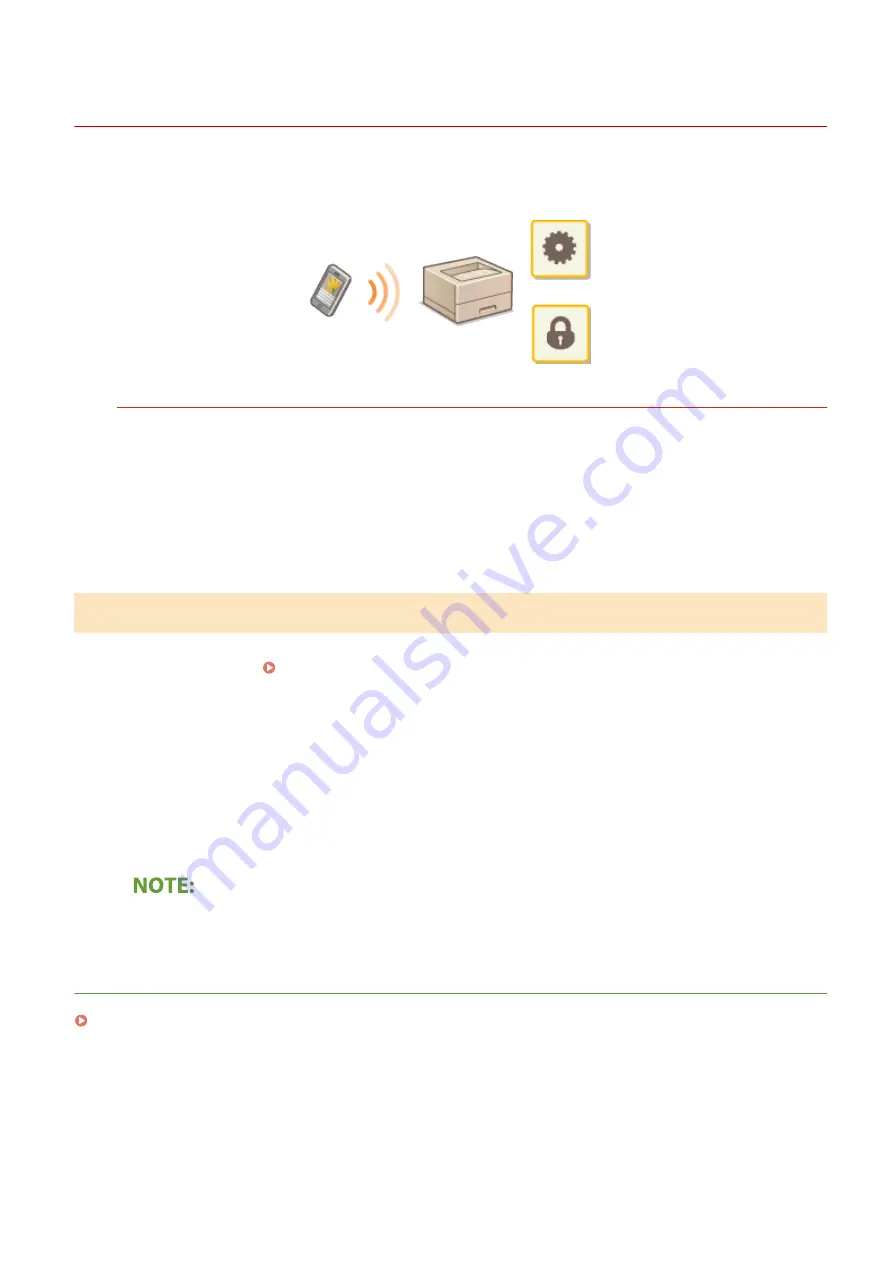
Managing the Machine by the Remote Control
1X57-03X
You can use the Remote UI from a smart phone or tablet Web browser. You can confirm the machine status or
perform various settings from a mobile device.
Supported Web Browsers
Web browsers supporting the Remote UI for mobile devices are the following.
Android OS
●
Chrome
iOS
●
Safari
Starting the Remote UI from Mobile Devices
Enter the IP address of the machine on the Web browser to start the Remote UI. Prior to operation, confirm the IP
address set for the machine ( Viewing Network Settings(P. 42) ). If it is unknown, ask your network administrator.
1
Start the Web browser of the mobile device.
2
Enter "http://<the IP address of the machine>/" in the address entry column.
●
If you want to use an IPv6 address, enclose the IPv6 address with brackets.
Example
: http://[fe80::2e9e:fcff:fe4e:dbce]/
●
For a "Smartphone Version" of the Remote UI, a portion of items displayed are omitted. If you want to
confirm all of the items, see the "PC Version."
LINKS
Managing the Machine from a Computer (Remote UI)(P. 157)
Linking with Mobile Devices
125
Summary of Contents for 2207C004
Page 1: ...imageCLASS LBP113w User s Guide USRMA 2442 00 2018 08 en Copyright CANON INC 2018 ...
Page 43: ...LINKS Setting IPv6 Addresses P 39 Viewing Network Settings P 42 Setting Up 38 ...
Page 58: ...Printing from a Computer P 101 Setting Up 53 ...
Page 86: ...Basic Operations 81 ...
Page 140: ...Managing the Machine 135 ...
Page 214: ...7 Close the toner cover 8 Replace the output cover LINKS Consumables P 220 Maintenance 209 ...
Page 218: ...8 Close the toner cover 9 Replace the output cover LINKS Consumables P 220 Maintenance 213 ...
Page 227: ... When replacing drum cartridges see Replacing the Drum Cartridge P 210 Maintenance 222 ...
Page 230: ...Troubleshooting 225 ...
Page 318: ... 12 JPEG this software is based in part on the work of the Independent JPEG Group ...