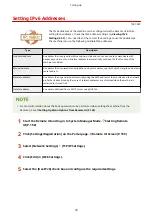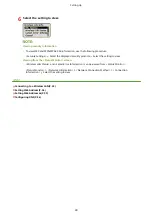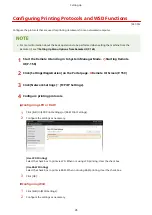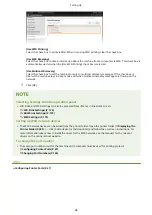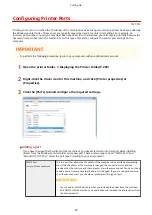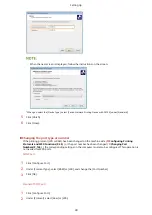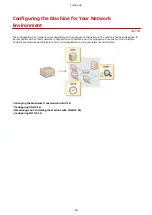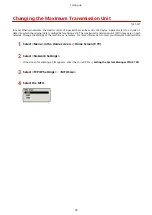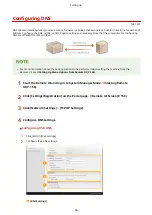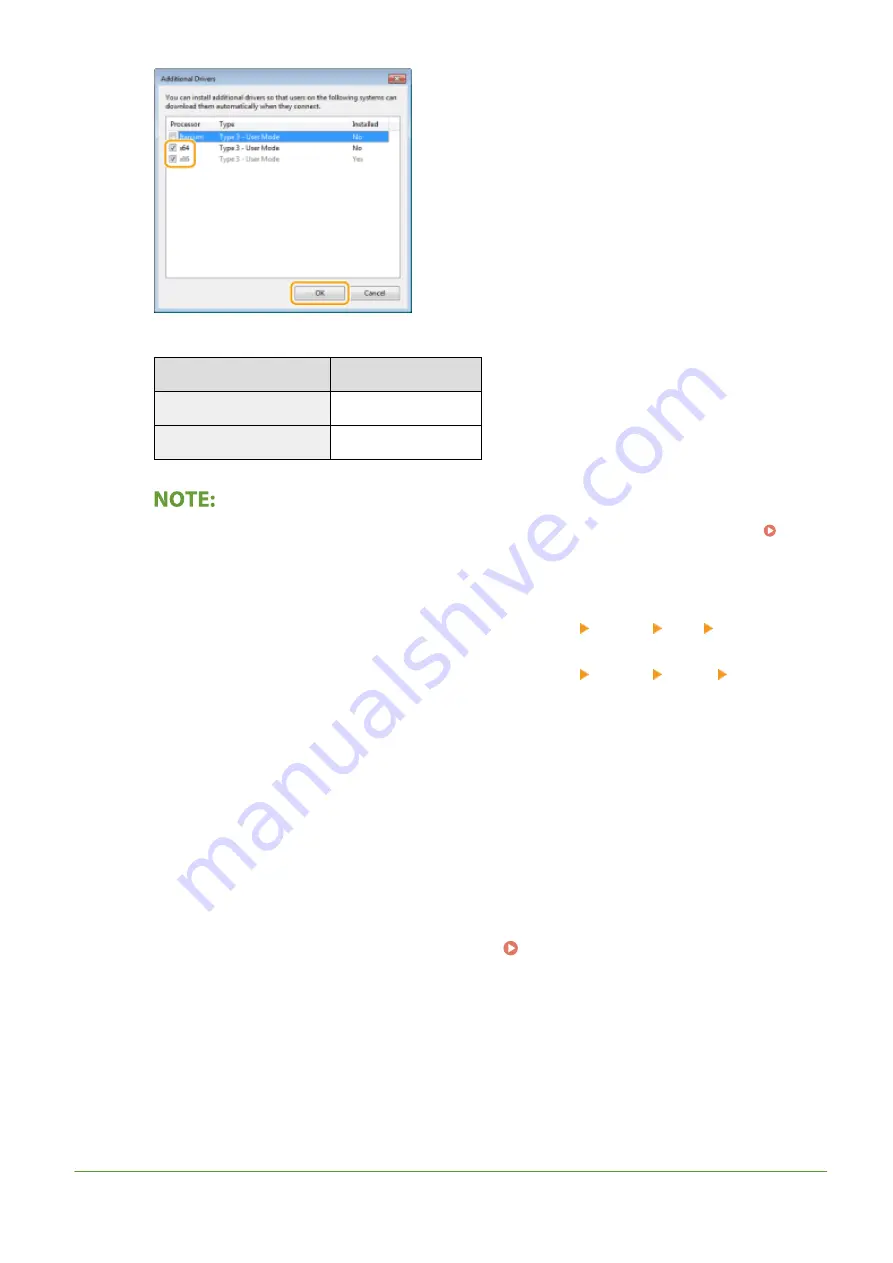
●
Select additional drivers from the following, according to the operating system of the print server.
Print server
Select the check box for
32-bit operating systems
[x64]
64-bit operating systems
[x86] under [Processor]
●
If you do not know whether your Windows operating system is a 32-bit or 64-bit version, see
Checking the Bit Architecture(P. 292) .
3
Insert the provided CD-ROM/DVD-ROM into the drive on the computer, click [Browse] to specify the folder
that contains the drivers, and then click [OK].
●
If the print server runs a 32-bit operating system, select [UFRII] [us_eng] [x64] [Driver] folders
on the provided CD-ROM/DVD-ROM.
●
If the print server runs a 64-bit operating system, select [UFRII] [us_eng] [32BIT] [Driver]
folders on the provided CD-ROM/DVD-ROM.
4
Follow the on-screen instructions to install additional drivers.
5
Click [OK].
◼
Installing the Drivers on a Computer via the Print Server
1
Locate the shared printer in the print server. Displaying Shared Printers in the
Print Server(P. 290)
2
Double-click the shared printer.
3
Follow the on-screen instructions to install the drivers.
LINKS
Setting Up
52
Summary of Contents for 2207C004
Page 1: ...imageCLASS LBP113w User s Guide USRMA 2442 00 2018 08 en Copyright CANON INC 2018 ...
Page 43: ...LINKS Setting IPv6 Addresses P 39 Viewing Network Settings P 42 Setting Up 38 ...
Page 58: ...Printing from a Computer P 101 Setting Up 53 ...
Page 86: ...Basic Operations 81 ...
Page 140: ...Managing the Machine 135 ...
Page 214: ...7 Close the toner cover 8 Replace the output cover LINKS Consumables P 220 Maintenance 209 ...
Page 218: ...8 Close the toner cover 9 Replace the output cover LINKS Consumables P 220 Maintenance 213 ...
Page 227: ... When replacing drum cartridges see Replacing the Drum Cartridge P 210 Maintenance 222 ...
Page 230: ...Troubleshooting 225 ...
Page 318: ... 12 JPEG this software is based in part on the work of the Independent JPEG Group ...