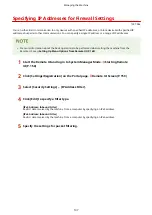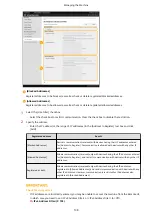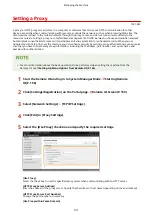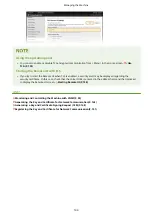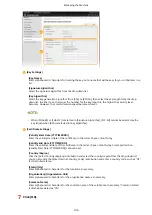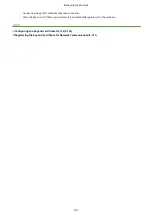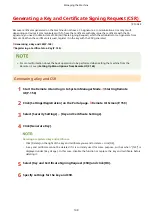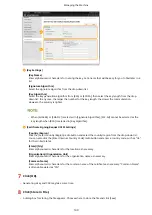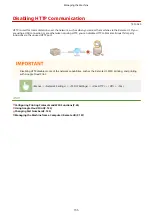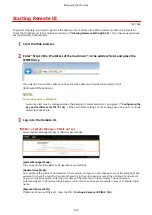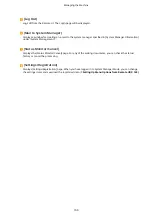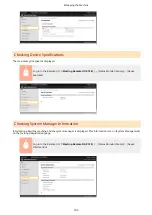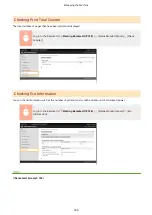Registering the Key and Certificate for Network
Communication
1X57-04F
You can obtain the key and certificate, and the CA certificate from a certification authority (CA) for use with the
machine. Install and register the obtained key and certificate file and CA certificate file in this machine using Remote
UI. Check the key and certificate, and CA certificate conditions that are required for the machine in advance (
Management Functions(P. 279) ).
●
For more information about the basic operations to be performed when setting the machine from the
Remote UI, see Setting Up Menu Options from Remote UI(P. 165) .
1
Start the Remote UI and log in to System Manager Mode. Starting Remote
UI(P. 158)
2
Click [Settings/Registration] on the Portal page. Remote UI Screen(P. 159)
3
Select [Security Settings] [Key and Certificate Settings] or [CA Certificate Settings].
●
Click [Key and Certificate Settings] to install a key and certificate, or [CA Certificate Settings] to install a CA
certificate.
4
Click [Register Key and Certificate] or [Register CA Certificate].
Deleting a registered key and certificate or CA certificate
●
Click [Delete] on the right of the key and certificate or CA certificate you want to delete click [OK]. You
cannot delete the preinstalled CA certificates.
●
A key and certificate cannot be deleted if it is currently used for some purpose, such as when "[TLS]" is
displayed under [Key Usage]. In this case, disable the function or replace the key and certificate before
deleting it.
Disabling or enabling the preinstalled CA certificates
●
Click [Disable] on the right of the preinstalled CA certificate you want to disable. To enable the certificate
again, click [Enable] on the right of the certificate.
5
Click [Install].
Managing the Machine
151
Summary of Contents for 2207C004
Page 1: ...imageCLASS LBP113w User s Guide USRMA 2442 00 2018 08 en Copyright CANON INC 2018 ...
Page 43: ...LINKS Setting IPv6 Addresses P 39 Viewing Network Settings P 42 Setting Up 38 ...
Page 58: ...Printing from a Computer P 101 Setting Up 53 ...
Page 86: ...Basic Operations 81 ...
Page 140: ...Managing the Machine 135 ...
Page 214: ...7 Close the toner cover 8 Replace the output cover LINKS Consumables P 220 Maintenance 209 ...
Page 218: ...8 Close the toner cover 9 Replace the output cover LINKS Consumables P 220 Maintenance 213 ...
Page 227: ... When replacing drum cartridges see Replacing the Drum Cartridge P 210 Maintenance 222 ...
Page 230: ...Troubleshooting 225 ...
Page 318: ... 12 JPEG this software is based in part on the work of the Independent JPEG Group ...