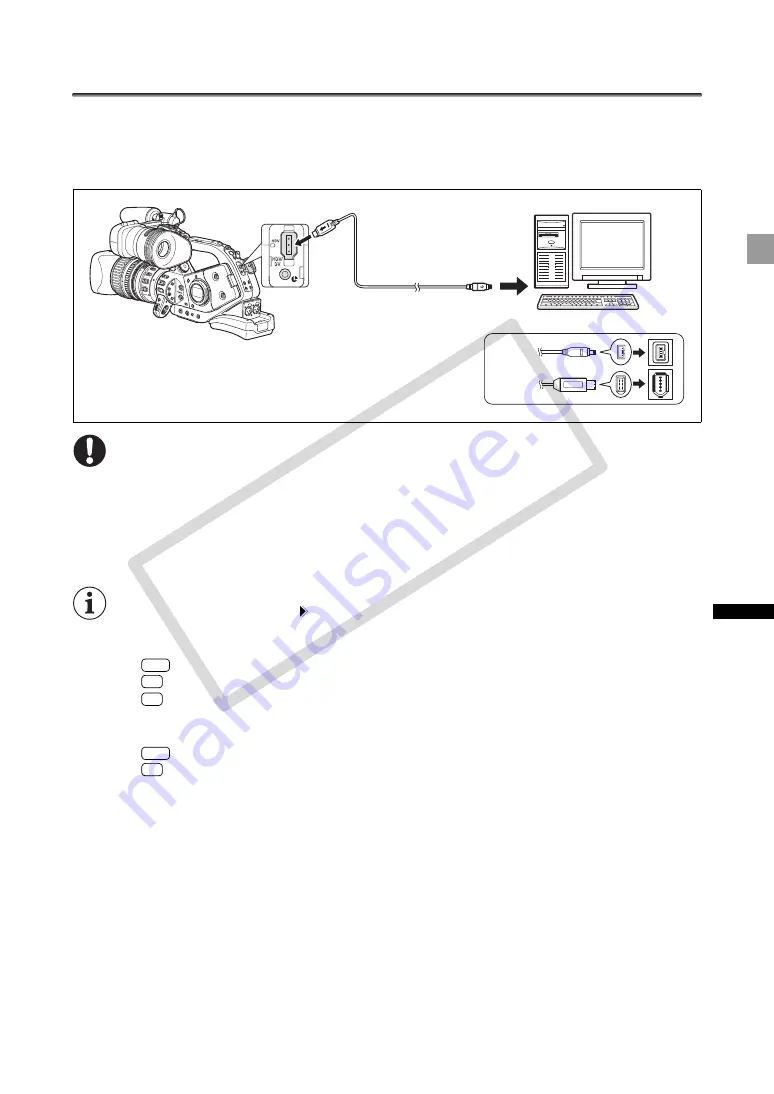
95
Exte
rna
l Conne
c
tions
Connecting to a Computer
To connect the camcorder to a computer you will need a computer equipped with an IEEE1394 (DV)
terminal and video editing software with video capturing capability installed. Use the optional CV-250F
(4 pin-6 pin) DV cable or a commercially available 6 pin-6 pin DV cable. For the minimum system
requirements for video editing, refer to the instruction manual of the video editing software.
Operation may not work correctly depending on the software and the specifications/settings of
your computer.
If the computer freezes while the camcorder is connected, disconnect and reconnect the DV
cable. Should the problem persist, disconnect the cable, turn both the camcorder and the
computer off and then on again and reconnect them.
Make sure that the computer’s video capturing system is compatible with the video signal
standard you are using. If the computer is not compatible with the camcorder’s video output
signal, the camcorder may not be correctly detected or may not operate properly.
Refer also to the instruction manual of the computer and the editing software.
Adjust the [SIGNAL SETUP] [PLAYBACK STD] and [HD DOWN-CONV] settings in accordance
with the video signal standards of the connected computer.
For video output from the camcorder to the computer:
-
output: Set [PLAYBACK STD] to [HDV] and [HD DOWN-CONV] to [OFF].
-
output: Set [PLAYBACK STD] to [DV].
-
output of a recording originally made in HDV standard: Set [PLAYBACK STD] to [HDV] and
[HD DOWN-CONV] to [ON].
For video input from the computer to the camcorder:
-
input: Set [PLAYBACK STD] to [HDV] and [HD DOWN-CONV] to [OFF].
-
input: Set [PLAYBACK STD] to [DV].
IEEE1394 (DV) terminal
CV-250F
DV Cable (optional)
or commercially
available 6 pin-6 pin
DV cable
4-pin
6-pin
HDV
DV
DV
HDV
DV
CO
PY
















































